IF YOU WANT TO GET the most out of your watch, you should add a few apps that make the most of the device’s display, sensors, and at-a-glance accessibility. If you already own an Apple Watch-compatible app, you can install that version when you set up your Apple Watch.
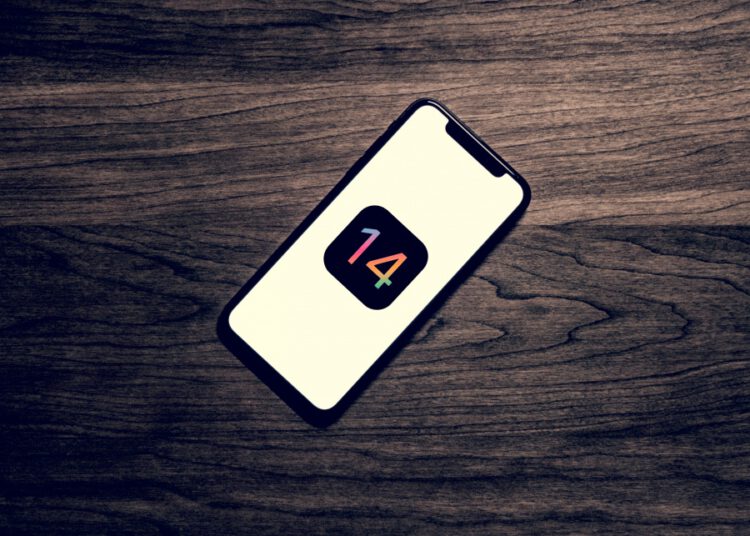
But what about finding new apps? It’s simply a matter of tapping into the iPhone you have got paired to your watch. The following steps will teach you how to install new watch apps:
- Open the Apple Watch app on your iPhone.
- Select the App Store tab at the bottom.
- Select an app you’d like to download. The App Store within the Watch App
works much the same way as the regular App Store, with curated collections, features apps, and search functionality for software specifically designed to work on the Apple Watch.
- On the app page, select Get (free apps) or Buy (paid apps) to download the
application of choice. Once downloaded on your iPhone, an icon for your new app will appear on your Apple Watch’s home screen. Install Apps You Already Own When you set up your Apple Watch, you are given a choice to automatically install any Watch-compatible apps that are already on your phone. If you skipped this step, or you prefer to pick and choose which apps make it to your watch, here’s how to get those apps onto your Apple Watch.
- Open the watch app on your iPhone.
- Scroll down past the list of preinstalled Apple Watch apps to see a list of
apps on your iPhone that are also compatible with your watch. Apps that are already on your watch will have an “Installed” label next to their name.
- Tap the name of the app you want to put on your Apple Watch, and move the
slider to install it. If you decide to remove that app, you can move that same slider back, and the app will no longer be on your Apple Watch.
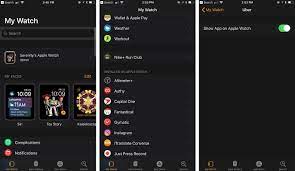
Remove Apps from Your Apple Watch
You don’t necessarily have to dig out your iPhone if you want to get an app off your Apple Watch. You can delete apps directly from the watch in the same way you can delete apps from your iPhone.
- Go to the Apple Watch’s home screen.
- Tap and hold on any app icon until the app icons start jiggling. Tap the X on
the app icon you want to remove. (note: you can’t remove Apple’s apps).
- Tap Delete app to confirm the deletion.
Adding Friends To The Apple Watch
APPLE WATCH ENABLES you to quickly get in touch with up to twelve contacts you designate as Friends using the Friends app on the Apple Watch. This app enables you to phone any friend or send them a text message. If your friend also has an Apple Watch, it is possible to send him/her a sketch, an emoji or your heart-beat. Use the Friends screen in the Apple Watch app on iPhone to control which friends appear on Apple Watch, as well as their order.
How to Add Friends and Change Their Order
- Press Home on iPhone and the Home screen will appear.
- Tap Apple Watch to open the Apple Watch app.
- Tap My Watch, and the My Watch screen will appear.
- Tap Friends, and the Friends screen appears, showing the current contacts’
as-signed friend status.
- Tap one of the Add Friend buttons. If no Add Friend button is available, re-
move an existing friend, as the maximum number of friends you can assign is twelve. Then the contact screen appears.
- You can tap Groups to change the group’s displays
- You can also search for a contact by tapping Search and typing part of the
name.
- Tap the contact you want to add, and the contact will appear on the friend’s
screen.
- You can then add other friends as needed
- Tap Edit and the friends list open to editing.
- Tap remove. The Add Friend button will appear in place of the contact.
- Tap a movement handle and drag up or down to reposition a friend, then tap
Done, and the editing controls will disappear. It is possible to also remove a friend without opening the Friends list for editing. Simply swipe the friend to the left to display the Remove button. Then tap Remove.

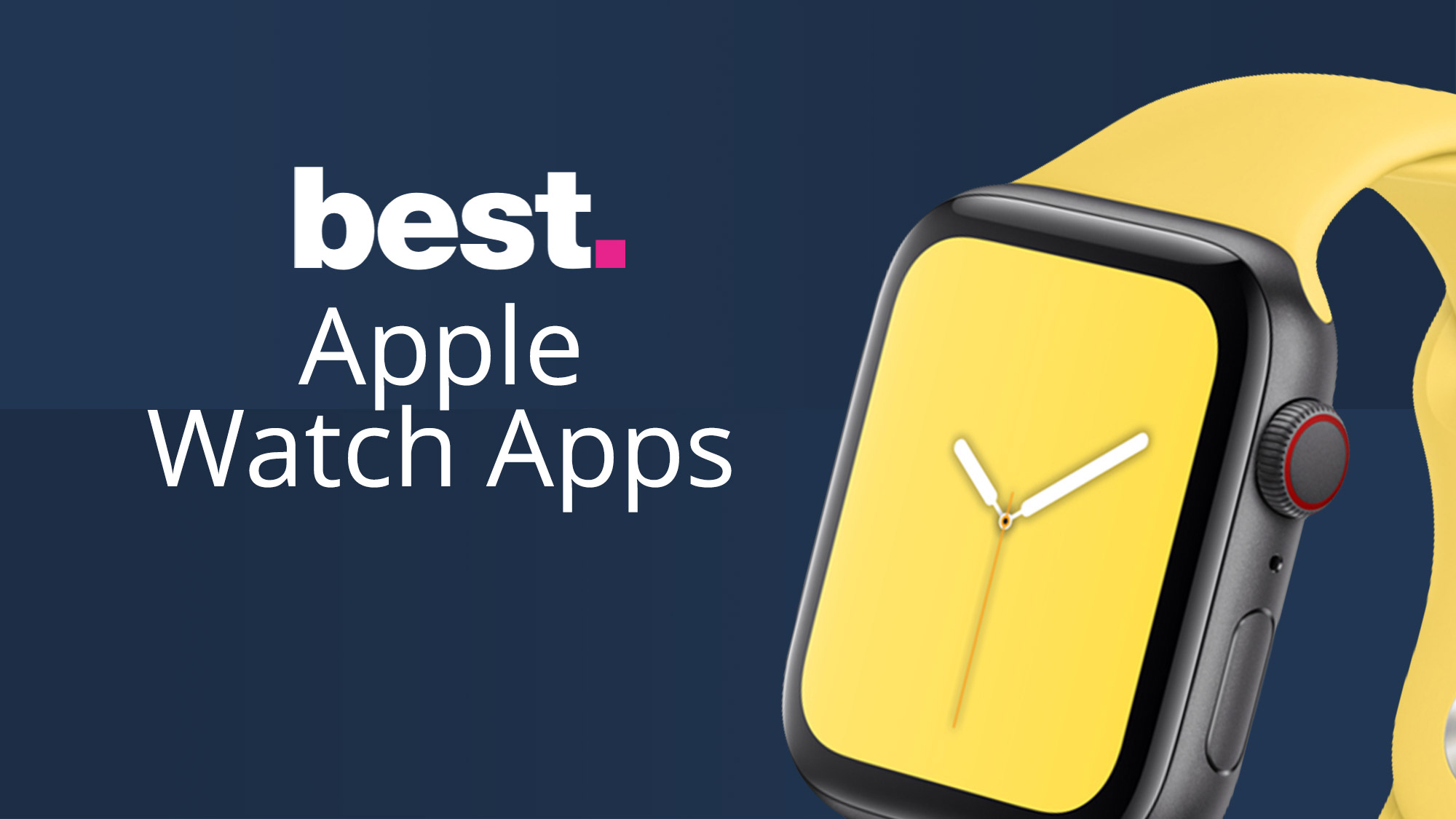
One thought on “How To – Download Apple Watch Apps”