-
Table of Contents
Step-by-step guide to enabling Incognito Mode in Google Maps
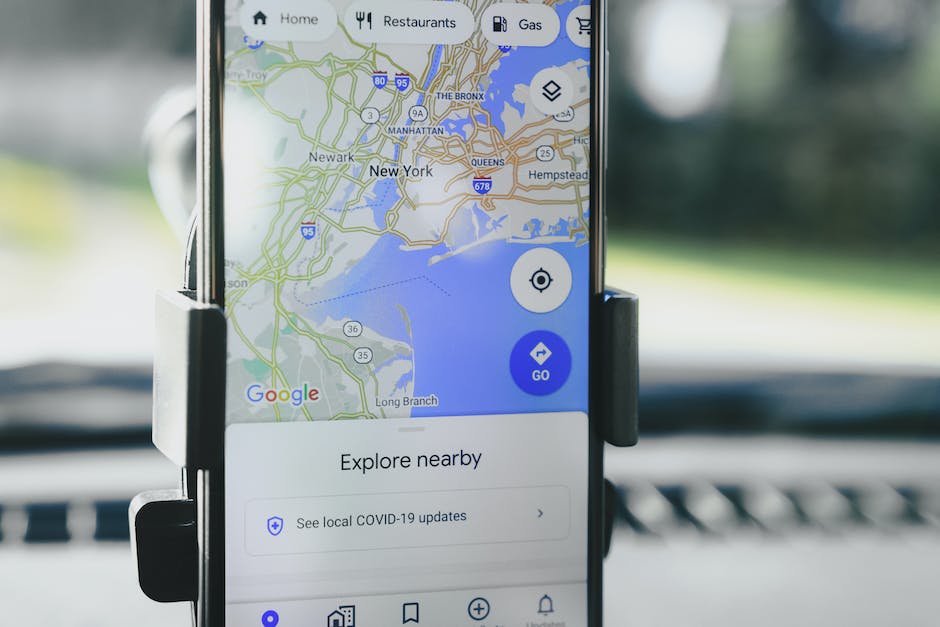
Are you tired of Google Maps tracking your every move? Do you value your privacy and want to keep your location data to yourself? Well, you’re in luck! Google has introduced a new feature called Incognito Mode in Google Maps, which allows you to navigate the world without leaving a trace. In this step-by-step guide, we will show you how to enable Incognito Mode in Google Maps and take control of your privacy.
First, make sure you have the latest version of Google Maps installed on your device. You can check for updates in the app store or play store, depending on your device. Once you have the latest version, open the Google Maps app and tap on your profile picture in the top right corner. This will open a menu with various options.
Next, scroll down the menu and look for the option that says “Turn on Incognito Mode.” It should be towards the bottom of the list. Tap on it, and a pop-up window will appear, asking you to confirm your decision. Tap on “Turn on” to enable Incognito Mode.
Once you have enabled Incognito Mode, you will notice that the color scheme of Google Maps changes. The familiar white and blue colors are replaced with a dark theme, indicating that you are now browsing in Incognito Mode. This change in color is not just aesthetic; it serves as a visual reminder that your location data is not being saved.
Now that you are in Incognito Mode, you can use Google Maps just like you normally would. You can search for places, get directions, and explore the map without worrying about your activities being recorded. It’s like having a secret agent mode for your navigation needs!
It’s important to note that while Incognito Mode in Google Maps prevents your location data from being saved to your Google account, it does not make you completely invisible. Your internet service provider, as well as other apps and services on your device, may still be able to track your location. If you want to ensure maximum privacy, consider using a virtual private network (VPN) in conjunction with Incognito Mode.
To exit Incognito Mode, simply tap on your profile picture again and select the option to “Turn off Incognito Mode.” This will restore Google Maps to its regular mode, and your location data will once again be saved to your Google account.
In conclusion, enabling Incognito Mode in Google Maps is a simple and effective way to protect your privacy while navigating the world. By following the steps outlined in this guide, you can take control of your location data and enjoy a more private browsing experience. So go ahead, enable Incognito Mode in Google Maps, and navigate with confidence!
Benefits of using Incognito Mode in Google Maps
Google Maps is an incredibly useful tool that helps us navigate our way through the world. Whether we’re trying to find the fastest route to work or exploring a new city, Google Maps has become an indispensable part of our lives. However, there may be times when we want to keep our location and search history private. That’s where Incognito Mode comes in.
Incognito Mode, a feature that was first introduced in Google Chrome, is now available in Google Maps as well. It allows users to browse and navigate without leaving a trace of their activity. This can be particularly useful for those who value their privacy or simply want to keep their location information confidential.
One of the main benefits of using Incognito Mode in Google Maps is that it prevents your search and location history from being saved. When you’re in Incognito Mode, Google won’t store any information about the places you search for or the routes you take. This means that you can explore without worrying about leaving a digital trail behind.
Another advantage of Incognito Mode is that it can help you avoid personalized recommendations. When you use Google Maps in regular mode, the app takes into account your search and location history to provide tailored suggestions. While this can be helpful in some cases, it can also feel intrusive. Incognito Mode allows you to browse without being bombarded with recommendations based on your past activity.
Incognito Mode can also be useful when you’re planning a surprise or trying to keep your destination a secret. Let’s say you’re planning a surprise party for a loved one and need to find a venue without them finding out. By using Incognito Mode, you can search for locations and directions without worrying that your loved one will stumble upon your search history and ruin the surprise.
Furthermore, Incognito Mode can be beneficial for those who share devices or use public computers. When you’re using a shared device, it’s always a good idea to take precautions to protect your privacy. By using Incognito Mode in Google Maps, you can ensure that your search and location history won’t be accessible to others who use the same device.
In addition to these benefits, Incognito Mode in Google Maps can also be a useful tool for those who are concerned about their online security. By browsing in Incognito Mode, you can reduce the risk of your personal information being tracked or targeted by malicious actors. While it’s not a foolproof solution, it adds an extra layer of protection to your online activities.
In conclusion, Incognito Mode in Google Maps offers a range of benefits for users who value their privacy or want to keep their location information confidential. By preventing your search and location history from being saved, it allows you to explore without leaving a digital trail behind. It also helps you avoid personalized recommendations and can be useful for planning surprises or protecting your privacy on shared devices. Additionally, Incognito Mode can enhance your online security by reducing the risk of your personal information being tracked. So the next time you want to navigate the world discreetly, don’t forget to enable Incognito Mode in Google Maps.
Tips and tricks for maximizing privacy in Google Maps’ Incognito Mode
Google Maps is an incredibly useful tool for navigating the world around us. Whether you’re trying to find the fastest route to work or exploring a new city, Google Maps has become an essential part of our daily lives. However, with the increasing concern over privacy and data security, many users are looking for ways to protect their personal information while using this popular app. That’s where Incognito Mode comes in.
Incognito Mode, a feature that was first introduced in Google Chrome, has now made its way to Google Maps. This mode allows you to use the app without leaving a trace of your activity. It’s a great way to maintain your privacy and keep your location data from being stored. In this article, we’ll walk you through the steps to enable Incognito Mode in Google Maps and share some tips and tricks for maximizing your privacy.
To enable Incognito Mode in Google Maps, simply open the app on your smartphone. Tap on your profile picture in the top right corner of the screen. A menu will appear, and you’ll see the option to “Turn on Incognito Mode.” Tap on it, and you’re all set. From now on, any searches or directions you make will not be saved to your Google account.
Once you’re in Incognito Mode, you’ll notice a few changes to the app’s interface. The familiar blue dot that represents your location will be replaced with a gray icon. Additionally, any places you search for or navigate to will not be saved in your search history. This means that if you’re planning a surprise party or looking for a gift for a loved one, you can do so without worrying about leaving a digital trail.
While Incognito Mode is a great way to protect your privacy, there are a few limitations to keep in mind. First, it only applies to the device you’re using. If you’re signed in to your Google account on multiple devices, you’ll need to enable Incognito Mode on each one individually. Second, while your activity is not saved to your account, it may still be visible to your internet service provider or employer. If you’re concerned about this, you may want to consider using a virtual private network (VPN) to further protect your data.
In addition to enabling Incognito Mode, there are a few other tips and tricks you can use to maximize your privacy in Google Maps. One option is to periodically clear your search history. To do this, go to the app’s settings, tap on “Maps history,” and select “Delete all.” This will remove all of your previous searches and directions from your account.
Another tip is to disable location sharing. While Google Maps can be incredibly helpful for sharing your location with friends and family, it’s important to remember that this feature also tracks your movements. To turn off location sharing, go to the app’s settings, tap on “Location sharing,” and toggle the switch to off.
Lastly, consider using alternative navigation apps that prioritize privacy. There are several options available that don’t track your location or store your data. While they may not have all the features of Google Maps, they can provide a more private browsing experience.
In conclusion, enabling Incognito Mode in Google Maps is a simple and effective way to protect your privacy while using the app. By following the steps outlined in this article and implementing some additional privacy measures, you can navigate the world around you with confidence, knowing that your personal information is secure. So go ahead, enable Incognito Mode, and enjoy exploring without leaving a digital footprint.
Exploring the differences between regular mode and Incognito Mode in Google Maps
Google Maps is an essential tool for navigating the world around us. Whether you’re trying to find the quickest route to a new restaurant or exploring a new city, Google Maps has become a go-to app for many. However, there may be times when you want to keep your location searches private. That’s where Incognito Mode in Google Maps comes in.
Incognito Mode is a feature that allows you to use Google Maps without saving your search history or location data. It’s similar to the Incognito Mode in your web browser, which prevents your browsing history and cookies from being stored. Enabling Incognito Mode in Google Maps can be a useful tool for those who value their privacy or simply want to keep their location searches separate from their regular browsing activity.
So, what are the differences between regular mode and Incognito Mode in Google Maps? In regular mode, Google Maps saves your search history and location data. This can be convenient if you want to revisit a location or find a previous search quickly. However, it also means that your location searches are tied to your Google account and can be used to personalize your experience with targeted ads or recommendations.
On the other hand, Incognito Mode in Google Maps ensures that your search history and location data are not saved. This means that your location searches won’t be used to personalize your experience or show up in your Google account’s search history. It’s a way to use Google Maps without leaving a digital trail.
Enabling Incognito Mode in Google Maps is a straightforward process. To start, open the Google Maps app on your smartphone. Tap on your profile picture or initial in the top right corner of the screen. A menu will appear, and you’ll see an option that says “Turn on Incognito mode.” Tap on this option, and you’re all set.
Once you’ve enabled Incognito Mode, you’ll notice a black bar at the top of the screen, indicating that you’re in Incognito Mode. From here, you can use Google Maps as you normally would, searching for locations, getting directions, and exploring the map. However, any searches or directions you make during this time will not be saved to your Google account.
It’s important to note that while Incognito Mode in Google Maps prevents your search history and location data from being saved to your Google account, it doesn’t make you completely anonymous. Your internet service provider, as well as the websites and apps you use, may still be able to track your location. Incognito Mode is primarily designed to keep your location searches private within the Google Maps app itself.
In conclusion, Incognito Mode in Google Maps is a useful feature for those who want to keep their location searches private. By enabling Incognito Mode, you can use Google Maps without leaving a digital trail or having your search history tied to your Google account. It’s a simple process to enable Incognito Mode, and once activated, you can use Google Maps as you normally would, knowing that your searches won’t be saved. So, the next time you want to explore the world around you without leaving a trace, give Incognito Mode in Google Maps a try.
Q&A
1. How do I enable Incognito mode in Google Maps?
To enable Incognito mode in Google Maps, open the app and tap on your profile picture in the top right corner. From the menu, select “Turn on Incognito mode.”
2. Can I use Incognito mode in Google Maps on my computer?
Yes, you can use Incognito mode in Google Maps on your computer. Open Google Maps in your web browser, click on your profile picture in the top right corner, and select “Turn on Incognito mode.”
3. What does Incognito mode in Google Maps do?
Incognito mode in Google Maps allows you to use the app without your activity being saved to your Google account or used for personalized recommendations. It helps maintain privacy by not storing your search and location history.
4. How do I turn off Incognito mode in Google Maps?
To turn off Incognito mode in Google Maps, open the app or website, tap on your profile picture, and select “Turn off Incognito mode.” This will restore the regular mode with your activity being saved and used for personalized recommendations.To enable Incognito Mode in Google Maps, follow these steps:
1. Open the Google Maps app on your device.
2. Tap on your profile picture or initial in the top right corner.
3. Select “Turn on Incognito mode” from the menu.
4. A prompt will appear asking for confirmation. Tap on “Turn on” to enable Incognito Mode.
5. Once enabled, your activities, searches, and location won’t be saved to your Google account.
In conclusion, enabling Incognito Mode in Google Maps allows you to use the app without your activities being saved to your account, providing a more private browsing experience.
