[ad_1]
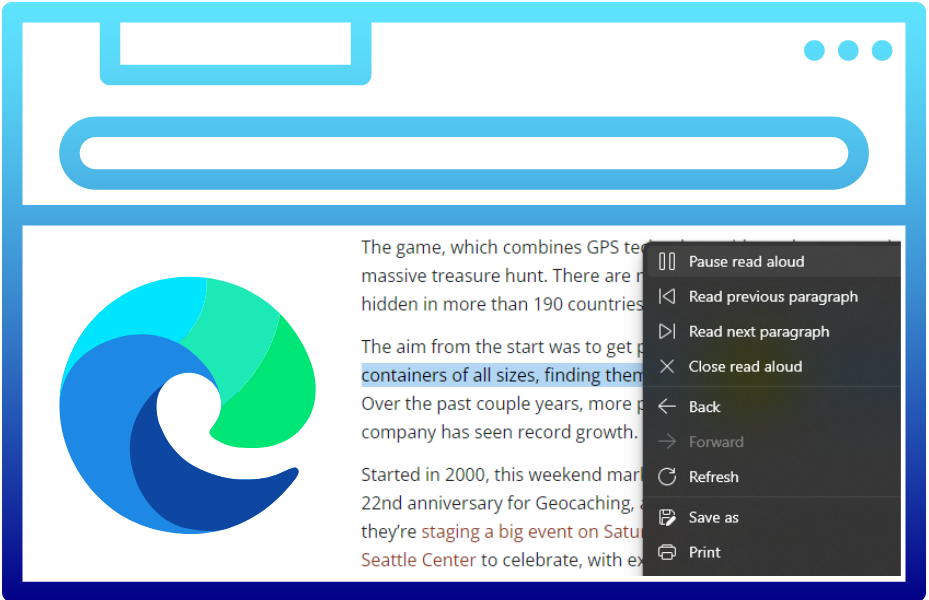
I finally broke down and switched to Microsoft’s Edge browser this week on my Windows PC, after many years of using Google Chrome.
No, it wasn’t the incessant and annoying prompts in Windows 11, urging me to make Edge my default, although the nagging did keep the Microsoft browser top of mind.
For me, the tipping point was Edge’s built-in “Read aloud” feature, and what sounds to my ears like major advances in some of Microsoft’s synthesized voices, to the point that they’re almost indistinguishable from human narrators.
I’ve long been a fan of text-to-speech for listening to articles and long emails.
- Combined with wireless headphones or earbuds, it’s a great way to get up from your desk and do something else (clean the room, stretch, brush your teeth, etc.), while the text is being read.
- When writing or editing, the extra step of listening to the audio helps me catch missing or errant words, or notice awkward sentences I might otherwise miss.
- In a world of distractions, following along with the text as it’s being read is one way of improving focus.
I’ve used various apps and browser plugins over the years, some of them more seamless than others.
- Pocket is a good tool to save stories from the web for listening on a phone, but I found there were also many instances when I wanted to listen directly from the browser on my computer.
- There are a bunch of text-to-speech browser extensions, but I’ve found the experiences somewhat disjointed. I like the “Read Aloud” browser extension for Chrome, Edge and Firefox, for example, but you control and interact with it using an alternative version of the text that pops up from the toolbar, not the native text on a web page.
Microsoft Edge’s “Read aloud” feature is controllable directly from a web page, after activating it from a menu accessible under the three dots in the upper right of the browser frame, or by right-clicking on the text.
As it reads, you can click on the actual text on the page to go to a particular section.
As with most automated text-to-speech technologies, sometimes you do have to put up with some minor annoyances, such as the voice reading fine print, menu items or disclaimers on a site. The ability to select the text to be read, or jump around by clicking on the text, helps to overcome that when listening via the browser.
Significant improvement in voice quality: But the grabber for me is the increasing authenticity of some of the Microsoft voices: the inflections, the pauses, the lack of the tell-tale robotic vocal fry. For example, here is “Microsoft Michelle Online (Natural)” reading this paragraph.
It’s not perfect. The AI can still sound briefly robotic. Unusual names can also cause problems. Reading this story today about Geocaching by my colleague Kurt Schlosser, for example, “Michelle” pronounces it “Geo-coshing.”
Still, the quality is much better than the drone voices that had my friends and colleagues making fun of my attempts to use text-to-speech tools in the past.
Microsoft Edge’s features for importing data and passwords, standard in browsers these days, made the switch relatively easy. Edge’s use of Chromium, the underlying open-source engine that powers Chrome, also helped ease the transition. Edge debuted in 2015, and the company officially retired Internet Explorer this year.
Mobile syncing benefits and bugs: The feature is also available in the Edge browser for smartphones, and it works well there. You can access “read aloud” by clicking on the three dots at the bottom of the Edge mobile app.
But this also shows where Microsoft is falling short. Edge’s “Collections” feature for saving web pages is supposed to sync across PCs and mobile devices when logged in via Microsoft account. I’ve set up a “Read Later” collection where, theoretically, I can save articles in my PC browser for the AI to read aloud later in the Edge app on my Android phone.
The articles do save in my PC browser, but my Edge Collections won’t sync to my phone. I’ve checked all the settings, gone through all the troubleshooting steps, without any luck. All of my other data is syncing. This appears to be a problem for many others, as well.
I’ll keep trying to find a fix, and I’ll update this story if I do. Even if it is a case of user error, it shouldn’t be this hard.
Amazon Alexa and audiobooks: This is probably a subject for another post, but I’m also a fan of Amazon Alexa’s feature for reading Kindle books on Echo devices, but the implementation in my experience is less than ideal, frequently forgetting where you were when you stopped having Alexa read to you.
It’s going to be fascinating to see the impact that the growing authenticity of synthetic voices has on Amazon’s Audible audiobook subsidiary in the years ahead.
In the meantime, if anyone out there has any feedback, ideas, or different approaches for making the most of text-to-speech technology in your daily work, please let me know via Twitter, LinkedIn or my email address below.
[ad_2]
Source link
















