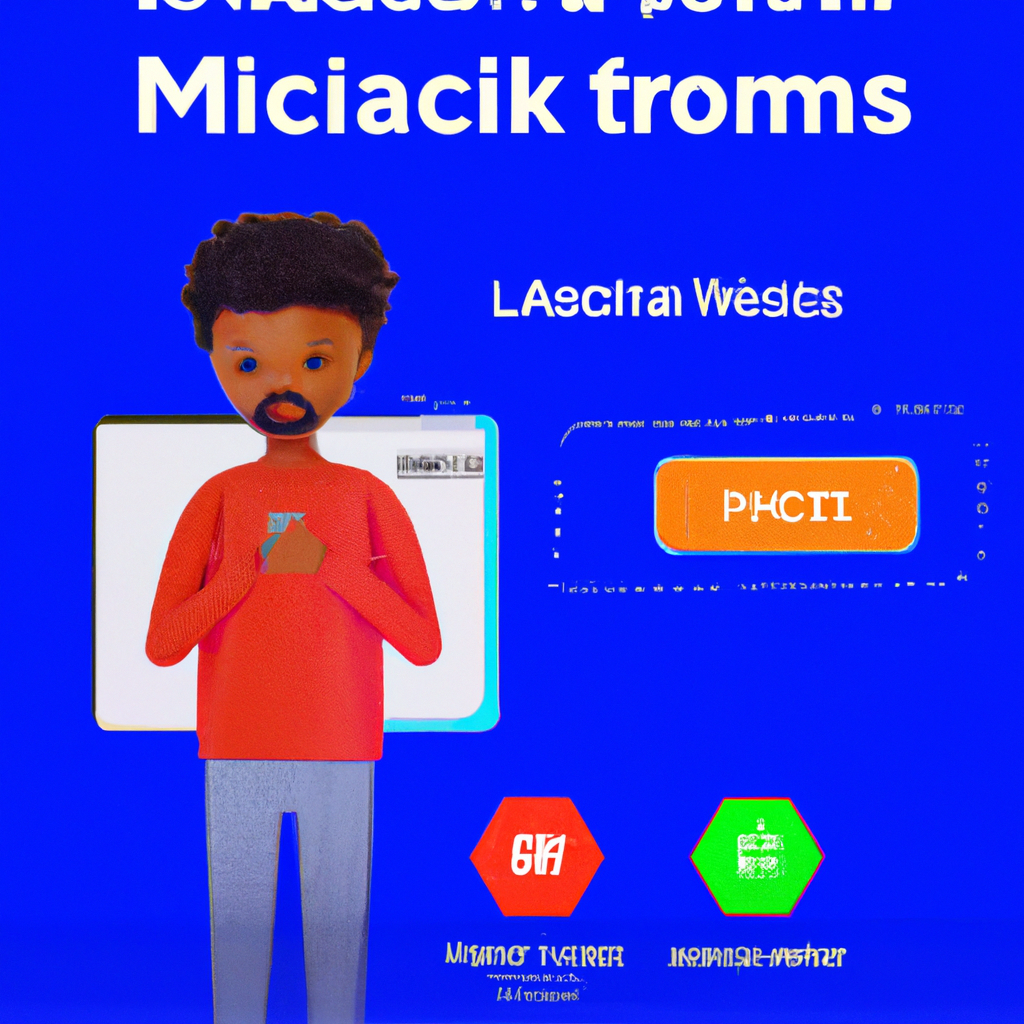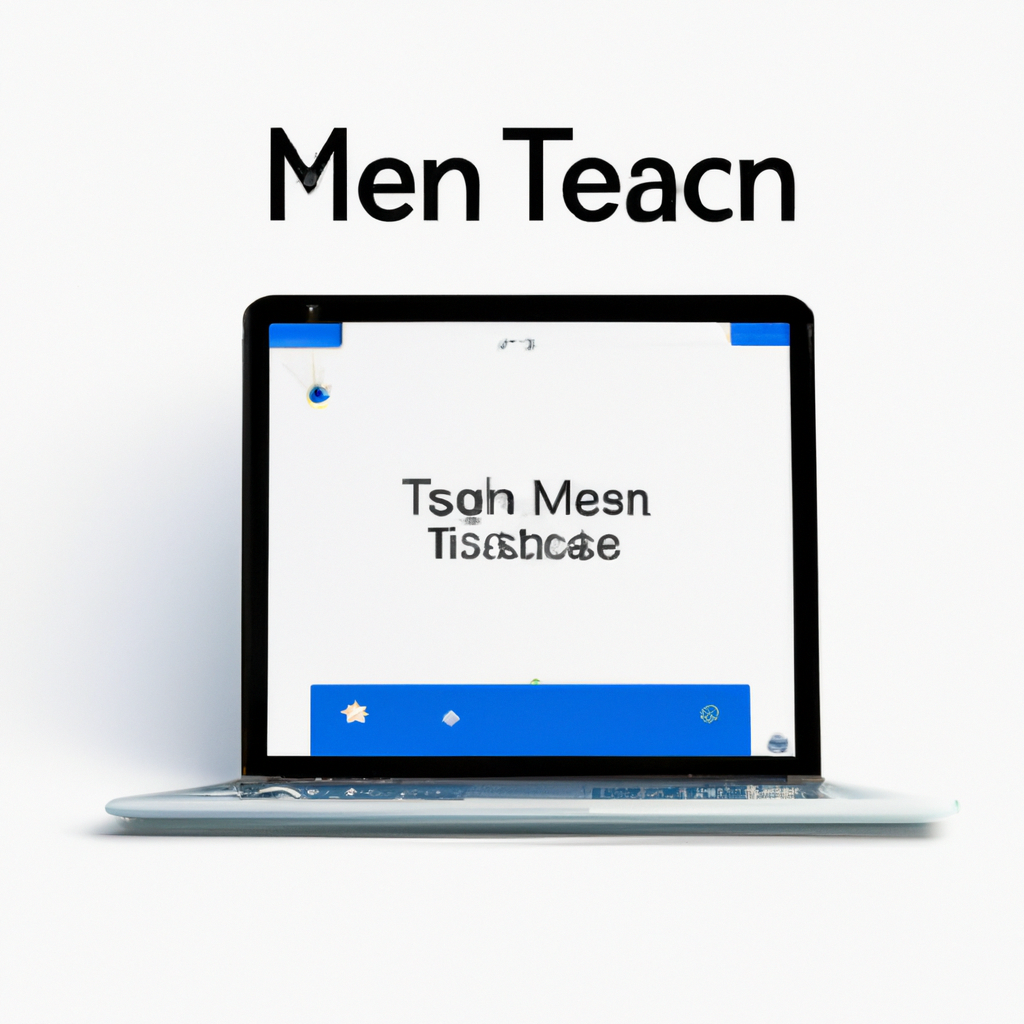-
Table of Contents
Troubleshooting Steps for Microsoft Teams Login Issues
Are you having trouble logging into Microsoft Teams? Don’t worry, you’re not alone. Many users have experienced login issues with this popular collaboration platform. But fear not, because in this article, we will guide you through some troubleshooting steps to help you fix Microsoft Teams login issues.
First and foremost, it’s important to ensure that you have a stable internet connection. A weak or intermittent connection can cause login problems. So, check your Wi-Fi or Ethernet connection and make sure it’s working properly. If you’re using a wireless connection, try moving closer to your router or access point to improve the signal strength.
If your internet connection is fine, the next step is to clear your browser cache. Sometimes, cached data can interfere with the login process. To do this, open your browser’s settings and navigate to the privacy or history section. Look for an option to clear your cache and cookies. Once you’ve cleared the cache, restart your browser and try logging into Microsoft Teams again.
Another common cause of login issues is outdated browser or app versions. Microsoft Teams regularly releases updates to fix bugs and improve performance. So, make sure you’re using the latest version of your browser or the Microsoft Teams app. Check for updates in your browser’s settings or visit the Microsoft Teams website to download the latest version.
If updating your browser or app doesn’t solve the problem, it’s time to check your login credentials. Double-check that you’re entering the correct email address and password. It’s easy to make a typo or forget your password, so take a moment to verify your login information. If you’re still having trouble, try resetting your password through the “Forgot password” option on the login page.
Sometimes, login issues can be caused by conflicts with other applications or security software on your device. Temporarily disable any antivirus or firewall programs and try logging into Microsoft Teams again. If the login problem is resolved, you may need to adjust the settings of your security software to allow Microsoft Teams access.
If none of the previous steps have worked, it’s time to contact Microsoft support. They have a dedicated team of experts who can help you troubleshoot and resolve login issues. Visit the Microsoft Teams support website and look for the contact information. Be prepared to provide details about your issue, such as error messages or any troubleshooting steps you’ve already taken.
In conclusion, login issues with Microsoft Teams can be frustrating, but they can usually be resolved with a few troubleshooting steps. Start by checking your internet connection and clearing your browser cache. Make sure you’re using the latest version of your browser or the Microsoft Teams app. Verify your login credentials and temporarily disable any conflicting applications or security software. If all else fails, reach out to Microsoft support for further assistance. With a little patience and persistence, you’ll be back to collaborating with your team in no time.
Common Causes of Microsoft Teams Login Problems and How to Resolve Them
Are you having trouble logging into Microsoft Teams? Don’t worry, you’re not alone. Many users encounter login issues with this popular collaboration platform. In this article, we will explore some common causes of Microsoft Teams login problems and provide you with effective solutions to resolve them.
One of the most common causes of login issues is incorrect login credentials. It’s easy to mistype your username or password, especially if you have multiple accounts or use complex passwords. To fix this, double-check your login details and ensure that you are entering them correctly. If you’re still having trouble, try resetting your password through the “Forgot Password” option.
Another possible cause of login problems is network connectivity issues. Microsoft Teams requires a stable internet connection to function properly. If your internet connection is weak or unstable, it may prevent you from logging in. To resolve this, check your internet connection and make sure it is stable. You can try restarting your router or connecting to a different network to see if that resolves the issue.
Sometimes, login issues can be caused by server problems on Microsoft’s end. If there is a temporary server outage or maintenance going on, it can prevent you from logging into Teams. In such cases, all you can do is wait for Microsoft to resolve the issue. You can check the Microsoft Teams Service Status page or their official social media accounts for any updates on server issues.
Another common cause of login problems is outdated software. If you’re using an outdated version of Microsoft Teams, it may not be compatible with the latest updates and security patches. This can lead to login issues. To fix this, make sure you have the latest version of Microsoft Teams installed on your device. You can check for updates in the Teams app or download the latest version from the official Microsoft website.
Sometimes, login issues can be caused by conflicts with other applications or software on your device. Certain antivirus programs or firewall settings may block Microsoft Teams from accessing the necessary resources, resulting in login problems. To resolve this, try temporarily disabling your antivirus or firewall and see if you can log in. If that works, you may need to adjust the settings of your security software to allow Microsoft Teams to function properly.
Lastly, if none of the above solutions work, you can try clearing the cache and cookies of your web browser or reinstalling the Microsoft Teams app. Clearing the cache and cookies can help resolve any temporary issues or conflicts that may be causing login problems. Reinstalling the app can also fix any corrupted files or settings that may be causing the issue.
In conclusion, login issues with Microsoft Teams can be frustrating, but they are usually solvable. By checking your login credentials, ensuring a stable internet connection, keeping your software up to date, and troubleshooting any conflicts with other applications, you can resolve most login problems. If all else fails, contacting Microsoft support can provide you with further assistance. So don’t let login issues hinder your productivity – follow these tips and get back to collaborating seamlessly on Microsoft Teams.
Tips for Resolving Microsoft Teams Login Errors
Are you having trouble logging into Microsoft Teams? Don’t worry, you’re not alone. Many users have experienced login issues with this popular collaboration platform. But fear not, because in this article, we will provide you with some tips and tricks to help you resolve these login errors and get back to collaborating with your team seamlessly.
One common reason for login issues is incorrect login credentials. It’s possible that you may have mistyped your username or password, or perhaps you’ve forgotten them altogether. In such cases, the first step is to double-check your login details. Make sure that you’ve entered your username and password correctly, paying close attention to any capitalization or special characters. If you’re still unable to log in, you can try resetting your password by clicking on the “Forgot password” link and following the instructions provided.
Another possible cause of login errors is network connectivity issues. Microsoft Teams requires a stable internet connection to function properly. If you’re experiencing slow or intermittent internet connectivity, it may prevent you from logging in. To troubleshoot this, try restarting your router or connecting to a different network. You can also check your internet speed using online tools to ensure that it meets the minimum requirements for Microsoft Teams.
Sometimes, login errors can be attributed to temporary server issues on Microsoft’s end. If this is the case, you can check the Microsoft Teams Service Status page to see if there are any ongoing outages or disruptions. If there are, you’ll just have to be patient and wait for Microsoft to resolve the issue. In the meantime, you can try accessing Teams from a different device or using the web version instead of the desktop app.
If none of the above solutions work, it’s possible that there may be a problem with your Microsoft Teams installation. In such cases, you can try uninstalling and reinstalling the application. To do this, go to your computer’s control panel, find Microsoft Teams in the list of installed programs, and click on the uninstall button. Once the application is uninstalled, you can download the latest version from the official Microsoft Teams website and install it again. This should fix any issues related to the application itself.
In conclusion, login issues with Microsoft Teams can be frustrating, but they are not insurmountable. By following the tips and tricks outlined in this article, you should be able to resolve most login errors and get back to collaborating with your team in no time. Remember to double-check your login credentials, ensure a stable internet connection, check for any ongoing server issues, and reinstall the application if necessary. With a little patience and perseverance, you’ll be able to fix Microsoft Teams login issues and enjoy a seamless collaboration experience.
How to Reset Microsoft Teams Login Credentials and Regain Access
Are you having trouble logging into Microsoft Teams? Don’t worry, you’re not alone. Many users have experienced login issues with this popular collaboration platform. Fortunately, there are some simple steps you can take to reset your login credentials and regain access to Teams.
The first thing you should try is resetting your password. Sometimes, a simple password reset can resolve login issues. To do this, go to the Microsoft Teams login page and click on the “Forgot password?” link. You will be prompted to enter your email address or phone number associated with your Teams account. Once you’ve entered the required information, you will receive instructions on how to reset your password.
If resetting your password doesn’t solve the problem, you can try clearing your browser cache. Over time, your browser cache can become cluttered with temporary files and data, which can interfere with the login process. To clear your cache, go to your browser’s settings and look for the option to clear browsing data. Make sure to select the option to clear cache and cookies. After clearing your cache, try logging into Teams again and see if the issue is resolved.
Another troubleshooting step you can take is to check your internet connection. A weak or unstable internet connection can prevent you from logging into Teams. Make sure you are connected to a stable network and try restarting your router or modem. You can also try connecting to a different network to see if that resolves the issue.
If none of these steps work, you can try using the Teams web app instead of the desktop app. Sometimes, login issues can be specific to the desktop app, and using the web app can provide a workaround. Simply go to teams.microsoft.com in your browser and log in with your credentials. If you are able to log in successfully using the web app, you may need to reinstall the desktop app or check for any updates that may be available.
If all else fails, you can reach out to Microsoft support for further assistance. They have a dedicated support team that can help you troubleshoot and resolve any login issues you may be experiencing. You can contact them through their website or by phone.
In conclusion, login issues with Microsoft Teams can be frustrating, but there are several steps you can take to resolve them. Start by resetting your password and clearing your browser cache. Check your internet connection and try using the web app if necessary. And if all else fails, don’t hesitate to reach out to Microsoft support for help. With a little patience and persistence, you’ll be back up and running on Teams in no time.
Q&A
1. Check your internet connection and ensure it is stable.
2. Clear the cache and cookies of your web browser.
3. Verify that your Microsoft Teams account is active and not blocked.
4. Try using a different web browser or reinstall the Microsoft Teams desktop application.In conclusion, if you are experiencing login issues with Microsoft Teams, there are several steps you can take to fix the problem. These include checking your internet connection, clearing your browser cache, ensuring that your Microsoft account is active and not blocked, and trying to login from a different device or browser. Additionally, you can try resetting your password or contacting Microsoft support for further assistance.