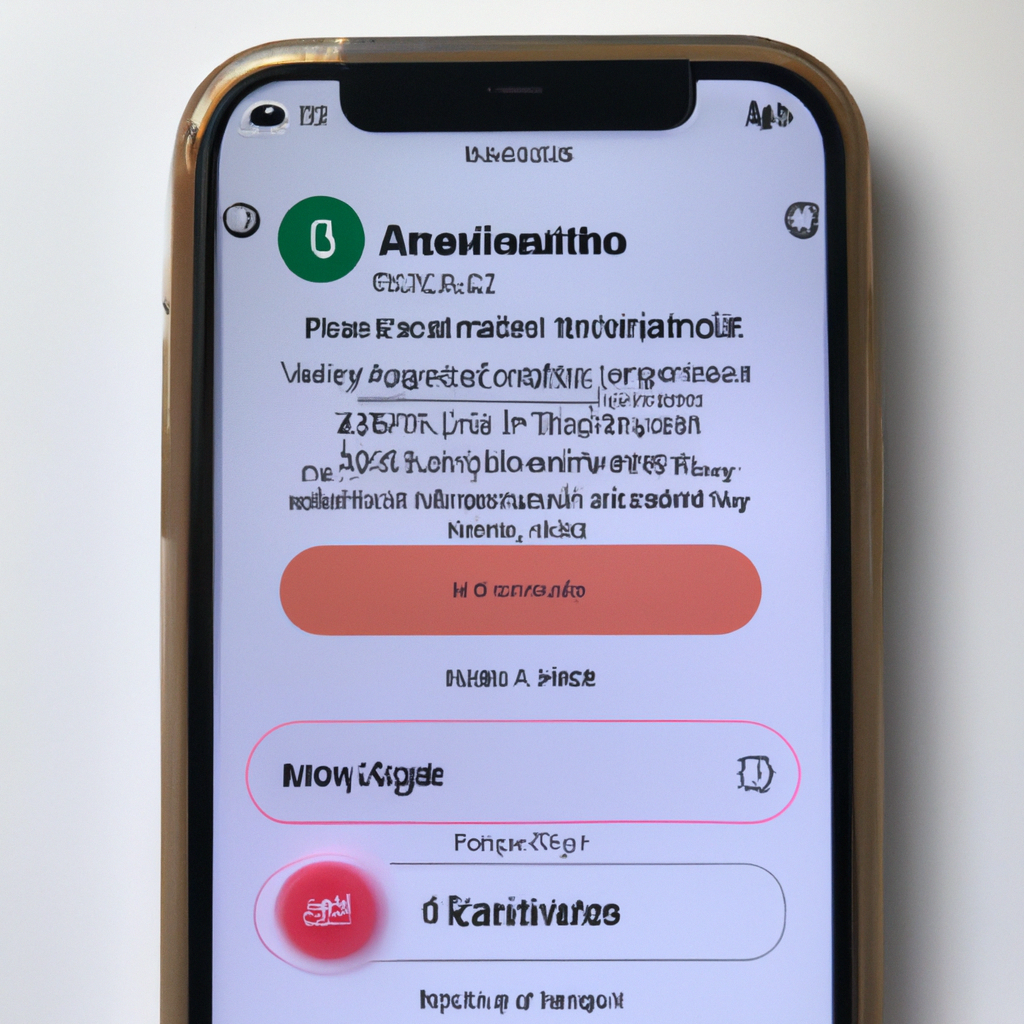-
Table of Contents
Using the built-in blocking feature on iPhone
Are you tired of receiving unwanted calls or messages from certain numbers or contacts on your iPhone? Well, you’re in luck! The iPhone comes with a built-in blocking feature that allows you to easily block numbers or contacts that you no longer wish to communicate with. In this article, we will guide you through the simple steps to block numbers or contacts on your iPhone.
Firstly, let’s explore why you might want to block a number or contact. Perhaps you’ve been receiving persistent calls from a telemarketer, or maybe an ex-partner is constantly sending you unwanted messages. Whatever the reason, blocking a number or contact can provide you with peace of mind and help you regain control over your communication.
To begin, open the Phone app on your iPhone and navigate to the “Recents” tab. This tab displays a list of all the recent calls you have received or made. Find the number or contact that you want to block and tap on the “i” icon next to it. This will take you to the contact details page.
On the contact details page, scroll down until you see the option to “Block this Caller.” Tap on it, and a confirmation pop-up will appear. Confirm your decision by tapping “Block Contact.” Voila! You have successfully blocked the number or contact on your iPhone.
Now, let’s say you want to block a number or contact that is not in your recent call list. No worries! You can still block them by accessing their contact details through the Contacts app. Simply open the Contacts app, find the contact you want to block, and tap on their name to view their details. Scroll down until you see the option to “Block this Caller” and follow the same steps as before to block them.
But what if you change your mind and want to unblock a number or contact? Don’t worry, it’s just as easy! To unblock a number or contact, go to the “Settings” app on your iPhone and scroll down until you find the “Phone” option. Tap on it, and then select “Blocked Contacts.” Here, you will see a list of all the numbers or contacts you have blocked.
To unblock a number or contact, simply swipe left on their name and tap “Unblock.” They will now be able to call or message you again. It’s important to note that when you unblock a number or contact, you won’t receive any notifications for the calls or messages they sent while they were blocked.
In conclusion, blocking numbers or contacts on your iPhone is a simple and effective way to filter out unwanted communication. Whether it’s persistent telemarketers or unwanted messages from certain individuals, the built-in blocking feature on your iPhone can provide you with the peace of mind you deserve. So, don’t hesitate to take control of your communication and block those numbers or contacts that no longer serve you.
Blocking numbers or contacts through the Phone app
Are you tired of receiving unwanted calls or messages from certain numbers or contacts on your iPhone? Well, you’re in luck! In this easy guide, we will show you how to block numbers or contacts through the Phone app on your iPhone. So, let’s get started and put an end to those annoying interruptions!
Firstly, open the Phone app on your iPhone. This is the app with the green icon that looks like a telephone receiver. Once you have the app open, navigate to the “Recents” tab at the bottom of the screen. This will display a list of all the recent calls you have received or made.
Now, scroll through the list and find the number or contact that you want to block. Once you have located it, tap on the “i” icon next to the number or contact. This will take you to the details page for that particular number or contact.
On the details page, you will see various options related to that number or contact. Scroll down until you find the option that says “Block this Caller.” Tap on this option, and a confirmation pop-up will appear asking if you want to block the number or contact. Confirm your decision by tapping on “Block Contact.”
Congratulations! You have successfully blocked the number or contact on your iPhone. From now on, you won’t receive any calls, messages, or FaceTime requests from that particular number or contact. It’s as simple as that!
But what if you change your mind and want to unblock the number or contact? Don’t worry, we’ve got you covered. To unblock a number or contact, follow the same steps as before to reach the details page. However, this time, instead of tapping on “Block this Caller,” you will see an option that says “Unblock this Caller.” Tap on this option, and the number or contact will be unblocked, allowing them to contact you again.
Blocking numbers or contacts through the Phone app is a great way to maintain your privacy and avoid unwanted communication. Whether it’s a persistent telemarketer, an ex-partner, or someone you simply don’t want to interact with, this feature gives you the power to take control of your iPhone and decide who can reach you.
Remember, blocking a number or contact only applies to your iPhone. If you have multiple Apple devices, such as an iPad or Mac, you will need to block the number or contact on each device separately. Additionally, keep in mind that blocking a number or contact does not prevent them from leaving voicemails. If you want to avoid voicemails as well, you can disable the voicemail feature altogether or use a third-party app to block voicemails from specific numbers.
In conclusion, blocking numbers or contacts on your iPhone is a simple and effective way to filter out unwanted calls and messages. By following the steps outlined in this guide, you can easily block and unblock numbers or contacts through the Phone app. So, go ahead and take control of your iPhone, and say goodbye to those pesky interruptions once and for all!
Blocking numbers or contacts through the Messages app
Are you tired of receiving unwanted calls or messages from certain numbers or contacts on your iPhone? Well, you’re in luck! In this easy guide, we will show you how to block numbers or contacts through the Messages app on your iPhone. So, let’s get started!
Firstly, open the Messages app on your iPhone. This is the green icon with a white speech bubble. Once you’re in the app, find the conversation with the number or contact you want to block. It could be an individual or a group chat. Once you’ve found the conversation, tap on it to open it.
Now that you’re in the conversation, tap on the contact’s name or number at the top of the screen. This will open a new window with various options. Scroll down until you see the option that says “Info” and tap on it. This will take you to the contact’s information page.
On the contact’s information page, you will see a section that says “Block this Caller” or “Block this Contact.” Tap on this option, and a confirmation window will appear asking if you’re sure you want to block this number or contact. Confirm your decision by tapping on “Block Contact” or “Block Caller.”
Congratulations! You have successfully blocked the number or contact through the Messages app on your iPhone. From now on, you won’t receive any calls, messages, or FaceTime requests from this blocked number or contact. They will also be removed from your contacts and won’t be able to see when you’re online or typing.
But what if you change your mind and want to unblock the number or contact? Don’t worry, it’s just as easy! To unblock a number or contact, follow the same steps as before to reach the contact’s information page. However, this time, instead of tapping on “Block this Caller” or “Block this Contact,” you will see an option that says “Unblock this Caller” or “Unblock this Contact.” Tap on it, and the number or contact will be unblocked.
Blocking numbers or contacts through the Messages app is a great way to keep unwanted calls and messages at bay. Whether it’s a persistent telemarketer, an ex-partner, or someone you simply don’t want to communicate with, this feature gives you the power to take control of your iPhone and your privacy.
Remember, blocking a number or contact through the Messages app only applies to calls, messages, and FaceTime requests. It doesn’t block the number or contact from other apps or services on your iPhone. If you want to block a number or contact from other apps or services, you may need to explore the settings of those specific apps or services.
In conclusion, blocking numbers or contacts through the Messages app on your iPhone is a simple and effective way to filter out unwanted calls and messages. By following the steps outlined in this guide, you can easily block and unblock numbers or contacts with just a few taps. So, go ahead and take control of your iPhone and enjoy a more peaceful and hassle-free communication experience!
Using third-party apps to block numbers or contacts on iPhone
Are you tired of receiving unwanted calls or messages from certain numbers or contacts on your iPhone? Well, you’re in luck! In this article, we will explore how you can easily block numbers or contacts on your iPhone using third-party apps. So, let’s dive right in and discover the wonders of blocking unwanted communication!
First things first, why would you need a third-party app to block numbers or contacts on your iPhone? While the iPhone does come with a built-in feature to block calls and messages, it may not always be sufficient for your needs. Third-party apps offer additional features and customization options that can enhance your blocking experience.
One popular app that you can consider is Truecaller. Truecaller is not only a powerful caller ID and spam blocking app, but it also allows you to block specific numbers or contacts. With its extensive database of spam numbers, Truecaller can automatically identify and block unwanted calls and messages, saving you the hassle of dealing with them yourself.
Another great option is Hiya. Hiya is a comprehensive call blocking app that not only blocks unwanted calls and messages but also provides a community-driven database of spam numbers. This means that you can benefit from the collective knowledge of millions of users who report and block spam numbers, ensuring that you stay protected from unwanted communication.
If you’re looking for a more customizable blocking experience, you might want to check out Call Control. Call Control allows you to create your own personalized blacklist, where you can add specific numbers or contacts that you want to block. Additionally, it offers features like call recording and reverse phone number lookup, giving you even more control over your incoming calls.
Now that you know some of the top third-party apps for blocking numbers or contacts on your iPhone, let’s explore how you can actually use them. The process is relatively simple and straightforward.
First, you need to download and install the app of your choice from the App Store. Once installed, open the app and follow the on-screen instructions to set it up. This usually involves granting the necessary permissions for the app to access your contacts and manage your calls and messages.
Once the app is set up, you can start blocking numbers or contacts. Depending on the app, you may have different options for blocking. Some apps allow you to block numbers directly from your call log or messages, while others require you to add them to a blacklist within the app.
To block a number or contact, simply locate it within the app and select the option to block. The app will then take care of the rest, ensuring that you no longer receive calls or messages from that particular number or contact.
In conclusion, using third-party apps to block numbers or contacts on your iPhone can greatly enhance your ability to manage unwanted communication. Whether you choose Truecaller, Hiya, Call Control, or any other app, you can rest assured that you’ll have more control over who can reach you on your iPhone. So, why wait? Download one of these apps today and reclaim your peace of mind!
Q&A
1. How do I block a number or contact on my iPhone?
To block a number or contact on your iPhone, go to the Phone app, select the “Recents” tab, find the number or contact you want to block, tap the “i” icon next to it, scroll down, and select “Block this Caller.”
2. Can I block unknown or private numbers on my iPhone?
No, you cannot directly block unknown or private numbers on an iPhone. However, you can enable the “Do Not Disturb” mode to silence all calls from unknown or private numbers.
3. How do I unblock a number or contact on my iPhone?
To unblock a number or contact on your iPhone, go to the “Settings” app, select “Phone,” tap “Blocked Contacts,” find the contact you want to unblock, swipe left on their name, and tap “Unblock.”
4. Will blocked contacts know that they have been blocked on my iPhone?
No, blocked contacts will not receive any notification or indication that they have been blocked on your iPhone.In conclusion, blocking numbers or contacts on an iPhone is a simple process that can be done through the device’s settings or the Phone app. By following the steps outlined in this guide, users can effectively block unwanted calls, messages, and FaceTime requests from specific numbers or contacts. This feature provides a convenient way to manage and control communication on an iPhone, ensuring a more peaceful and hassle-free experience.