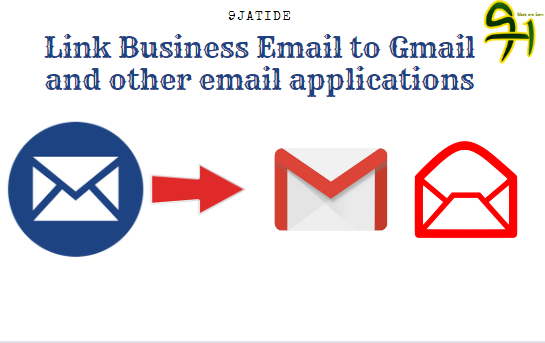[ad_1]
Some time ago, we talked about creating a custom business email address, and I said a good business email address should end with your domain name. For example ([email protected]).
To check your business email messages, you will need to log in through the Webmail service in your Cpanel. You can either log in through Cpanel or get a direct link to the Webmail service, which will require you to access through a web browser like; chrome, Firefox, Operamini, and the rest.
It could sometimes be tiring logging in and out and checking for messages every minute.
What if we synchronize our business email account to Gmail or another Email application? Well in today’s article we will show you how to connect your business Email account to Gmail and other Email applications on the store.
What you will need to Link your business email account to Gmail and other Email application
- You will need your business Email address.
- You will need to provide your business Email account type.
- An email application like Gmail and the rest.
- And also your business Email password will be needed.
How to Link your business email account to Gmail and other Email applications
For you to link our business Email account to Gmail, we will need to download the Gmail app from the app store or play store. Mind you this article is not just focused on linking your business Email account to the Gmail app. But also on linking it to other Email applications.
Linking your business Email account to Gmail and other Email account procedures are almost the same, apart from the user interface (UI) of the application. If you are on the IOS platform and you wish to link your business Email account to your default IOS email application this will also work for you. You can use your default Email application or download any of the Email apps in the store.
Below is a step-by-step procedure on how to link your business email account to your Gmail application or other Email applications:
1. Download and launch any email app of your choice. As I said earlier making use of the Gmail application is not compulsory, you can check your store for other Email apps.
2. Check for the “Add new Email address”. If you just installed a new Gmail application, click on the “Add new email”. But if you already have a Gmail application on your smartphone and you also have an existing email account, click on the right top of the screen (Avatar) and then add another account.

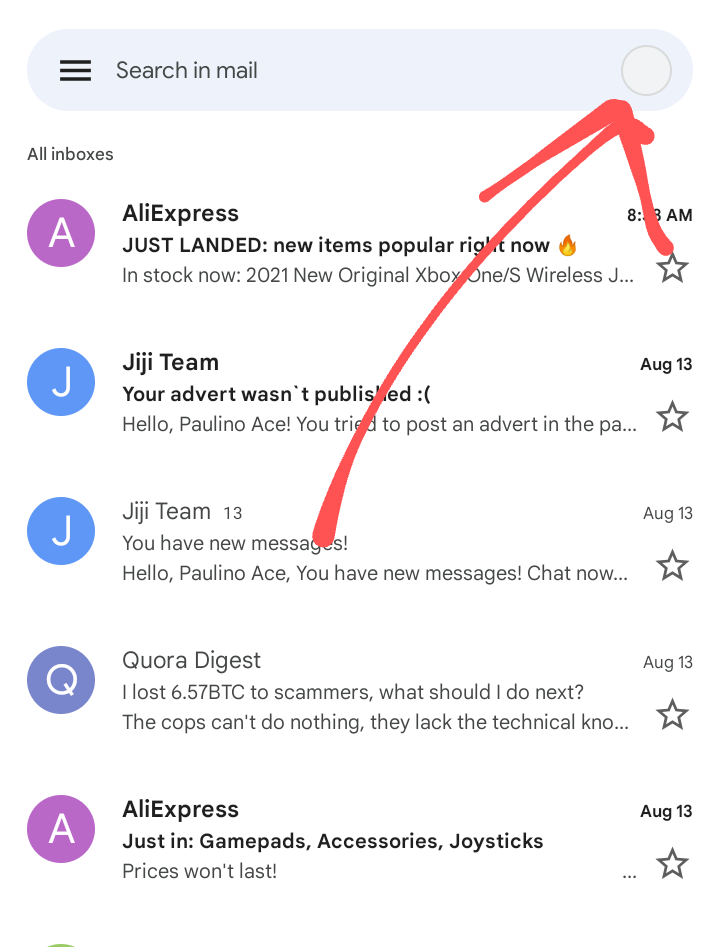
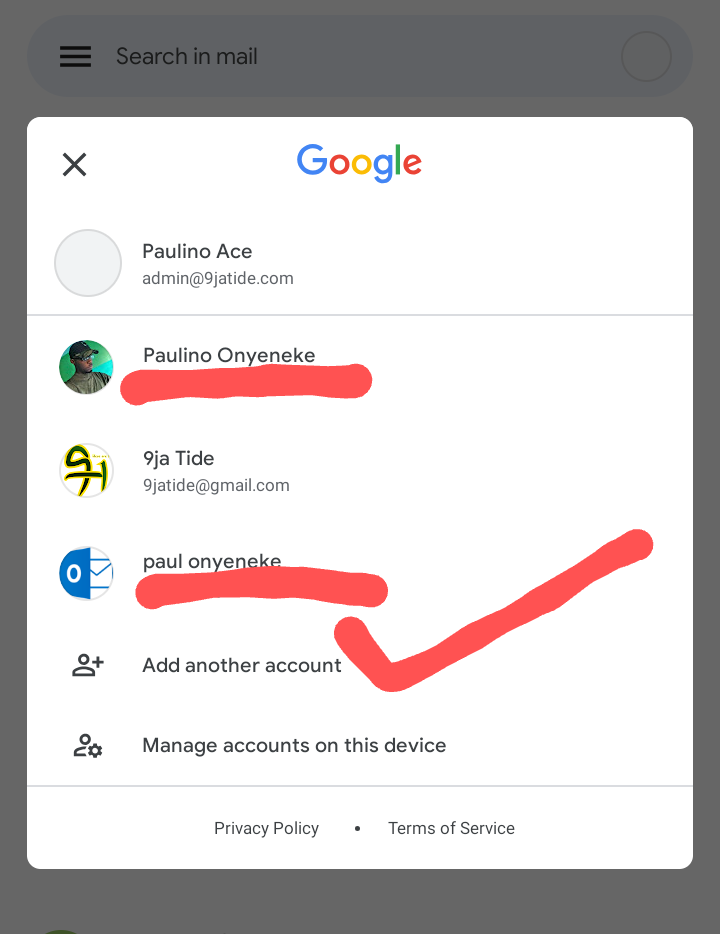
3. Setting up email address. Some Email apps will provide a box to input your business email details. While the likes of Gmail will provide options from the most used Email providers; (Outlook, Yahoo, Office 365, and others). If you plan to link your Email address from outlook, then you make use of the outlook option. But here, we plan to link our Custom business email address, so we make use of the “Other” button.
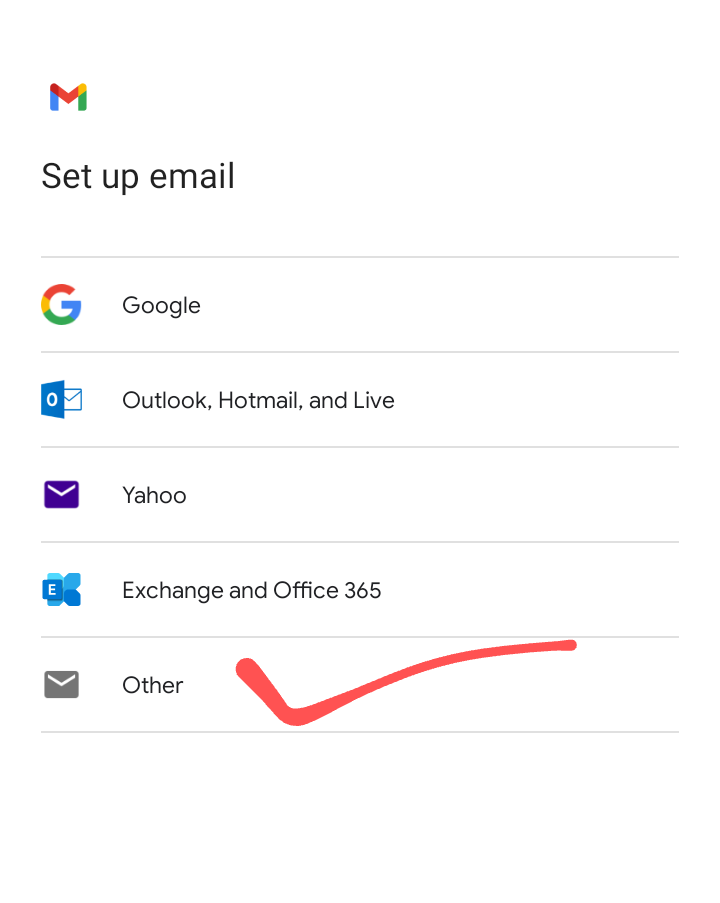
4. Once you click on the “Other” button, you will be asked to put your Email address. Fill in your business email address in the box provided and continue.
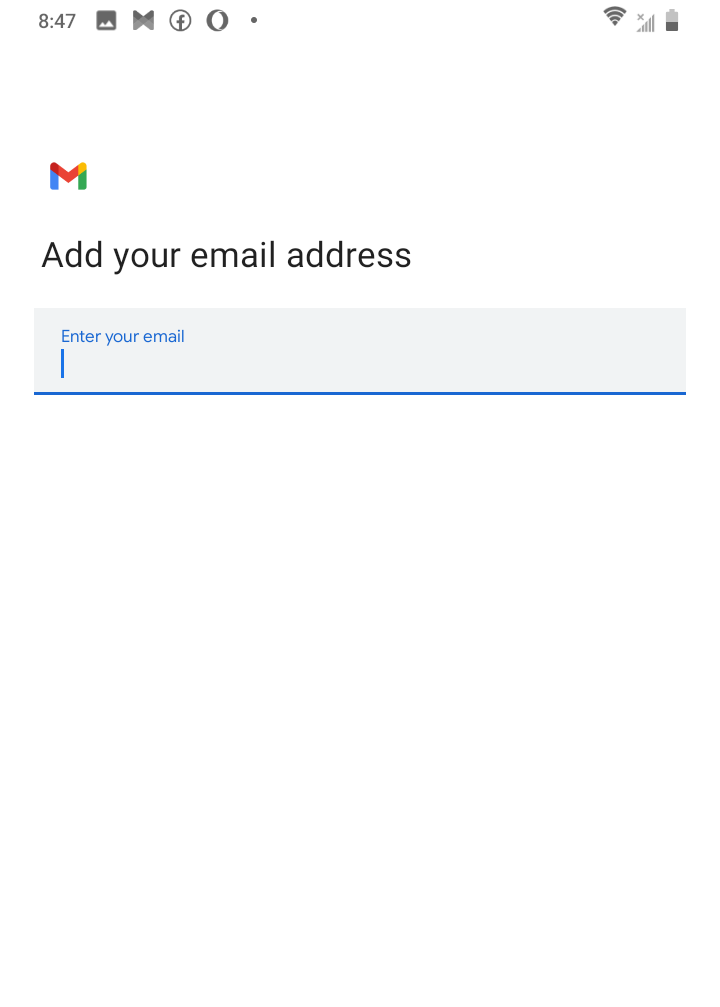
5. You will need to specify the email type. This applies to Gmail applications and other Email applications. Pardon me, I will be using [email protected] for this tutorial. Because I already created a business email address ([email protected]) for my blog.
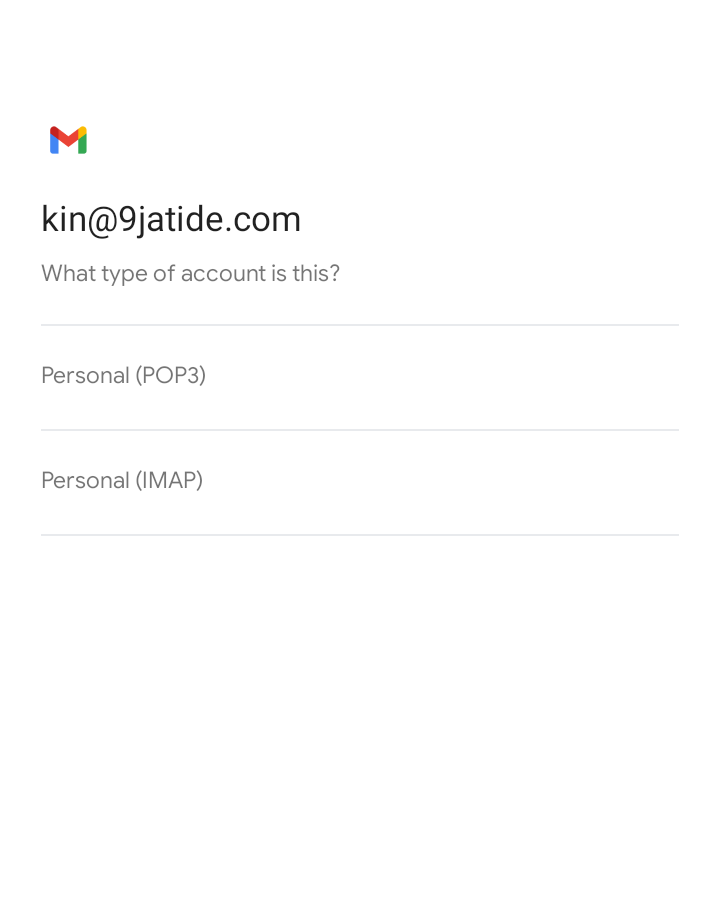
If you don’t know your email type, check out this article to find out which of the Email type your hosting provider support.
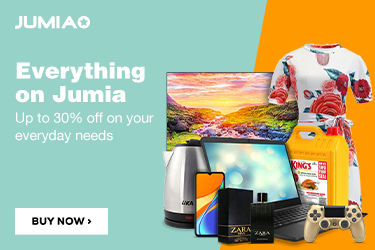
6. Input your business email password. Your business email password is different from your Gmail password. Your business email password is the password you used in creating the business Email account. If you can’t remember your business Email password all you need to do is to log in to your hosting dashboard and request for password change. I also explained that in this article.
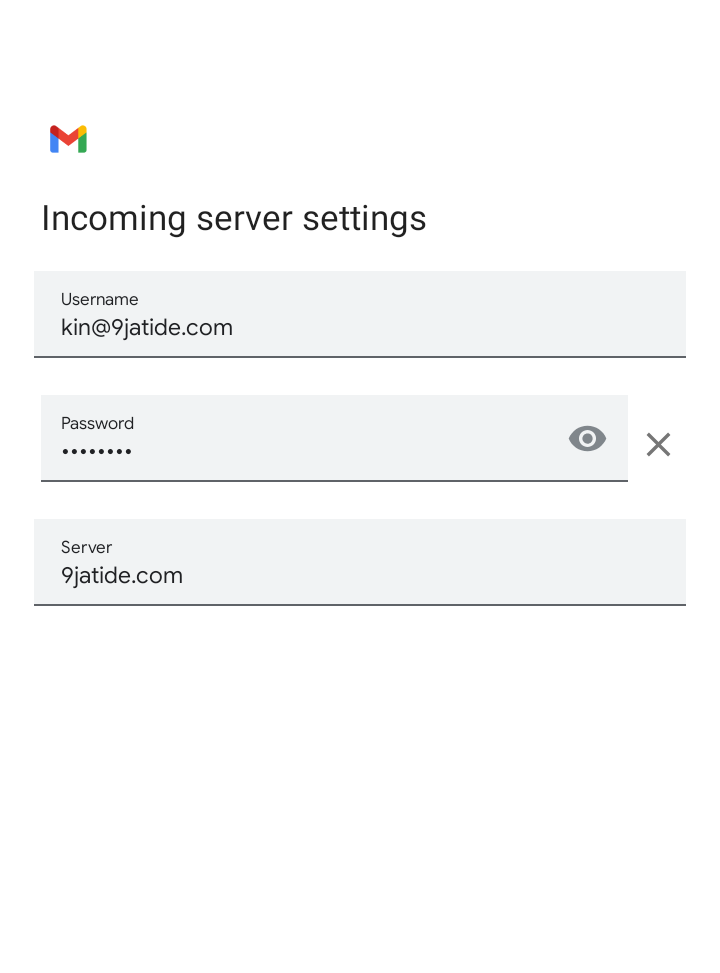
7. Once you are done putting your password, click on continue, then wait for Gmail or the Email application to validate the server’s settings.
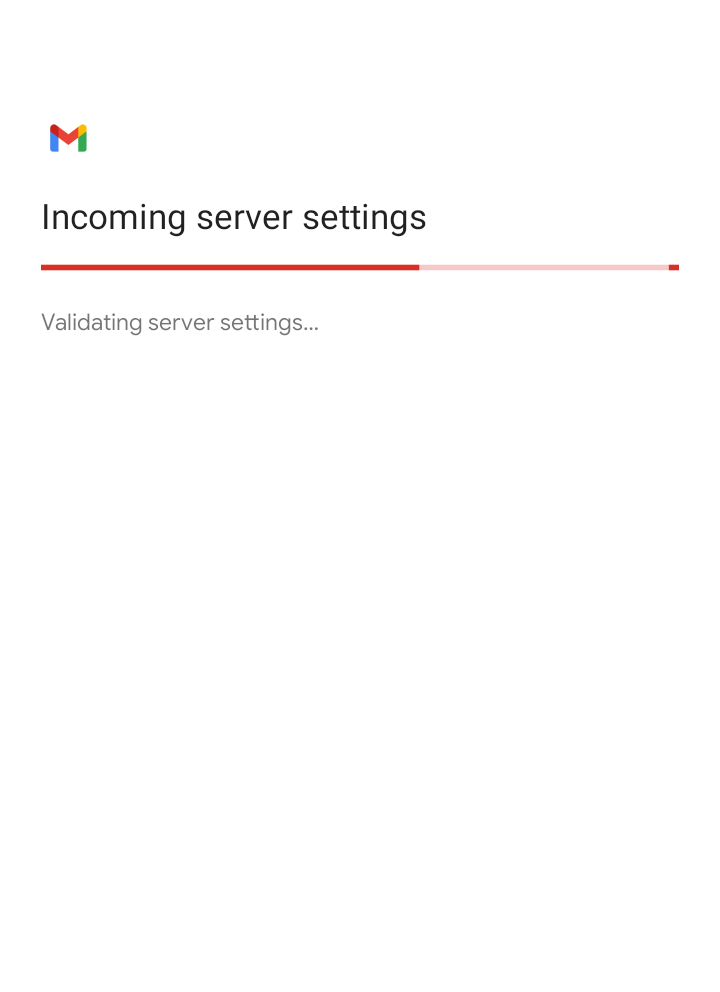
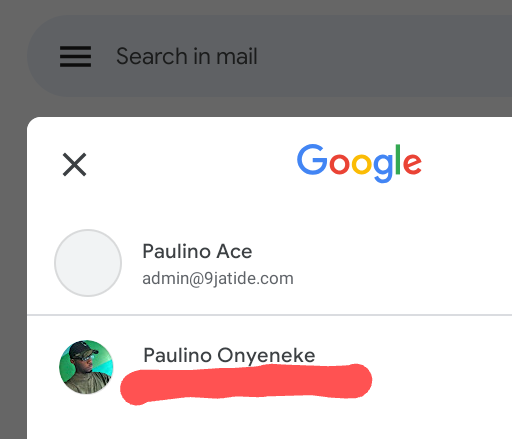
What are the causes of error when Linking your business email account to Gmail and other Email applications?
There are (3) three possible causes of error when trying to link your business or custom Email address to the Gmail app or other Email applications. They include:
- The email address is not correct.
- You selected the wrong type of email account.
- The Email account password is wrong.
- You are trying to use a custom email on another platform. Eg. (Outlook = A[email protected]) and not ([email protected]).
What to do if you get an error when Linking your business Email account to Gmail or other Email application
Check if your business or custom email address is correct. A little mistake in spelling your Email address can lead to an error. This is because once a mistake is made on the address it might lead to someone else Email address. Hence connection won’t be possible.
Check the Email type if it is correct. Using “POP3” instead of “IMAP” will lead to an error. You need to know the account type that is supported by your Email hosting provider. You can do that by messaging your hosting provider. I also recommend you go through this article in other to confirm the account type supported by your Email hosting provider.
Your email account password might be wrong. This needs no explanation. Once your password is incorrect, establishing a connection with your Email hosting provider will be aborted. You need to make sure you are sure of your password if not, go back to your hosting dashboard to create a password change. I will also recommend this article to do that.
You might be using the wrong platform. If you are using the Gmail application to link your custom email, make sure you use the “Other” option in the “Set up Email”. This is because the first option which is Google is strictly for Gmail users (People who have their Email accounts registered through Gmail). In other words, the Email ends with @Gmail.com. If you try to use [email protected] using the first option which is Google, it will not work because it only accepts @Gmail.com. The same thing with the rest options available on the Gmail application apart from “Other”. “Other” allows you to make use of a custom or business email address.
Benefits of linking your business email account to Gmail or other Email application
You get notified on time. If you link your business Email address to the Gmail app or other Email applications, you will get notified on time when a new Email comes in.
It makes work easier. You don’t need to log in and off in Webmail every time to access your Email. All you need to do is switch on your cell phone’s data and the message comes in.
Conclusion
Connecting your business Email account to a Gmail application or other Email application will make work easier. For you to connect your business Email account to Gmail or another Email app, you will need to know your business Email password, your business email account type, and also the business email address.
Tell me, which of the Email apps are you using for your business, and why do you choose that one?
Related

[ad_2]
Source link