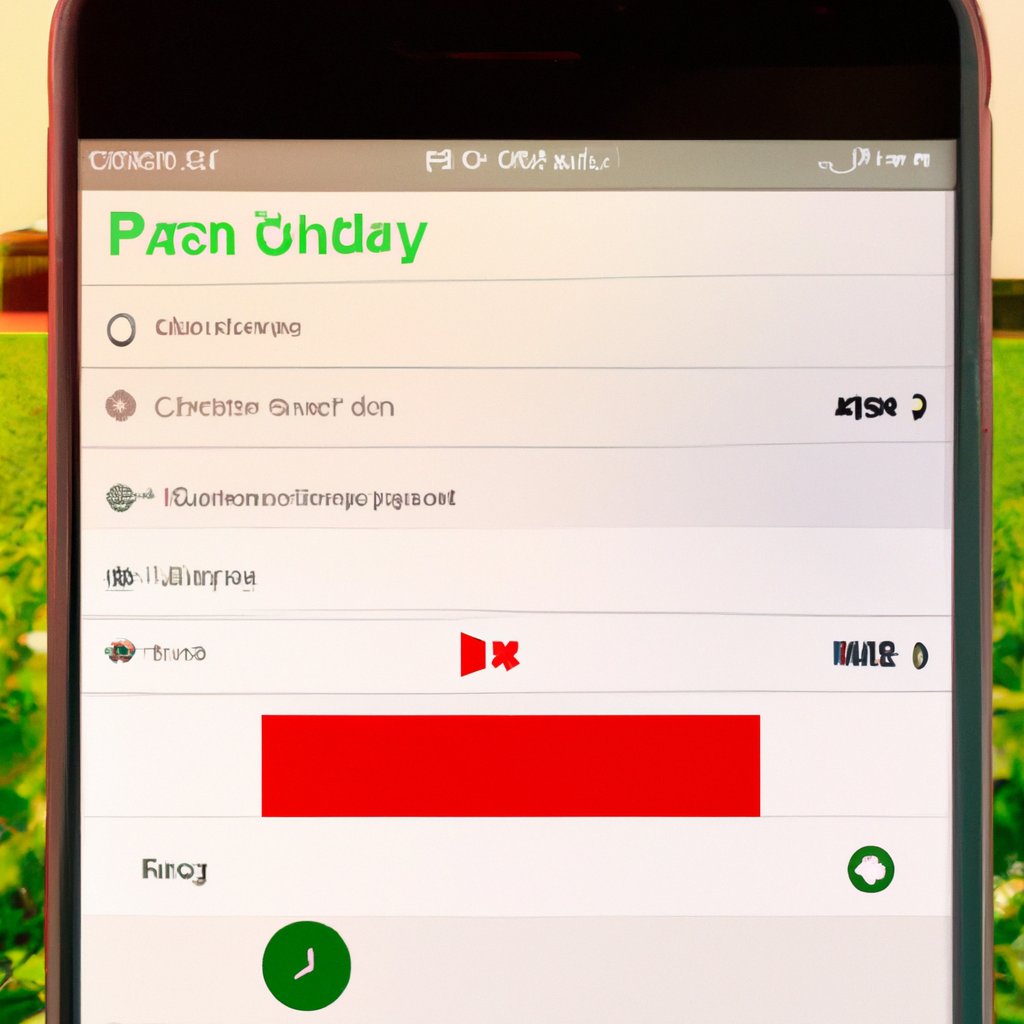-
Table of Contents
Benefits of Using Background Play on YouTube for iPhone
Are you tired of having to keep YouTube open on your iPhone while you listen to your favorite music or podcasts? Well, you’re in luck! With the background play feature on YouTube, you can now minimize the app and continue enjoying your content while using other apps or even when your screen is locked. In this article, we will explore the benefits of using background play on YouTube for iPhone and how you can make the most out of this convenient feature.
One of the major advantages of background play is the ability to multitask. Gone are the days when you had to choose between watching a video and replying to an important email or message. With background play, you can now listen to your favorite YouTube content while simultaneously using other apps. Whether you’re browsing the web, checking your social media accounts, or even playing games, you can keep the audio playing in the background without any interruptions.
Another great benefit of background play is the ability to save battery life. We all know that streaming videos can drain our phone’s battery quickly. However, with background play, you can minimize the YouTube app and let the audio play while conserving precious battery power. This is especially useful when you’re on the go and don’t have access to a charger. You can enjoy your favorite YouTube content without worrying about your battery dying on you.
Background play also allows you to listen to YouTube with your screen locked. This means that you can put your iPhone in your pocket or bag and continue listening to music, podcasts, or any other audio content without having to constantly unlock your phone. This is particularly handy when you’re out for a run, commuting, or simply want to have a hands-free listening experience. You can keep your phone safely tucked away while still enjoying your favorite YouTube content.
Furthermore, background play enhances your overall YouTube experience by providing uninterrupted audio playback. No longer will you have to deal with the frustration of a video pausing or buffering when you switch to another app or lock your screen. With background play, the audio will continue playing seamlessly, ensuring a smooth and uninterrupted listening experience. This is especially beneficial when you’re engrossed in a podcast or a long music playlist and don’t want any interruptions.
To make the most out of background play on YouTube for iPhone, simply follow these steps. First, open the YouTube app on your iPhone and find the video or playlist you want to listen to. Once the video starts playing, press the home button to minimize the app. You will notice that the audio continues playing in the background. If you want to control the playback, simply swipe up from the bottom of your screen to access the Control Center and use the media controls to play, pause, or skip tracks.
In conclusion, background play on YouTube for iPhone offers numerous benefits that enhance your overall user experience. From multitasking and saving battery life to enjoying uninterrupted audio playback and listening with your screen locked, this feature is a game-changer. So, the next time you want to listen to your favorite YouTube content while using other apps or when your screen is locked, remember to take advantage of background play. It’s a simple yet powerful feature that will revolutionize the way you enjoy YouTube on your iPhone.
Step-by-Step Guide: Enabling Background Play on YouTube for iPhone
Are you tired of not being able to minimize YouTube on your iPhone and continue listening to your favorite videos while doing other tasks? Well, you’re in luck! In this step-by-step guide, we will show you how to enable background play on YouTube for iPhone, allowing you to multitask like a pro.
First things first, make sure you have the YouTube app installed on your iPhone. If you don’t, head over to the App Store and download it. Once you have the app ready, open it up and find the video you want to watch.
Now, here comes the exciting part. Play the video and wait for it to start. Once it’s playing, swipe up from the bottom of your screen to access the Control Center. In the Control Center, you will see a small box with media controls. Tap on it, and voila! Your video will now be playing in the background.
But wait, there’s more! You can even control the playback of your video from the Lock screen or the Control Center. Simply swipe left on your Lock screen or swipe up from the bottom of your screen to access the Control Center again. You will see the media controls, allowing you to play, pause, or skip to the next video without even unlocking your iPhone.
Now, you might be wondering if this feature is available for all videos on YouTube. Unfortunately, it’s not. Background play is only available for YouTube Premium subscribers. If you’re not a subscriber, you can still enjoy background play for a limited time after closing the app or locking your iPhone. However, keep in mind that this feature might not work for all videos, as some content creators have disabled it.
If you’re a YouTube Premium subscriber, you can take full advantage of background play. Not only can you listen to your favorite videos while using other apps, but you can also download videos for offline viewing and enjoy an ad-free experience. It’s definitely worth considering if you’re a frequent YouTube user.
Now that you know how to enable background play on YouTube for iPhone, you can make the most out of your multitasking abilities. Whether you’re working, studying, or simply browsing the web, you can now listen to your favorite YouTube videos without any interruptions.
Remember, background play is a fantastic feature, but it’s important to use it responsibly. Make sure you’re not distracting yourself from important tasks or putting yourself in any dangerous situations while using it. It’s always best to prioritize your safety and well-being above all else.
So, go ahead and give background play a try on your iPhone. You’ll be amazed at how much more productive and entertained you can be while using your device. Happy multitasking!
Tips and Tricks: Maximizing Battery Life while Using Background Play on YouTube for iPhone
Are you someone who loves watching YouTube videos on your iPhone? If so, you may have noticed that keeping the YouTube app open and playing videos in the background can drain your battery life quite quickly. But fear not, because there is a way to minimize YouTube on your iPhone using background play while also maximizing your battery life. In this article, we will explore some tips and tricks to help you achieve just that.
Firstly, let’s talk about what background play actually means. Background play allows you to listen to audio from YouTube videos even when you switch to another app or lock your iPhone screen. This feature is incredibly useful if you want to listen to music, podcasts, or any other audio content on YouTube while multitasking on your device. However, it can be a battery drain if not used wisely.
One way to minimize YouTube on your iPhone and save battery life is by using Safari instead of the YouTube app. Simply open Safari, go to the YouTube website, and find the video you want to watch. Once the video starts playing, exit Safari and return to your home screen. You will notice that the audio from the video continues to play in the background. This method is effective because Safari uses less power compared to the YouTube app, resulting in longer battery life.
Another tip to minimize YouTube on your iPhone is by using a third-party app called “YouTube++.” This app offers additional features not available in the official YouTube app, including background play. To use YouTube++ for background play, you need to download and install it from a trusted source. Once installed, open the app, find the video you want to watch, and start playing it. Then, exit the app and return to your home screen. The audio will continue playing in the background, allowing you to conserve battery life while enjoying your favorite YouTube content.
If you prefer not to use third-party apps, there is another option available. You can subscribe to YouTube Premium, a paid subscription service offered by YouTube. With YouTube Premium, you can enjoy background play without the need for any additional apps. Simply open the YouTube app, find the video you want to watch, start playing it, and then exit the app. The audio will continue playing in the background, and you can even lock your iPhone screen without interrupting the playback. While YouTube Premium comes with a cost, it offers an ad-free experience and other exclusive features, making it a worthwhile investment for avid YouTube users.
In conclusion, if you want to minimize YouTube on your iPhone using background play while maximizing your battery life, there are several options available. You can use Safari instead of the YouTube app, download third-party apps like YouTube++, or subscribe to YouTube Premium. Each method has its own advantages, so choose the one that suits your preferences and needs. By following these tips and tricks, you can enjoy your favorite YouTube content without worrying about draining your battery too quickly. So go ahead, explore these options, and make the most out of your YouTube experience on your iPhone!
Exploring Alternative Apps for Background Play on YouTube for iPhone
Are you tired of not being able to minimize YouTube on your iPhone and continue listening to your favorite videos in the background? Well, you’re not alone. Many iPhone users have expressed their frustration with this limitation. But fear not, because there are alternative apps that allow you to enjoy background play on YouTube.
One popular app that you can use is called “YouTube++.” This app is not available on the App Store, so you’ll need to download it from a third-party source. Once you have it installed on your iPhone, you can open the app and sign in with your YouTube account. The interface is similar to the official YouTube app, so you won’t have any trouble navigating through it.
With YouTube++, you can play videos in the background while using other apps or even when your iPhone is locked. This means you can listen to music, podcasts, or any other type of video without interruption. It’s a game-changer for those who like to multitask or simply want to enjoy YouTube without being tied to the app.
Another alternative app worth exploring is “ProTube.” This app offers a seamless background play experience on your iPhone. It has a clean and intuitive interface that makes it easy to search for videos and create playlists. You can also customize the app’s appearance to suit your preferences.
ProTube also offers additional features that enhance your YouTube experience. For example, you can adjust the playback speed, enable audio-only mode, and even download videos for offline viewing. These features make ProTube a versatile app that goes beyond just background play.
If you’re looking for a free alternative, “Musi” is a great option. Musi is a music streaming app that allows you to listen to YouTube videos in the background. It’s specifically designed for music lovers who want to enjoy their favorite songs without any interruptions.
With Musi, you can create playlists, discover new music, and even share your favorite songs with friends. The app also offers a sleep timer, so you can fall asleep to your favorite tunes without worrying about draining your iPhone’s battery overnight.
In conclusion, if you’re tired of not being able to minimize YouTube on your iPhone and enjoy background play, there are alternative apps that can fulfill your needs. Whether you choose YouTube++, ProTube, or Musi, each app offers a unique set of features that enhance your YouTube experience. So go ahead and explore these apps to find the one that suits your preferences. Say goodbye to the limitations of the official YouTube app and embrace the freedom of background play on your iPhone.
Q&A
1. How do I minimize YouTube on iPhone using background play?
To minimize YouTube on iPhone using background play, open the YouTube app, start playing a video, and then press the home button. The video will continue playing in the background while you can use other apps.
2. Can I use background play on YouTube without a premium subscription?
No, background play on YouTube is only available to users with a YouTube Premium subscription.
3. Is there a way to minimize YouTube on iPhone without background play?
Without a YouTube Premium subscription, you cannot minimize YouTube on iPhone and continue playing videos in the background. However, you can use the Picture-in-Picture (PiP) feature on iOS 14 or later to watch YouTube videos in a small floating window while using other apps.
4. How can I enable Picture-in-Picture mode for YouTube on iPhone?
To enable Picture-in-Picture mode for YouTube on iPhone, open the YouTube app, start playing a video, and then swipe up from the bottom of the screen or press the home button. The video will shrink into a small floating window that you can move around and continue watching while using other apps.To minimize YouTube on iPhone using background play, follow these steps:
1. Open the YouTube app on your iPhone.
2. Start playing a video of your choice.
3. Swipe up from the bottom of the screen to access the Control Center.
4. In the Control Center, you will see the video playing in a small window.
5. Tap on the small window to expand it and continue watching the video while using other apps or navigating through your iPhone.
6. To minimize the video again, swipe down from the top of the screen or tap on the small window and drag it to the side.
In conclusion, by utilizing the background play feature in the YouTube app on your iPhone, you can minimize the video and continue watching it while multitasking on your device.