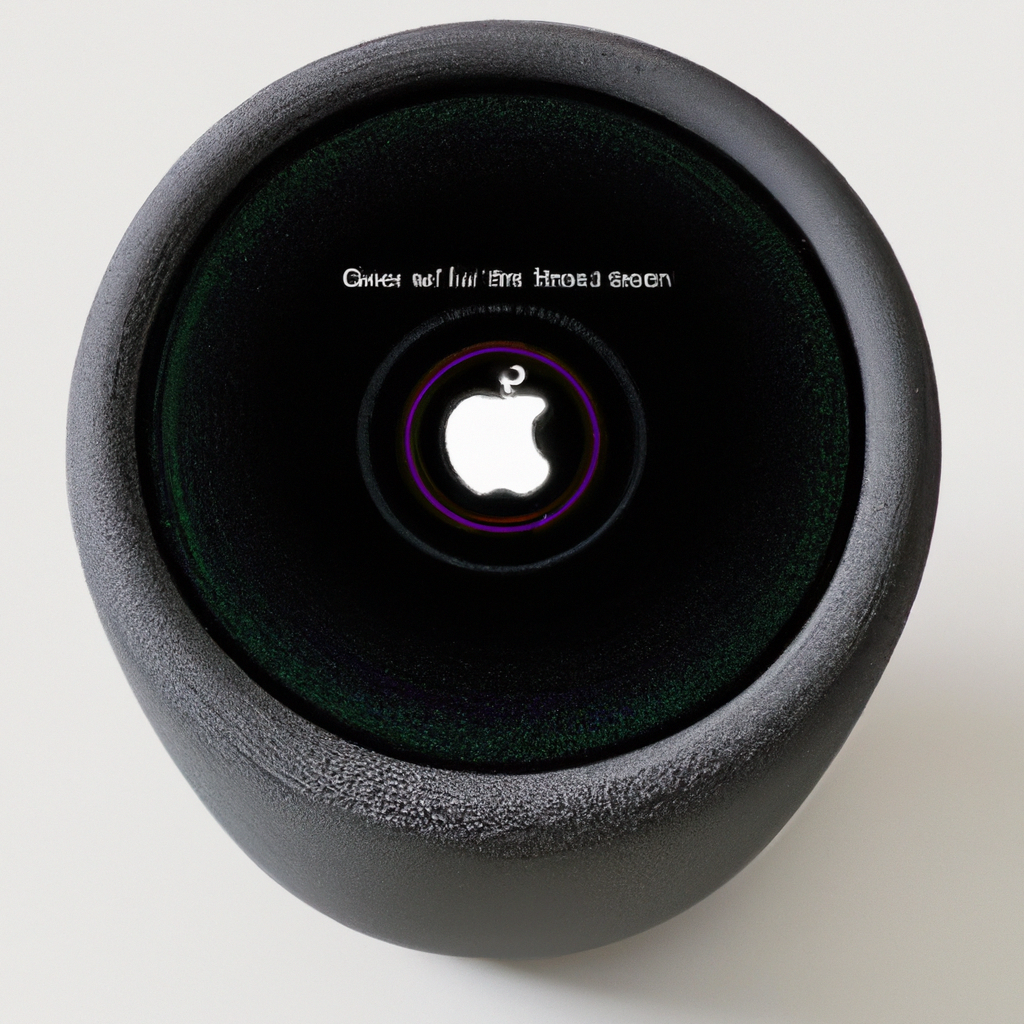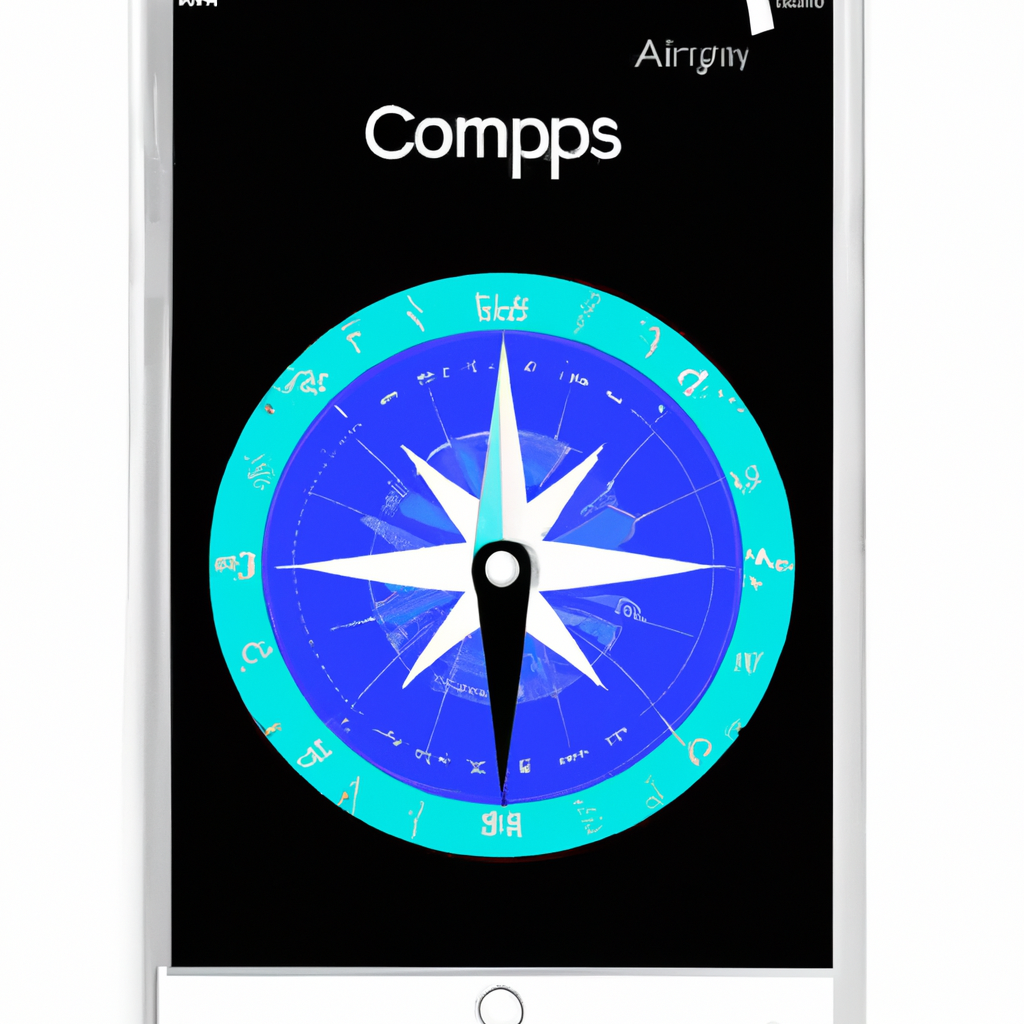-
Table of Contents
- Understanding the Basics of Voice Recognition for Siri on Apple HomePod
- Step-by-Step Guide: Setting Up Voice Recognition for Siri on Your Apple HomePod
- Troubleshooting Tips: Voice Recognition Issues with Siri on Apple HomePod
- Advanced Features: Enhancing Voice Recognition Performance on Your Apple HomePod
- Q&A
Understanding the Basics of Voice Recognition for Siri on Apple HomePod
Hey there! Are you ready to dive into the fascinating world of voice recognition for Siri on your Apple HomePod? Well, you’re in luck because today we’re going to explore the basics of setting up this incredible feature. So, let’s get started!
First things first, what exactly is voice recognition? Well, it’s a technology that allows your Apple HomePod to understand and respond to your voice commands. It’s like having your very own personal assistant right at your fingertips, or rather, your vocal cords!
Setting up voice recognition for Siri on your Apple HomePod is a breeze. All you need is your iPhone or iPad running the latest version of iOS, and of course, your trusty HomePod. Once you have these essentials, you’re ready to embark on this exciting journey.
To begin, make sure your iPhone or iPad is connected to the same Wi-Fi network as your HomePod. This is crucial for seamless communication between your devices. Once you’ve checked that off the list, open the Home app on your iOS device. It’s the one with the little house icon – you can’t miss it!
Now, tap on the “+” icon in the top right corner of the screen to add a new accessory. Look for your HomePod in the list of available devices and select it. A setup screen will appear, guiding you through the process. Follow the on-screen instructions, and before you know it, you’ll be well on your way to voice recognition greatness!
During the setup process, you’ll be prompted to choose a room for your HomePod. This helps Siri understand where it’s located and allows for more accurate responses. So, go ahead and select the room that best suits your HomePod’s location. You can even create a custom room if you don’t see a suitable option.
Once you’ve completed the initial setup, it’s time to train Siri to recognize your voice. This step is crucial for a personalized experience. To do this, simply say, “Hey Siri” followed by a few commands. Siri will then analyze your voice and create a unique voice profile just for you. How cool is that?
Now that Siri knows your voice, it’s time to put it to the test. Start by asking Siri a few simple questions or giving it some basic commands. You’ll be amazed at how accurately it responds. Whether you want to know the weather, play your favorite tunes, or control your smart home devices, Siri has got you covered.
Remember, voice recognition for Siri on your Apple HomePod is an ongoing process. The more you use it, the better it gets at understanding your voice and preferences. So, don’t be shy – give Siri a whirl and see how it can make your life easier and more enjoyable.
In conclusion, setting up voice recognition for Siri on your Apple HomePod is a breeze. With just a few simple steps, you can have your very own personal assistant at your beck and call. So, go ahead and unleash the power of Siri – you won’t be disappointed!
Step-by-Step Guide: Setting Up Voice Recognition for Siri on Your Apple HomePod
Hey there! Are you ready to take your Apple HomePod experience to the next level? Well, you’re in luck because today we’re going to walk you through the step-by-step process of setting up voice recognition for Siri on your Apple HomePod. This nifty feature allows Siri to recognize different voices in your household, making your HomePod even more personalized and convenient. So, let’s dive right in!
First things first, make sure your HomePod is connected to a power source and is within range of your iPhone or iPad. This is crucial for the setup process, so double-check that everything is good to go. Once you’ve done that, open the Home app on your iOS device. If you don’t have it already, you can download it from the App Store.
Now, let’s get down to business. Tap on the “Home” tab at the bottom of the screen, and then tap on the tiny house icon in the top left corner. This will take you to the Home Settings menu. Scroll down until you find the “Siri” section and tap on it. Here, you’ll see an option called “Voice Recognition.” Tap on it, and you’re on your way to setting up this awesome feature.
Next, you’ll see a screen that explains what voice recognition is all about. It’s a neat way for Siri to identify who’s speaking and provide personalized responses. Tap on “Set Up” to begin the process. Now, Siri will guide you through a series of voice commands to get familiar with your voice. Follow the prompts and speak naturally, making sure to enunciate clearly.
During this process, Siri will ask you to say a few phrases like “Hey Siri, play my favorite playlist” or “Hey Siri, what’s the weather like today?” This helps Siri recognize your unique voice patterns and distinguish them from others in your household. Make sure to speak loud and clear, and don’t be shy!
Once you’ve completed the voice recognition setup, Siri will let you know that it’s ready to go. Congratulations! You’ve successfully set up voice recognition for Siri on your Apple HomePod. But wait, there’s more! Siri can now recognize up to six different voices, so if you have other family members or roommates who use the HomePod, they can set up their own voice recognition profiles too.
To add additional voices, simply repeat the same process we just went through. Open the Home app, go to Home Settings, tap on Siri, and then Voice Recognition. From there, you can add new voices and personalize the Siri experience for everyone in your household. It’s like having your very own virtual assistant tailored to each individual’s preferences.
And there you have it, a step-by-step guide to setting up voice recognition for Siri on your Apple HomePod. With this feature, your HomePod becomes even more intuitive and responsive to your needs. So go ahead, give it a try, and enjoy the convenience of a personalized Siri experience. Happy voice commanding!
Troubleshooting Tips: Voice Recognition Issues with Siri on Apple HomePod
Are you having trouble with Siri on your Apple HomePod? Specifically, are you finding that Siri is not recognizing your voice as accurately as you would like? Well, fear not! In this article, we will guide you through the process of setting up voice recognition for Siri on your Apple HomePod, so you can enjoy a more personalized and efficient experience.
Firstly, it’s important to understand that voice recognition is a feature that allows Siri to identify and respond to specific individuals in a household. This means that Siri can distinguish between different voices and provide personalized responses based on the user’s preferences and settings. However, sometimes Siri may struggle to accurately recognize your voice, leading to frustration and inconvenience.
To begin the setup process, make sure that your Apple HomePod is connected to the same Wi-Fi network as your iPhone or iPad. This is crucial for the devices to communicate and share information effectively. Once you have ensured this, open the Home app on your iOS device and navigate to the HomePod settings.
Within the HomePod settings, you will find an option called “Recognize My Voice.” Tap on this option to initiate the voice recognition setup. Siri will then guide you through a series of voice commands and phrases that you need to repeat. These phrases are designed to help Siri learn and recognize your unique voice patterns and characteristics.
During this setup process, it is important to speak clearly and naturally. Avoid shouting or whispering, as extreme variations in volume may hinder Siri’s ability to accurately recognize your voice. Additionally, try to minimize background noise as much as possible, as this can also interfere with the voice recognition process.
Once you have completed the voice recognition setup, Siri will be better equipped to identify your voice and respond accordingly. You can now enjoy a more personalized experience with Siri on your Apple HomePod. Whether it’s asking for the weather forecast, playing your favorite music, or controlling your smart home devices, Siri will be able to cater to your specific needs and preferences.
However, it is worth noting that voice recognition is not foolproof, and there may still be instances where Siri struggles to accurately identify your voice. In such cases, there are a few troubleshooting steps you can try. Firstly, ensure that you are speaking clearly and directly towards the HomePod. Sometimes, speaking at an angle or from a distance can affect voice recognition accuracy.
If the issue persists, you can try resetting the voice recognition settings and repeating the setup process. To do this, go back to the HomePod settings in the Home app and tap on “Reset Voice Recognition.” This will erase the existing voice profile and allow you to start fresh. Remember to follow the setup instructions carefully and speak naturally during the process.
In conclusion, setting up voice recognition for Siri on your Apple HomePod can greatly enhance your user experience. By following the steps outlined in this article, you can ensure that Siri accurately recognizes your voice and provides personalized responses. However, if you encounter any issues, don’t hesitate to try the troubleshooting tips mentioned. With a little patience and experimentation, you’ll be well on your way to enjoying a seamless and efficient Siri experience on your Apple HomePod.
Advanced Features: Enhancing Voice Recognition Performance on Your Apple HomePod
Hey there! Are you ready to take your Apple HomePod experience to the next level? Well, you’re in luck because today we’re going to dive into the advanced features of this incredible device. Specifically, we’ll be exploring how to enhance the voice recognition performance on your Apple HomePod by setting up voice recognition for Siri. So, let’s get started!
Voice recognition is a game-changer when it comes to interacting with your Apple HomePod. It allows you to effortlessly control your smart home devices, play your favorite tunes, and even get the latest weather updates, all with just the sound of your voice. But to truly make the most of this feature, it’s important to set up voice recognition for Siri.
To begin, make sure your Apple HomePod is connected to your Wi-Fi network and that you have the latest software update installed. This ensures that you have access to all the latest features and improvements. Once you’ve done that, open the Home app on your iPhone or iPad.
In the Home app, tap on the “Home” tab at the bottom of the screen. From there, tap on the tiny arrow in the top-left corner to access your Home settings. Scroll down until you find the “Siri” section and tap on it. Here, you’ll see an option called “Voice Recognition.”
Tap on “Voice Recognition” and you’ll be prompted to set up voice recognition for Siri. Follow the on-screen instructions to complete the setup process. During this process, Siri will ask you to say a few phrases to get familiar with your voice. Make sure to speak clearly and naturally, as this will help Siri recognize your voice accurately.
Once you’ve completed the setup process, you can further enhance the voice recognition performance by training Siri to recognize specific voices. This is particularly useful if you have multiple people in your household who use the Apple HomePod.
To train Siri to recognize specific voices, tap on the “Recognize My Voice” option in the Voice Recognition settings. Siri will guide you through the process of training it to recognize your voice. This involves saying a series of phrases, just like during the initial setup process. Repeat this process for each person in your household who wants to use voice recognition on the Apple HomePod.
By training Siri to recognize specific voices, you’ll ensure that only authorized users can access certain features and personal information. It adds an extra layer of security and privacy to your Apple HomePod experience.
Now that you’ve set up voice recognition for Siri on your Apple HomePod, you can enjoy a more personalized and seamless interaction with your device. Whether you want to control your smart home devices, ask for the latest news updates, or simply play your favorite songs, Siri will be ready to assist you with just a simple voice command.
So, go ahead and give it a try! Experiment with different voice commands and see how Siri responds. You’ll be amazed at how accurate and responsive it is, thanks to the voice recognition feature.
In conclusion, setting up voice recognition for Siri on your Apple HomePod is a fantastic way to enhance your overall experience with this smart speaker. It allows for a more personalized and secure interaction, making your daily tasks easier and more enjoyable. So, why wait? Dive into the advanced features of your Apple HomePod and unlock the full potential of voice recognition today!
Q&A
1. How do I set up voice recognition for Siri on my Apple HomePod?
To set up voice recognition for Siri on your Apple HomePod, open the Home app on your iPhone or iPad, tap on the Home icon in the top left corner, select Home Settings, and then tap on your user profile under People. From there, follow the on-screen instructions to set up voice recognition.
2. Why is voice recognition important for Siri on the Apple HomePod?
Voice recognition allows Siri on the Apple HomePod to recognize and respond to specific individuals’ voices. This enables personalized experiences, such as accessing individualized messages, reminders, and music preferences.
3. Can multiple users set up voice recognition on the Apple HomePod?
Yes, multiple users can set up voice recognition on the Apple HomePod. Each user needs to have their own Apple ID and follow the setup process within the Home app to enable voice recognition for Siri.
4. What are the benefits of setting up voice recognition for Siri on the Apple HomePod?
Setting up voice recognition for Siri on the Apple HomePod allows for personalized experiences and tailored responses based on individual users’ preferences. It also enhances privacy by ensuring that only authorized users can access certain features and information.In conclusion, setting up voice recognition for Siri on your Apple HomePod involves the following steps:
1. Ensure that your HomePod is updated to the latest software version.
2. Open the Home app on your iPhone or iPad.
3. Tap on the Home icon in the top-left corner.
4. Scroll down and select your HomePod.
5. Tap on the gear icon to access the settings.
6. Under the Siri section, enable the “Recognize My Voice” option.
7. Follow the on-screen instructions to complete the voice recognition setup.
8. Once set up, Siri on your HomePod will be able to recognize your voice and provide personalized responses and information.