-
Table of Contents
Customizing Your Notion Page Layout
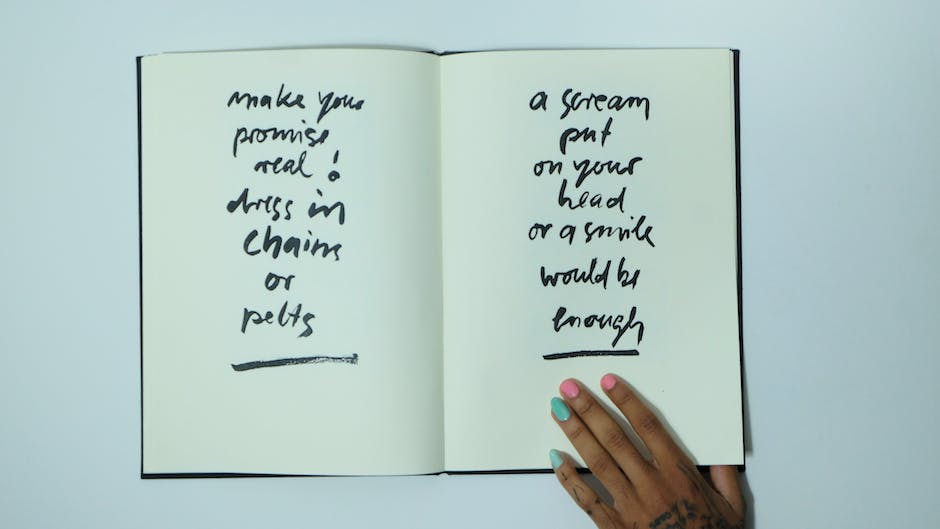
Notion is a powerful tool that allows you to organize your life and work in a customizable way. One of the best features of Notion is the ability to create beautiful and functional pages. In this article, we will share five tips and tricks to make your Notion page look incredible.
First and foremost, choose a clean and cohesive color scheme. Notion offers a wide range of color options, so take some time to experiment and find a combination that suits your style. A well-chosen color scheme can make your page visually appealing and easy to navigate. Consider using contrasting colors for headers and subheadings to make them stand out. Remember, simplicity is key when it comes to color schemes – too many colors can be overwhelming.
Next, take advantage of Notion’s formatting options to create a visually pleasing layout. Use headings and subheadings to break up your content and make it easier to read. Experiment with different font sizes and styles to add variety and emphasis. Don’t be afraid to play around with the alignment of your text – centering or justifying it can create a more polished look. Remember, a well-formatted page is more likely to grab your readers’ attention and keep them engaged.
Another tip to make your Notion page look incredible is to use images and icons. Notion allows you to easily add images to your page, so take advantage of this feature to make your content more visually appealing. Whether it’s a header image, a background image, or an image within your text, choose high-quality visuals that complement your content. Additionally, consider using icons to represent different sections or categories on your page. Icons can add a touch of professionalism and make your page more user-friendly.
Furthermore, don’t forget to utilize Notion’s block options to create a dynamic and interactive page. Blocks are the building blocks of your Notion page and can be used for various purposes. For example, you can use a table block to create a stylish and organized layout for your data. You can also use a gallery block to showcase images or a toggle block to hide and reveal content. Experiment with different block options to find the ones that work best for your page and make it more engaging for your readers.
Lastly, consider adding some personal touches to your Notion page. Notion allows you to customize your page with cover images, emojis, and even custom CSS. Adding a cover image that represents the theme or purpose of your page can make it more visually appealing. Emojis can be used to add a touch of personality and make your page more fun. If you have some coding skills, you can even use custom CSS to further customize the appearance of your page. Remember, personalization can make your page unique and reflect your own style.
In conclusion, by following these five tips and tricks, you can make your Notion page look incredible. Choose a clean and cohesive color scheme, format your content in a visually pleasing way, use images and icons, utilize Notion’s block options, and add personal touches. With a little bit of creativity and attention to detail, your Notion page can become a visually stunning and functional space that you’ll love to use.
Utilizing Advanced Formatting Options in Notion
Notion is a powerful tool that allows you to organize your thoughts, tasks, and projects in one place. With its advanced formatting options, you can take your Notion page to the next level and make it look incredible. In this article, we will share five tips and tricks to help you utilize these advanced formatting options effectively.
Firstly, consider using different fonts and font sizes to add visual interest to your Notion page. By default, Notion uses a clean and simple font, but you can easily change it to something more unique. Experiment with different fonts and find one that suits your style and enhances the overall look of your page. Additionally, using different font sizes can help you emphasize important headings or sections, making them stand out.
Another tip is to utilize color to make your Notion page visually appealing. Notion allows you to change the color of text, backgrounds, and even individual blocks. By using a consistent color scheme, you can create a cohesive and professional-looking page. Consider using colors that align with your brand or personal preferences. However, be mindful not to overdo it – too many colors can make your page look cluttered and distracting.
Next, take advantage of Notion’s block options to create a dynamic and interactive page. Blocks are the building blocks of your Notion page, and they can be customized in various ways. For example, you can add images, videos, or even embed external content like YouTube videos or Google Maps. By incorporating multimedia elements, you can make your page more engaging and visually appealing.
Furthermore, don’t forget to use headings and subheadings to structure your content effectively. Notion allows you to create different heading levels, which can help you organize your page and make it easier to navigate. Headings also provide visual hierarchy, making it clear which sections are more important. By using headings and subheadings, you can create a well-structured and easy-to-read Notion page.
Lastly, consider using tables and databases to organize and present your data in a visually appealing way. Notion’s table feature allows you to create tables with customizable columns and rows. You can use tables to track your progress, create to-do lists, or even create a content calendar. Additionally, Notion’s database feature allows you to create more complex data structures and filter and sort your data easily. By utilizing tables and databases, you can keep your information organized and present it in a visually pleasing format.
In conclusion, by utilizing advanced formatting options in Notion, you can make your Notion page look incredible. Experiment with different fonts and colors to create a visually appealing page. Use blocks to add multimedia elements and make your page more engaging. Structure your content with headings and subheadings to improve readability. And finally, use tables and databases to organize and present your data effectively. With these five tips and tricks, you’ll be able to take your Notion page to the next level and impress others with your organization and creativity.
Incorporating Visual Elements to Enhance Your Notion Page
Are you looking to take your Notion page to the next level? Incorporating visual elements can be a game-changer when it comes to enhancing the overall look and feel of your page. Not only do visual elements make your page more visually appealing, but they also help to organize information and make it easier to navigate. In this article, we will share five tips and tricks to make your Notion page look incredible.
First and foremost, consider using high-quality images. Images can instantly grab the reader’s attention and make your page more engaging. When selecting images, opt for high-resolution ones that are relevant to the content on your page. Whether it’s a stunning landscape, a captivating illustration, or a professional photograph, choose images that align with the overall theme and purpose of your page. Remember, a picture is worth a thousand words, so make sure your images speak volumes.
Another way to enhance your Notion page is by incorporating color schemes. Colors have a powerful impact on our emotions and can greatly influence how we perceive information. Choose a color scheme that complements your content and evokes the desired mood. For example, if you want to create a calm and serene atmosphere, opt for soft pastel colors. On the other hand, if you want to convey energy and excitement, vibrant and bold colors would be more suitable. Consistency is key when it comes to color schemes, so make sure to use the same palette throughout your page.
In addition to images and colors, typography plays a crucial role in making your Notion page visually appealing. Experiment with different fonts and font sizes to find the perfect combination that enhances readability and adds personality to your page. However, be mindful not to go overboard with too many different fonts, as it can make your page look cluttered and unprofessional. Stick to a maximum of two or three fonts that complement each other and create a cohesive visual experience.
Furthermore, don’t underestimate the power of icons and illustrations. Icons can be used to represent different sections or categories on your page, making it easier for readers to navigate and find what they’re looking for. Similarly, illustrations can add a touch of creativity and uniqueness to your page. Whether you choose to use pre-designed icons and illustrations or create your own, they can be a great way to visually communicate information and make your page stand out.
Last but not least, consider incorporating interactive elements into your Notion page. Interactive elements, such as buttons, checkboxes, and toggles, can make your page more dynamic and engaging. They allow readers to interact with your content and customize their experience. For example, you can use checkboxes to create to-do lists or use toggles to hide or reveal additional information. These interactive elements not only enhance the visual appeal of your page but also improve its functionality.
Incorporating visual elements into your Notion page can transform it from a simple collection of information into a visually stunning and engaging experience. By using high-quality images, selecting the right color scheme, experimenting with typography, incorporating icons and illustrations, and adding interactive elements, you can make your Notion page truly incredible. So go ahead, unleash your creativity, and take your Notion page to new heights.
Maximizing Productivity with Notion’s Organization Features
Notion is a powerful tool that can help you stay organized and maximize your productivity. With its versatile features and customizable interface, you can create a page that not only looks incredible but also enhances your workflow. In this article, we will share five tips and tricks to make your Notion page stand out and boost your productivity.
Firstly, take advantage of Notion’s templates. Notion offers a wide range of templates for different purposes, such as project management, goal tracking, and note-taking. These templates are designed by experts and can save you a lot of time and effort. Simply choose a template that suits your needs, and customize it to fit your preferences. With just a few clicks, you can have a visually appealing and functional page that will help you stay organized and focused.
Secondly, make use of Notion’s database feature. Databases allow you to store and organize information in a structured manner. You can create databases for tasks, contacts, ideas, or any other type of data you need to manage. Notion’s database feature comes with powerful filtering and sorting options, making it easy to find and access the information you need. By organizing your data in a database, you can save time searching for information and have a clear overview of your tasks and projects.
Next, customize your page with icons and colors. Notion allows you to add icons and colors to your page, making it visually appealing and easy to navigate. Icons can represent different categories or types of information, while colors can help you distinguish between different sections or prioritize tasks. By using icons and colors effectively, you can create a page that is not only functional but also visually pleasing. This will make it more enjoyable to work with and increase your motivation to stay organized.
Furthermore, take advantage of Notion’s integration with other tools. Notion integrates seamlessly with popular apps like Google Calendar, Trello, and Slack. By connecting Notion with these tools, you can streamline your workflow and have all your information in one place. For example, you can sync your calendar events with Notion’s task manager, or import Trello boards into Notion for better project management. These integrations can save you time and reduce the need to switch between different apps, allowing you to focus on your work and be more productive.
Lastly, collaborate with others using Notion’s sharing and collaboration features. Notion allows you to share your pages with others, making it easy to collaborate on projects or share information with your team. You can set permissions to control who can view or edit your page, ensuring that your data remains secure. Notion also offers real-time collaboration, allowing multiple users to work on a page simultaneously. This feature is especially useful for remote teams or when working on group projects. By leveraging Notion’s sharing and collaboration features, you can enhance teamwork and productivity.
In conclusion, Notion is a powerful tool that can help you stay organized and maximize your productivity. By following these five tips and tricks, you can create a Notion page that looks incredible and enhances your workflow. Take advantage of templates, databases, icons, and colors to customize your page and make it visually appealing. Integrate Notion with other tools to streamline your workflow, and collaborate with others using Notion’s sharing and collaboration features. With these tips, you’ll be well on your way to maximizing productivity with Notion’s organization features.
Q&A
1. How can I make my Notion page look incredible?
– Use consistent and visually appealing fonts and colors.
– Organize your content with headers, subheadings, and bullet points.
– Utilize images, icons, and other visual elements to enhance the page.
– Create a clean and clutter-free layout.
– Experiment with different templates and layouts to find what works best for you.
2. What are some tips for using fonts and colors effectively in Notion?
– Choose a font that is easy to read and matches the overall style of your page.
– Use a limited color palette to create a cohesive and visually pleasing look.
– Use contrasting colors for text and background to ensure readability.
– Experiment with different font sizes and weights to create hierarchy and emphasis.
– Consider using color-coded labels or tags to visually categorize your content.
3. How can I organize my content effectively in Notion?
– Use headers and subheadings to create clear sections and hierarchy.
– Utilize bullet points or numbered lists to break down information.
– Group related content together using dividers or columns.
– Use toggle blocks or page links to hide or organize additional information.
– Consider using databases or tables to organize and filter data.
4. What are some ways to enhance my Notion page with visual elements?
– Add relevant images or illustrations to make your page visually appealing.
– Use icons or emojis to represent different sections or categories.
– Incorporate charts or graphs to visualize data or statistics.
– Embed videos or audio files to provide multimedia content.
– Experiment with different layouts and spacing to create a visually balanced page.In conclusion, implementing the following five tips and tricks can greatly enhance the visual appeal of your Notion page:
1. Utilize templates: Take advantage of pre-designed templates available in Notion to create a professional and visually appealing layout.
2. Organize with headers and subheadings: Use headers and subheadings to structure your content and make it easier to navigate, ensuring a clean and organized appearance.
3. Incorporate images and media: Enhance your Notion page by adding relevant images, videos, or other media to make it visually engaging and captivating.
4. Customize with icons and colors: Personalize your page by using icons and colors to represent different sections or categories, adding a touch of creativity and uniqueness.
5. Employ formatting options: Utilize formatting options such as bold, italics, bullet points, and numbered lists to highlight important information and improve readability.
By implementing these tips and tricks, you can transform your Notion page into an incredible and visually appealing platform for organizing and presenting your content.















