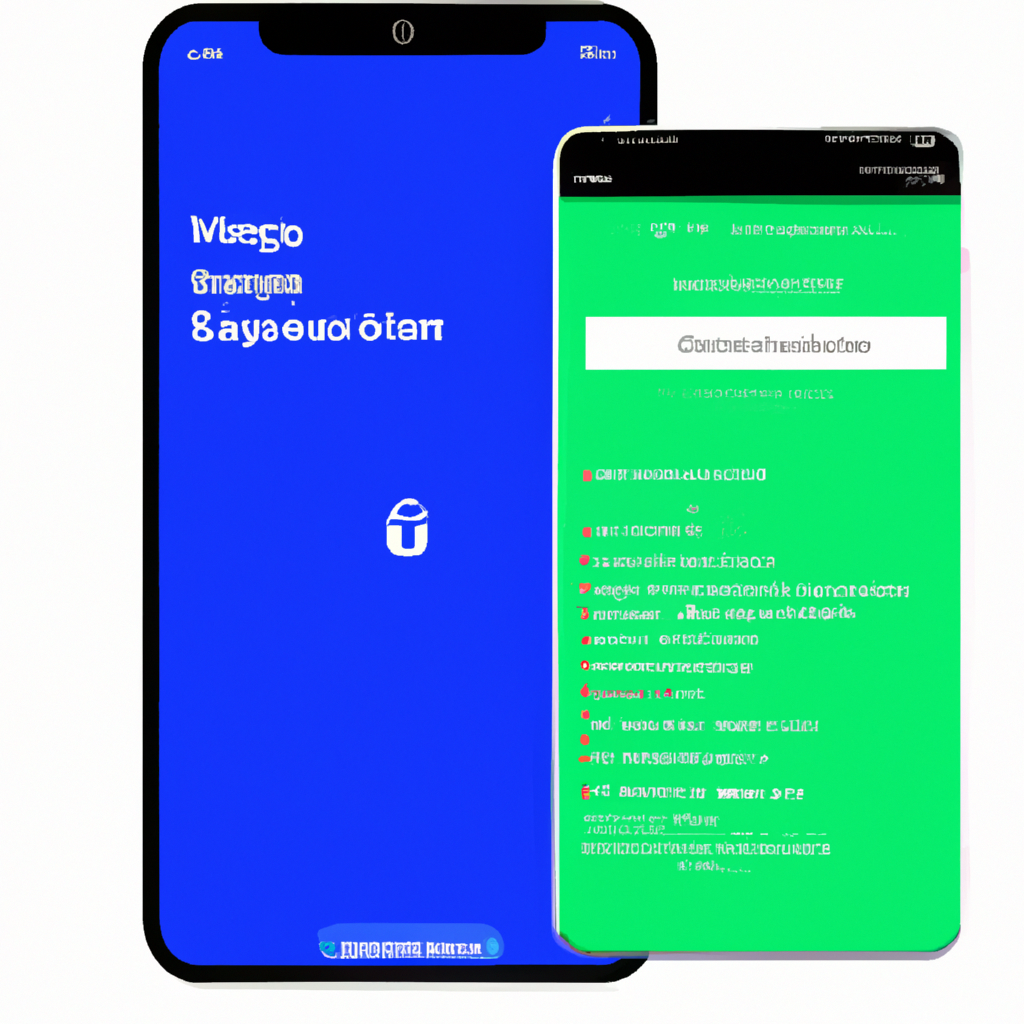-
Table of Contents
- Step-by-step Guide: Enabling Encryption for WhatsApp Chat Backup on Android
- Ensuring Secure WhatsApp Chat Backups: Enabling Encryption on iPhone
- Why Encryption is Crucial for WhatsApp Chat Backups: A Comprehensive Overview
- Best Practices for Enabling Encryption on WhatsApp Chat Backups: Android vs iPhone
- Q&A
Step-by-step Guide: Enabling Encryption for WhatsApp Chat Backup on Android
WhatsApp is one of the most popular messaging apps in the world, with millions of users relying on it to stay connected with friends and family. With the amount of personal information shared on the platform, it’s important to ensure that your conversations are secure and protected. One way to do this is by enabling encryption for your WhatsApp chat backup on Android. In this step-by-step guide, we will walk you through the process.
Step 1: Update WhatsApp
Before you can enable encryption for your chat backup, make sure that you have the latest version of WhatsApp installed on your Android device. Open the Google Play Store, search for WhatsApp, and tap on the “Update” button if an update is available. This will ensure that you have access to the latest security features.
Step 2: Open WhatsApp Settings
Once you have updated WhatsApp, open the app on your Android device. Tap on the three dots in the top-right corner of the screen to open the menu. From the menu, select “Settings” to access the various options and features available.
Step 3: Navigate to Chats
In the Settings menu, you will see several options. Scroll down and tap on “Chats” to access the chat-related settings. This is where you can customize your chat experience and enable encryption for your chat backup.
Step 4: Open Chat Backup
Within the Chats settings, you will find the “Chat backup” option. Tap on it to open the chat backup settings. Here, you can choose how often you want your chats to be backed up and whether you want to include videos in the backup.
Step 5: Enable Encryption
To enable encryption for your chat backup, tap on the “Back up to Google Drive” option. You will be presented with a list of backup options. Select the Google account that you want to use for the backup. If you haven’t linked a Google account to your device, you will be prompted to do so.
Step 6: Choose Backup Frequency
After selecting the Google account, you can choose how often you want your chats to be backed up. You can select “Never” if you don’t want to back up your chats, “Only when I tap ‘Back up'” if you want to manually initiate the backup, or “Daily,” “Weekly,” or “Monthly” if you want the backup to occur automatically at a specific interval.
Step 7: Enable Encryption
To enable encryption for your chat backup, make sure the “Include videos” option is toggled on. This will ensure that all your media files are included in the backup. Then, tap on the “Back up over” option to choose whether you want to back up your chats over Wi-Fi or Wi-Fi and cellular data.
Step 8: Start Backup
Once you have customized your backup settings, tap on the “Back Up” button to start the backup process. Depending on the size of your chats and media files, this process may take some time. Make sure that you have a stable internet connection and sufficient storage space on your Google Drive.
By following these simple steps, you can enable encryption for your WhatsApp chat backup on Android. This will provide an extra layer of security for your conversations and ensure that your personal information remains private. So, take a few minutes to update your WhatsApp and customize your chat backup settings. Your privacy is worth it!
Ensuring Secure WhatsApp Chat Backups: Enabling Encryption on iPhone
WhatsApp is one of the most popular messaging apps in the world, with millions of users relying on it to stay connected with friends and family. With the amount of personal information shared on the platform, it’s crucial to ensure that your conversations are secure and protected. One way to do this is by enabling encryption for your WhatsApp chat backups. In this article, we will guide you through the process of enabling encryption on your iPhone, so you can have peace of mind knowing that your chats are safe.
To begin, it’s important to note that WhatsApp offers end-to-end encryption for your messages, which means that they are only accessible to you and the person you’re communicating with. However, when it comes to chat backups, the default setting is to store them in an unencrypted format on your iCloud or Google Drive. This means that if someone gains access to your backup, they could potentially read your conversations. To prevent this from happening, it’s crucial to enable encryption for your chat backups.
Enabling encryption for your WhatsApp chat backups on iPhone is a straightforward process. First, ensure that you have the latest version of WhatsApp installed on your device. Then, open the app and navigate to the “Settings” tab, which can be found in the bottom right corner of the screen. Once you’re in the settings, tap on “Chats” and then select “Chat Backup.”
In the Chat Backup menu, you will see an option called “Auto Backup.” By default, this option is set to “On,” which means that your chats will be automatically backed up to iCloud. However, these backups are not encrypted. To enable encryption, you need to toggle on the “Include Videos” option, which will then reveal the “Encrypt your backup” toggle. Simply turn this toggle on, and your chat backups will be encrypted.
It’s important to note that enabling encryption for your chat backups will require you to set a password. This password will be used to encrypt and decrypt your backups, so make sure to choose a strong and unique password that you can remember. Additionally, WhatsApp does not have access to your password, so if you forget it, there is no way to recover your backups. Therefore, it’s crucial to store your password in a safe place.
Once you have enabled encryption for your chat backups, you can rest assured knowing that your conversations are secure. Even if someone gains access to your iCloud account, they won’t be able to read your chats without the password. This adds an extra layer of protection to your personal information and ensures that your privacy is maintained.
In conclusion, enabling encryption for your WhatsApp chat backups on iPhone is a simple yet effective way to ensure the security of your conversations. By following the steps outlined in this article, you can easily enable encryption and protect your chats from unauthorized access. Remember to choose a strong password and store it in a safe place. With encryption enabled, you can use WhatsApp with confidence, knowing that your personal information is secure.
Why Encryption is Crucial for WhatsApp Chat Backups: A Comprehensive Overview
WhatsApp has become one of the most popular messaging apps worldwide, with millions of users relying on it to stay connected with friends, family, and colleagues. With its end-to-end encryption feature, WhatsApp ensures that your messages and calls are secure and private. However, when it comes to chat backups, the story is a bit different. By default, WhatsApp backups are not encrypted, which means that anyone with access to your backup file can potentially read your messages. This is why enabling encryption for your WhatsApp chat backups is crucial.
So, why is encryption so important for WhatsApp chat backups? Well, let’s take a closer look. When you back up your WhatsApp chats, the data is stored on your device or in the cloud. If your backup is not encrypted, it becomes vulnerable to unauthorized access. This means that if someone gains access to your backup file, they can easily read all your messages, including personal and sensitive information. This could lead to privacy breaches, identity theft, or even blackmail.
To prevent such risks, it is essential to enable encryption for your WhatsApp chat backups. By encrypting your backups, you add an extra layer of security, ensuring that only you can access and read your messages. Encryption scrambles your data, making it unreadable without the decryption key. This way, even if someone manages to get hold of your backup file, they won’t be able to decipher its contents without the encryption key.
Now that we understand the importance of encryption for WhatsApp chat backups, let’s explore how to enable it on both Android and iPhone devices. The process may vary slightly depending on your operating system, but the overall concept remains the same.
For Android users, the first step is to open WhatsApp and tap on the three-dot menu in the top-right corner. From there, go to Settings, then Chats, and finally, Chat backup. Here, you’ll find an option to include or exclude videos from your backup. Below that, you’ll see the option to enable encryption. Simply toggle the switch to turn it on. You may be prompted to set a password or PIN to protect your backup file. Once you’ve done that, your WhatsApp chat backups will be encrypted and secure.
iPhone users can also enable encryption for their WhatsApp chat backups. Start by opening WhatsApp and going to Settings, then Chats, and finally, Chat Backup. Here, you’ll find an option called “Auto Backup.” Tap on it, and you’ll see a toggle switch to enable or disable encryption. Just like on Android, you may be asked to set a password or PIN to protect your backup file. Once you’ve done that, your WhatsApp chat backups on iPhone will be encrypted and safe from prying eyes.
Enabling encryption for your WhatsApp chat backups is a simple yet crucial step to protect your privacy and ensure the security of your messages. By taking this extra precaution, you can have peace of mind knowing that even if your backup file falls into the wrong hands, your messages will remain confidential. So, don’t wait any longer – take a few minutes to enable encryption for your WhatsApp chat backups today. Your privacy is worth it!
Best Practices for Enabling Encryption on WhatsApp Chat Backups: Android vs iPhone
WhatsApp is one of the most popular messaging apps in the world, with millions of users relying on it to stay connected with friends and family. With the amount of personal information shared on the platform, it’s crucial to ensure that your conversations are secure and protected. One way to do this is by enabling encryption for your WhatsApp chat backups. In this article, we will explore the best practices for enabling encryption on WhatsApp chat backups, comparing the process on Android and iPhone devices.
Let’s start with Android devices. Android users have the advantage of being able to encrypt their WhatsApp chat backups directly within the app. To do this, simply open WhatsApp and tap on the three dots in the top right corner to access the menu. From there, go to Settings, then Chats, and finally, Chat backup. Here, you will find an option to enable encryption for your backups. By selecting this option, you can ensure that your chat history is protected with a password, making it inaccessible to anyone without the password.
On the other hand, iPhone users have a slightly different process for enabling encryption on their WhatsApp chat backups. Unlike Android, iPhone users cannot encrypt their backups within the app itself. Instead, they must rely on the encryption provided by iCloud. To enable encryption for your WhatsApp chat backups on an iPhone, go to Settings, then tap on your name at the top of the screen to access your Apple ID settings. From there, select iCloud, then iCloud Backup. Make sure that iCloud Backup is turned on, and your device is connected to a Wi-Fi network. This will automatically encrypt your WhatsApp chat backups along with all other data stored in iCloud.
While both Android and iPhone devices offer encryption options for WhatsApp chat backups, it’s important to note that the level of security may differ. Android users have the advantage of being able to set a password specifically for their chat backups, adding an extra layer of protection. On the other hand, iPhone users rely on the encryption provided by iCloud, which is known for its strong security measures. However, it’s worth mentioning that iCloud backups are not end-to-end encrypted, meaning that while your data is encrypted during transmission and storage, it can still be accessed by Apple if necessary.
In conclusion, enabling encryption for your WhatsApp chat backups is a crucial step in ensuring the security and privacy of your conversations. Android users can easily enable encryption within the app itself, while iPhone users rely on the encryption provided by iCloud. While both options offer a certain level of security, it’s important to understand the differences and choose the option that best suits your needs. By taking this simple step, you can have peace of mind knowing that your WhatsApp chat backups are protected from unauthorized access. So, why wait? Take a few minutes today to enable encryption for your WhatsApp chat backups and keep your conversations secure.
Q&A
1. How can I enable encryption for my WhatsApp chat backup on Android?
To enable encryption for your WhatsApp chat backup on Android, go to WhatsApp Settings > Chats > Chat backup. Toggle on the “Include videos” option if desired. Tap on “Back up to Google Drive” and select the frequency for backups. Choose the Google account to store the backup and tap on “Allow” to grant necessary permissions.
2. How can I enable encryption for my WhatsApp chat backup on iPhone?
To enable encryption for your WhatsApp chat backup on iPhone, open WhatsApp and go to Settings > Chats > Chat Backup. Tap on “Auto Backup” and select the frequency for backups. Toggle on the “Include Videos” option if desired. Choose the iCloud account to store the backup and tap on “Back Up Now” to initiate the backup process.
3. What does enabling encryption for WhatsApp chat backup mean?
Enabling encryption for WhatsApp chat backup means that your chat backups will be encrypted using a unique encryption key. This ensures that only you can access and restore your chat backups, providing an additional layer of security to protect your conversations.
4. Why is it important to enable encryption for WhatsApp chat backup?
Enabling encryption for WhatsApp chat backup is important as it adds an extra layer of security to your conversations. It ensures that even if your backup files are accessed by unauthorized individuals, they won’t be able to read or decipher the content without the encryption key. This helps safeguard your privacy and sensitive information.In conclusion, enabling encryption for your WhatsApp chat backup on Android or iPhone is a crucial step to ensure the security and privacy of your conversations. By following the provided steps in the WhatsApp settings, you can enable end-to-end encryption for your chat backups, preventing unauthorized access to your messages and media files. This added layer of security helps to safeguard your personal information and maintain confidentiality while using the popular messaging platform.