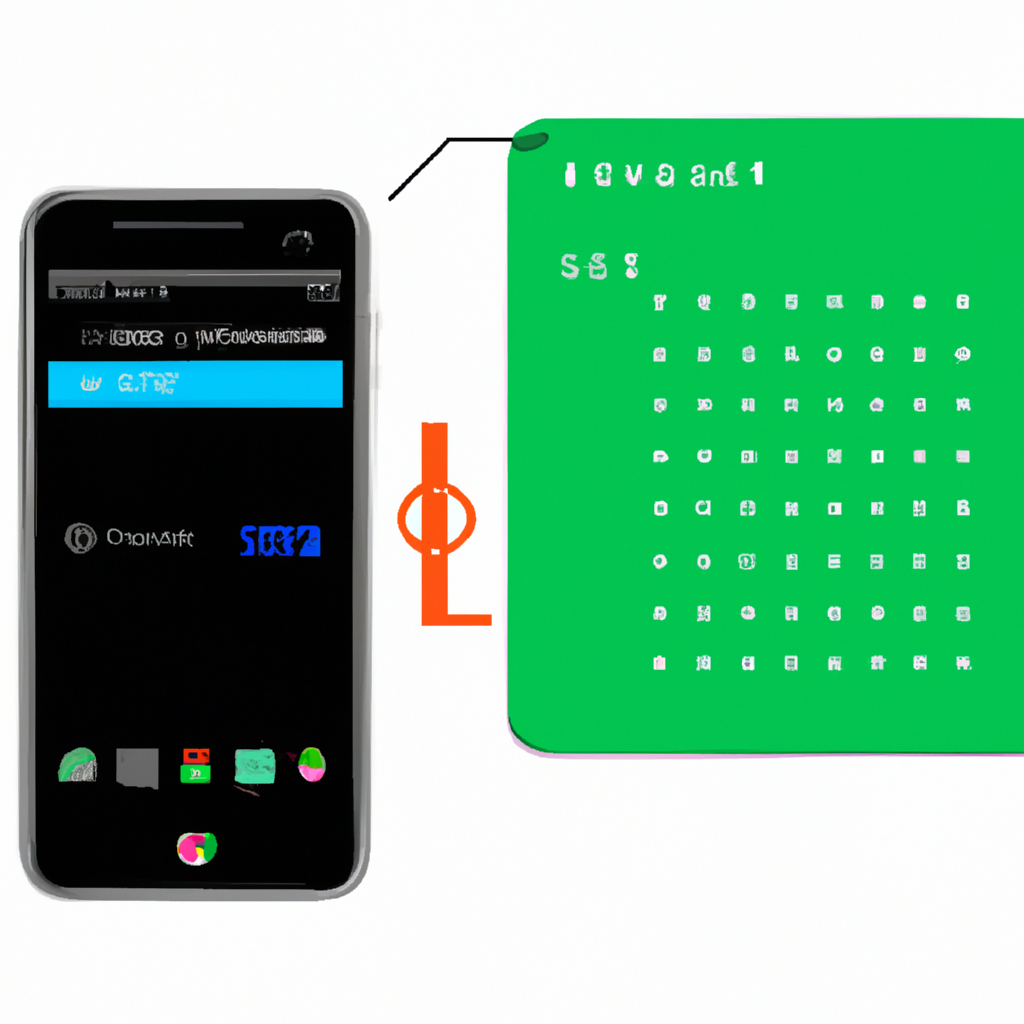-
Table of Contents
Optimizing Wi-Fi Settings for Faster Internet Speed on Android
Are you tired of waiting for web pages to load on your Android phone? Do you find yourself frustrated with slow internet speeds? Well, you’re not alone. Many Android users face this issue, but the good news is that there are ways to speed up your internet connection. In this article, we will explore how to optimize Wi-Fi settings for faster internet speed on your Android phone.
Firstly, it’s important to ensure that you are connected to a reliable Wi-Fi network. Sometimes, your phone may automatically connect to a weak or distant network, resulting in slower internet speeds. To fix this, go to your Wi-Fi settings and select the network with the strongest signal. This will ensure a more stable and faster connection.
Another way to speed up your internet connection is by forgetting and reconnecting to the Wi-Fi network. Over time, your phone may accumulate unnecessary data and settings that can slow down your internet speed. By forgetting the network and reconnecting, you are essentially starting fresh and allowing your phone to establish a new and optimized connection.
In addition to this, you can also try changing the Wi-Fi frequency band. Most routers offer both 2.4 GHz and 5 GHz frequency bands. The 2.4 GHz band is more common and can be crowded with other devices, leading to slower speeds. On the other hand, the 5 GHz band offers faster speeds but has a shorter range. If your router supports it, switching to the 5 GHz band can significantly improve your internet speed.
Furthermore, adjusting the Wi-Fi sleep policy can also help speed up your internet connection. By default, Android devices are set to disconnect from Wi-Fi when the screen is off to save battery. However, this can cause delays when you wake up your phone and try to access the internet. To change this setting, go to your Wi-Fi settings, tap on the three-dot menu, and select “Advanced.” From there, you can adjust the sleep policy to “Never” or “Always” to ensure a constant and uninterrupted connection.
Another tip to optimize your Wi-Fi settings is to disable Wi-Fi optimization. While this feature is designed to improve battery life by automatically turning off Wi-Fi when it’s not in use, it can sometimes interfere with your internet speed. To disable Wi-Fi optimization, go to your Wi-Fi settings, tap on the three-dot menu, and select “Advanced.” From there, you can toggle off the Wi-Fi optimization option.
Lastly, clearing the cache and data of your Wi-Fi settings can also help improve your internet speed. Over time, your phone may accumulate unnecessary data and settings that can slow down your connection. To clear the cache and data, go to your phone’s settings, select “Apps,” and find the Wi-Fi settings. From there, you can clear the cache and data, which will reset the settings and potentially improve your internet speed.
In conclusion, optimizing your Wi-Fi settings is a great way to speed up your internet connection on your Android phone. By ensuring a reliable network, forgetting and reconnecting to the Wi-Fi, changing the frequency band, adjusting the sleep policy, disabling Wi-Fi optimization, and clearing the cache and data, you can significantly improve your internet speed. So, why wait? Try these tips today and enjoy a faster and smoother browsing experience on your Android phone.
Clearing Cache and Data to Improve Internet Performance on Android
Are you tired of waiting for web pages to load on your Android phone? Do you find yourself frustrated with slow internet speeds? Well, you’re not alone. Many Android users experience sluggish internet connections, but the good news is that there are steps you can take to speed things up. In this article, we’ll explore one of the most effective methods: clearing cache and data.
Cache and data are two things that can slow down your internet connection on an Android phone. Cache is a temporary storage area where your phone stores data from websites and apps to help them load faster in the future. While this can be helpful, over time, the cache can become cluttered and bloated, leading to slower internet speeds. Data, on the other hand, refers to the information stored by apps on your phone, such as login credentials and preferences. This data can also accumulate and impact your internet performance.
So, how can you clear cache and data to improve your internet performance? It’s actually quite simple. First, go to the Settings app on your Android phone. Once there, scroll down and tap on the “Apps” or “Applications” option. This will bring up a list of all the apps installed on your phone. From here, you can select the app you want to clear cache and data for.
Once you’ve selected the app, you’ll see a screen with various options and information about the app. Look for the “Storage” or “Storage & cache” option and tap on it. On the next screen, you’ll find two buttons: “Clear cache” and “Clear data.” To improve your internet performance, tap on both of these buttons.
Clearing the cache will remove all the temporary files stored by the app, freeing up space and potentially speeding up your internet connection. Clearing the data, on the other hand, will reset the app to its default settings, removing any stored information that may be slowing down your internet. It’s important to note that clearing data will also log you out of the app, so you’ll need to sign in again if necessary.
Once you’ve cleared the cache and data for one app, you can repeat the process for other apps that may be impacting your internet performance. It’s a good idea to start with apps that you frequently use, such as web browsers and social media apps. However, be cautious when clearing cache and data for system apps or apps that you’re not familiar with, as it may cause unintended consequences.
In addition to clearing cache and data, there are a few other things you can do to further improve your internet performance on an Android phone. For example, you can disable or uninstall unnecessary apps that may be running in the background and consuming bandwidth. You can also try connecting to a different Wi-Fi network or using a mobile data connection if available.
In conclusion, clearing cache and data is a simple yet effective way to speed up your internet connection on an Android phone. By removing clutter and resetting apps to their default settings, you can potentially enjoy faster web browsing and smoother app performance. So, why wait? Give it a try and experience the difference for yourself.
Using a VPN to Enhance Internet Speed on Your Android Phone
Are you tired of waiting for web pages to load on your Android phone? Do you find yourself frustrated with slow internet speeds? Well, you’re not alone. Many Android users face this issue, but luckily, there is a solution. By using a VPN, you can enhance your internet speed and enjoy a faster browsing experience on your Android phone.
But what exactly is a VPN? VPN stands for Virtual Private Network. It is a technology that creates a secure and encrypted connection between your device and the internet. This means that all your internet traffic is routed through a secure server, which can help improve your online privacy and security. However, what many people don’t know is that a VPN can also enhance your internet speed.
When you connect to a VPN server, your internet traffic is encrypted and sent through a secure tunnel. This process can help bypass any restrictions or limitations imposed by your internet service provider (ISP). By doing so, a VPN can help improve your internet speed by reducing network congestion and optimizing your connection.
One of the main reasons why a VPN can enhance your internet speed is because it allows you to connect to servers located in different regions. This means that you can choose a server that is closer to your physical location, resulting in faster internet speeds. Additionally, VPNs can also help bypass any throttling imposed by your ISP. Throttling is when your ISP intentionally slows down your internet speed, usually due to excessive data usage or specific activities such as streaming or torrenting. By using a VPN, you can mask your online activities and prevent your ISP from throttling your connection.
To start using a VPN on your Android phone, you first need to download a VPN app from the Google Play Store. There are many VPN providers available, so make sure to choose a reputable one that offers fast and reliable servers. Once you have downloaded the app, simply open it and follow the on-screen instructions to set up your VPN connection.
After setting up your VPN, you can now enjoy a faster internet connection on your Android phone. However, it’s important to note that while a VPN can enhance your internet speed, it may not always be the solution to all your internet-related issues. Factors such as your internet service plan, network coverage, and the quality of your device can also affect your internet speed.
In conclusion, if you’re looking to speed up your internet connection on your Android phone, using a VPN can be a great solution. By connecting to a VPN server, you can bypass restrictions, reduce network congestion, and optimize your connection. However, it’s important to choose a reputable VPN provider and consider other factors that may affect your internet speed. So why wait? Give it a try and enjoy a faster browsing experience on your Android phone today!
Updating Android System and Apps for a Faster Internet Connection
Are you tired of waiting for web pages to load on your Android phone? Do you find yourself frustrated with slow internet speeds? Well, you’re not alone. Many Android users experience sluggish internet connections, but the good news is that there are steps you can take to speed things up. In this article, we’ll explore how updating your Android system and apps can help improve your internet connection.
First and foremost, it’s important to keep your Android system up to date. Android regularly releases updates that not only bring new features but also improve the overall performance of your device. These updates often include bug fixes and optimizations that can help speed up your internet connection. So, make sure to check for system updates regularly and install them as soon as they become available.
In addition to updating your Android system, it’s also crucial to keep your apps up to date. App developers frequently release updates that address performance issues and enhance compatibility with the latest Android version. By updating your apps, you can ensure that you’re using the most optimized versions, which can have a positive impact on your internet connection speed.
To update your apps, simply open the Google Play Store on your Android phone and tap on the three horizontal lines in the top-left corner to open the menu. From there, select “My apps & games” and you’ll see a list of all the apps installed on your device that have updates available. Tap on “Update all” to update all the apps at once, or individually select the apps you want to update. It’s a simple process that can make a big difference in your internet speed.
Another tip to speed up your internet connection is to clear the cache of your apps. Over time, apps accumulate temporary files and data that can slow down their performance. By clearing the cache, you’re essentially giving your apps a fresh start, which can result in faster loading times and smoother browsing experiences.
To clear the cache of your apps, go to the Settings menu on your Android phone and select “Apps & notifications.” From there, tap on the app you want to clear the cache for and select “Storage & cache.” Finally, tap on “Clear cache” to remove all the temporary files. Repeat this process for all the apps you want to optimize, and you’ll notice a significant improvement in your internet connection speed.
Lastly, consider uninstalling unnecessary apps from your Android phone. Having too many apps installed can consume valuable system resources, which can ultimately slow down your internet connection. Take a moment to go through your app list and identify the ones you no longer use or need. By uninstalling these apps, you’ll free up storage space and improve the overall performance of your device, including your internet speed.
In conclusion, updating your Android system and apps is a simple yet effective way to speed up your internet connection on your Android phone. By keeping your system and apps up to date, clearing app caches, and uninstalling unnecessary apps, you can optimize your device’s performance and enjoy faster internet speeds. So, why wait? Take action today and experience the difference for yourself.
Q&A
1. How can I speed up my internet connection on my Android phone?
– Clear the cache and cookies on your browser.
– Disable unnecessary background apps and processes.
– Use a Wi-Fi connection instead of mobile data whenever possible.
– Reset your network settings.
2. Why is my internet connection slow on my Android phone?
– Poor signal strength or coverage.
– Overloaded network or server.
– Too many background apps consuming data.
– Outdated software or firmware.
3. How can I improve Wi-Fi signal strength on my Android phone?
– Move closer to the Wi-Fi router.
– Remove any physical obstructions between your phone and the router.
– Ensure your phone is within the router’s range.
– Update your router’s firmware.
4. Can using a VPN improve my internet speed on my Android phone?
– It depends on the VPN service and your specific network conditions.
– Some VPNs may improve speed by bypassing network congestion or optimizing routing.
– However, using a VPN can also introduce additional latency and slow down your connection in some cases.In conclusion, there are several steps you can take to speed up the internet connection on your Android phone. These include:
1. Clearing the cache and data of your internet browser.
2. Disabling unnecessary apps running in the background.
3. Updating your Android operating system and apps.
4. Using a faster DNS server.
5. Disconnecting and reconnecting to your Wi-Fi network.
6. Resetting your network settings.
By following these steps, you can potentially improve the speed and performance of your internet connection on your Android phone.