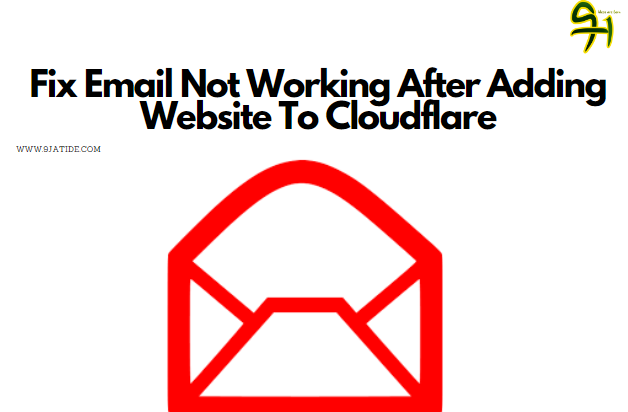[ad_1]
So finally you’ve connected your website to Cloudflare in other to maximize security, but oops!!! a big problem, you no longer receive emails.
We discussed fixing the WWW error after connecting your website to Cloudflare. Well, this issue is similar to the (Website not working after adding WWW before the URL).
Once you add your website to Cloudflare, you will need to sort out the WWW and Email issues yourself as it does not automatically set itself by default.
What’s the likely cause of email not working after adding the website to Cloudflare?
The likely cause of you not receiving emails to your Webmail or other platform is due to DNS settings on Cloudflare. If you are using an email address like [email protected], this is not a business or custom email address because the email is hosted by Gmail which is owned by Google. But if you have something like [email protected], you can see it ends with my domain name, it can also be accessed through my Cpanel. If you are using an email address that doesn’t end with your domain name then it’s not a custom Email address and it can’t be found in your Cpanel or your hosting provider.
In essence, people using an email address that is not hosted on their hosting platform are not going to have issues with receiving emails when using Cloudflare.
Setting the DNS through Cloudflare would solve this issue in no time, how can we do it?
How to set your email properly on Cloudflare
In other to set up email properly on Cloudflare follow this information.
1. Log in to your Cloudflare, look for your domain and click on it.
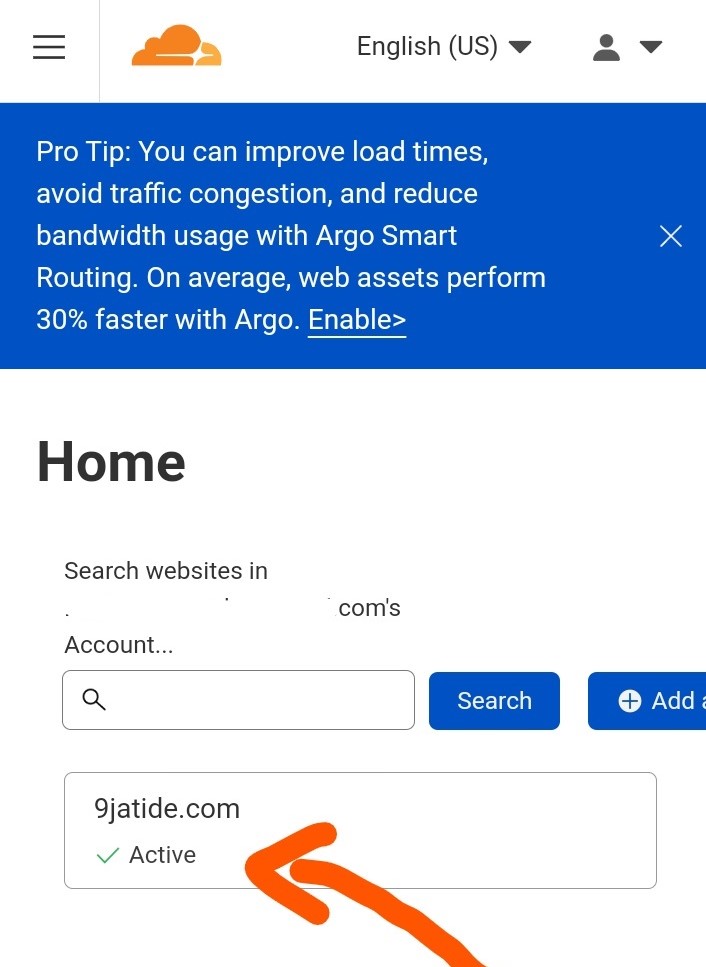
2. On the top left side of your screen is a menu button, click on it. Look for (DNS) and click on it.
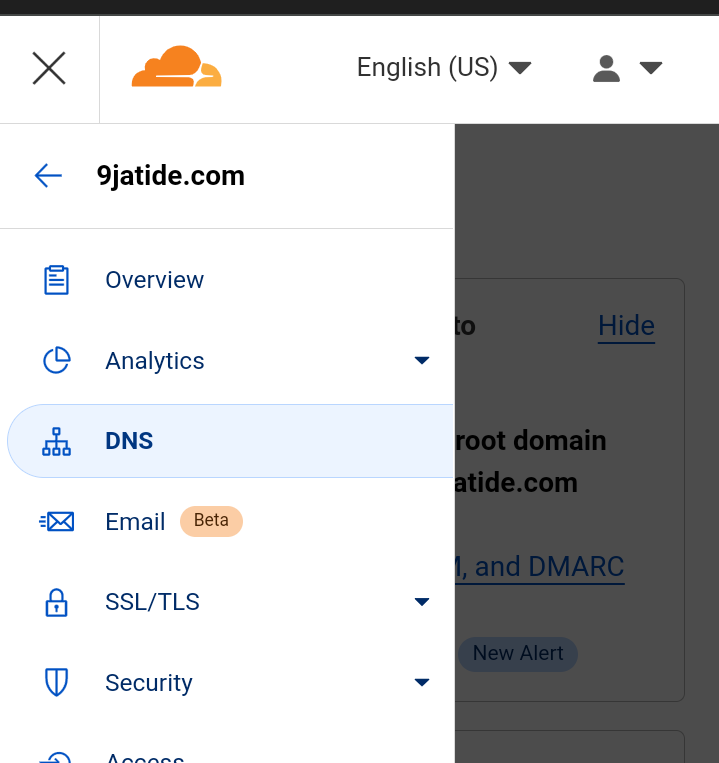
3. Here we will need to create an (A) record. Click on the add record button.

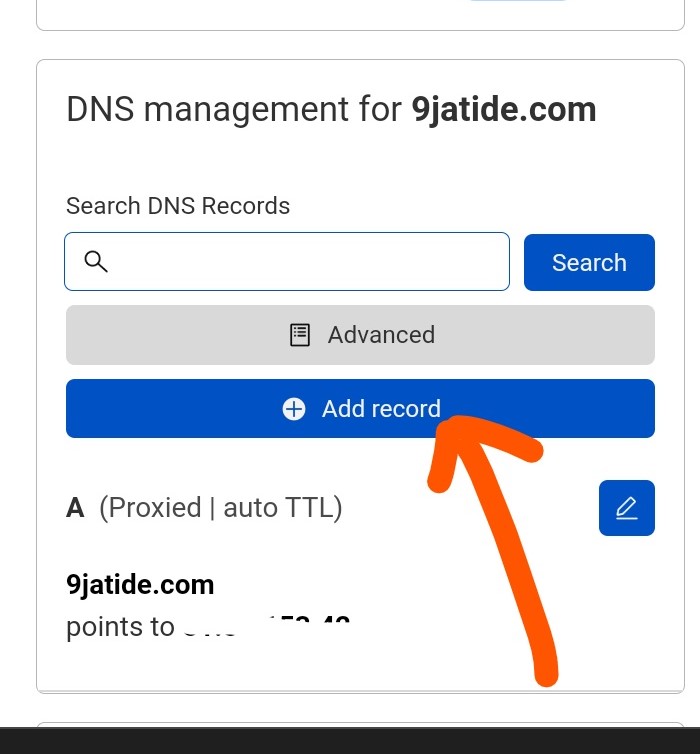
4. Once you’ve clicked on the (Add record), click on (Type) set it to (A) set (Name) to (Mail) Then fill in your server IP address.
Cloudflare advises users to use different IP addresses for mail and IP addresses for servers origin. This is because it might reduce the strength of Cloudflare security as IP addresses might be exposed to threats.
If you are using a shared hosting plan you are likely to have just one IP address. But if you are using, let us say dedicated hosting plan or other plans, you might have a different IP address for mail and IP address for servers origin.
So fill in your IP address, if you don’t know your IP address contact your hosting provider. But if you are using a shared hosting plan then you might want to use the IP address for the server origin.
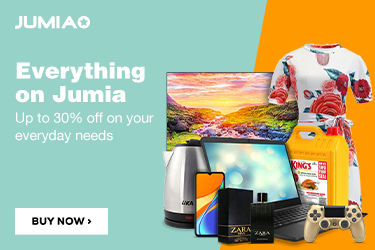
5. Save the record. Now we will need to remove the proxied. Click on the proxied and remove it. This is because Emails can’t be proxied.
Note: Doing this your IP address can be exposed. This is for those using the same IP address for the email and servers Origin IP address, please take note.
6. We will need to create another record. Move over to (Add record), click on it. This time around set the (Type) to (MX).
7. The next part is the (Name) section, and under the (Name) section put in (@) for root domain.
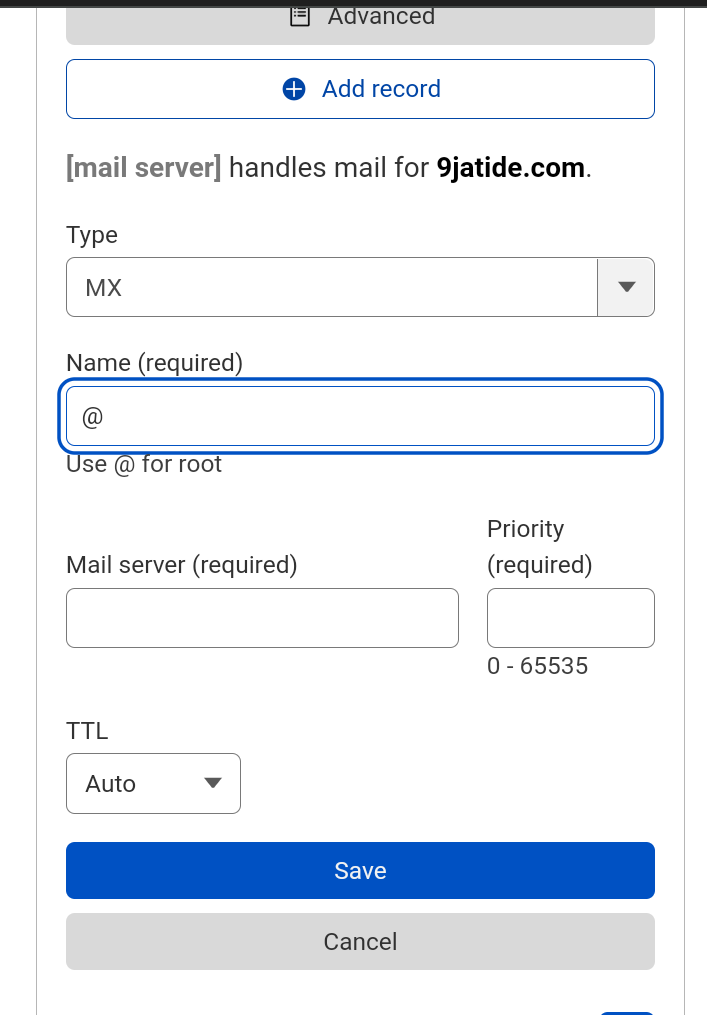
8. Move over to the next block after the (Name) you should be able to see (Mail server) you will need to get your mail server address. You can find it in the credentials of your business email account you created. Check here to find out how, you can also contact your hosting provider to get the address.
9. Input your mail server address and put in a figure for the Email priority then save. Now set the (MX) record to DNS only and save.
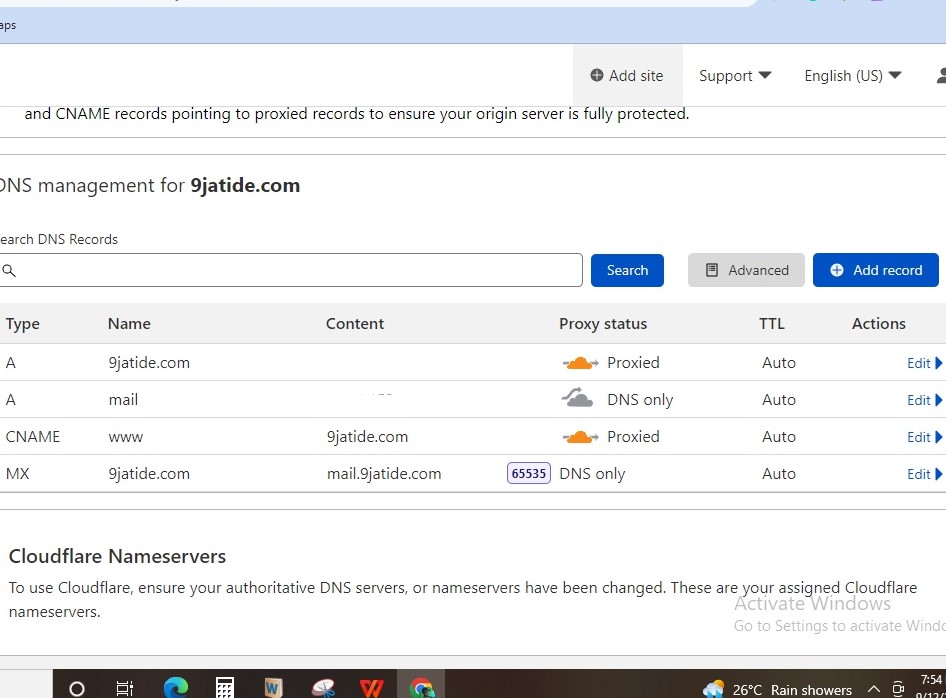
In a couple of minutes, you should be receiving email messages.
Conclusion
Cloudflare email not working is caused by the wrong DNS settings. Cloudflare doesn’t automatically set up the (MX) record you will need to set them yourself manually. Setting up (MX) record for the mail server will fix the problem in a few minutes.
Related

[ad_2]
Source link