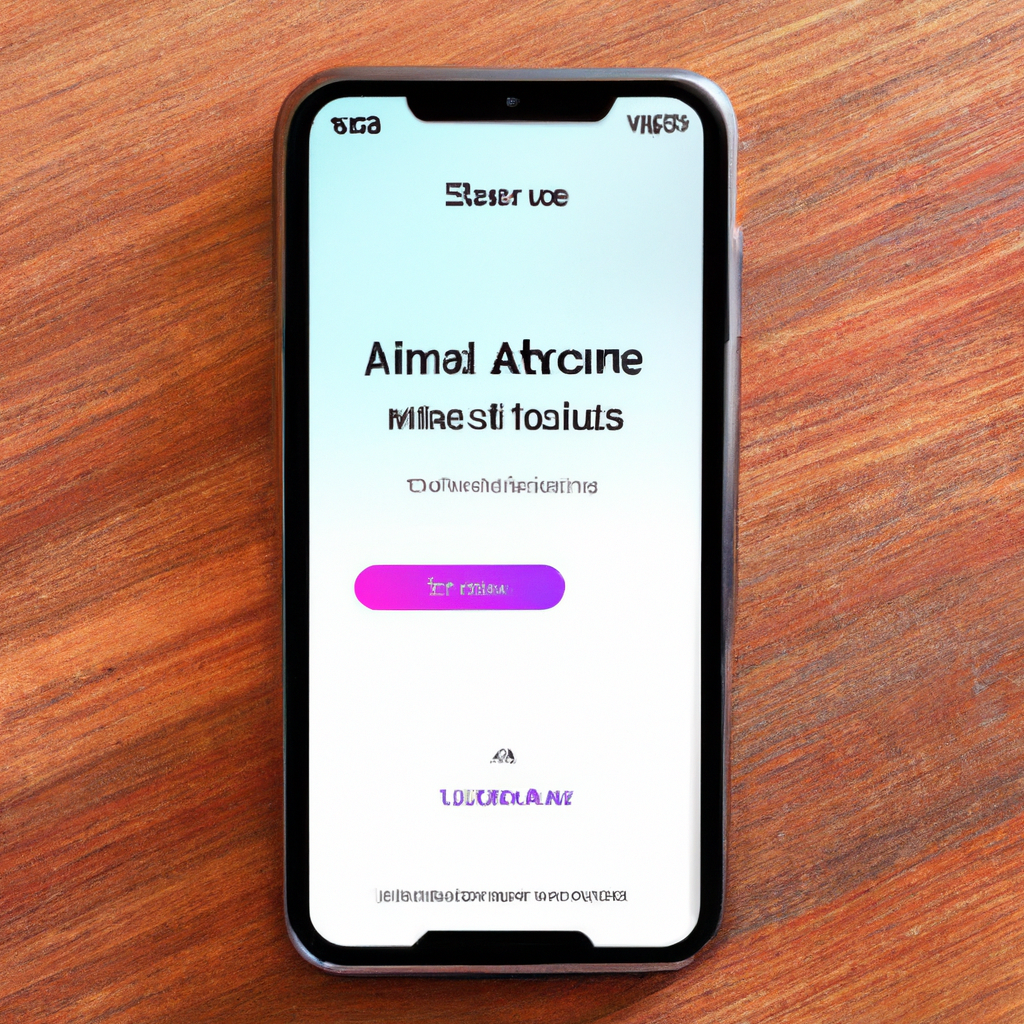-
Table of Contents
Step-by-Step Guide: Activating Siri on Your iPhone
Are you tired of typing out every command or question on your iPhone? Well, you’re in luck! Apple’s virtual assistant, Siri, is here to make your life easier. With just a few simple steps, you can activate Siri and start using voice commands to navigate your iPhone. In this step-by-step guide, we’ll walk you through the process of activating Siri on your iPhone.
First things first, make sure your iPhone is updated to the latest version of iOS. Siri is a built-in feature on all iPhones, so you won’t need to download anything from the App Store. Once your iPhone is up to date, you’re ready to begin.
To activate Siri, you have a couple of options. The most common method is to use the side button. On newer iPhone models, like the iPhone X and later, the side button is located on the right side of the device. Simply press and hold the side button until you see the Siri interface appear on your screen. If you have an older iPhone model with a home button, you can activate Siri by pressing and holding the home button.
Once Siri is activated, you’ll see a waveform animation on your screen, indicating that Siri is listening. Now it’s time to start talking! You can ask Siri a wide range of questions and give it various commands. For example, you can ask Siri to send a text message, make a phone call, set a reminder, or even play your favorite song. Just speak clearly and naturally, and Siri will do its best to understand and fulfill your request.
If you prefer a hands-free experience, you can also activate Siri using the “Hey Siri” feature. To enable this feature, go to your iPhone’s settings, then tap on “Siri & Search.” From there, toggle on the “Listen for ‘Hey Siri'” option. Once enabled, you can activate Siri by simply saying “Hey Siri” followed by your command or question. This is especially useful when your hands are occupied or when you’re driving.
Now that you know how to activate Siri, let’s explore some additional features and settings. Siri can be customized to better suit your needs and preferences. For example, you can change Siri’s voice to a male or female voice, adjust the volume of Siri’s responses, or even change the language Siri speaks. To access these settings, go to your iPhone’s settings, then tap on “Siri & Search.” From there, you can explore the various options and make adjustments as desired.
It’s worth noting that Siri is constantly improving and evolving. With each new iOS update, Apple introduces new features and capabilities to enhance Siri’s functionality. So, don’t be afraid to experiment and discover all the amazing things Siri can do for you.
In conclusion, activating Siri on your iPhone is a breeze. Whether you prefer using the side button or the “Hey Siri” feature, Siri is always ready to assist you with a wide range of tasks. From sending messages to setting reminders, Siri is your virtual assistant at your fingertips. So go ahead, activate Siri, and start enjoying the convenience of voice commands on your iPhone.
Mastering Siri: Tips and Tricks for Efficient Voice Commands
Hey there! Are you ready to unlock the full potential of your iPhone? Well, look no further because today we’re going to dive into the wonderful world of Siri. Siri is Apple’s virtual assistant, and she’s here to make your life easier. In this article, we’ll show you how to activate Siri on your iPhone and give you some tips and tricks to make the most out of this incredible feature. So, let’s get started!
First things first, let’s make sure Siri is activated on your iPhone. To do this, simply go to your Settings app and scroll down until you find Siri & Search. Tap on it, and you’ll see a toggle switch that says “Listen for ‘Hey Siri'”. Make sure it’s turned on. This will allow you to activate Siri by simply saying “Hey Siri” whenever your iPhone is nearby.
Now that Siri is ready to go, let’s explore some of the amazing things she can do. Siri is not just a voice assistant; she’s your personal helper. Need to set a reminder? Just say “Hey Siri, remind me to buy milk at 6 pm.” Siri will create a reminder for you and make sure you never forget that important task again.
But Siri doesn’t stop there. She can also send messages for you. Just say “Hey Siri, send a message to Mom saying I’ll be home late.” Siri will compose the message and send it on your behalf. It’s like having your own personal secretary!
If you’re a multitasker, Siri can be your best friend. Need to set a timer while you’re cooking? Just say “Hey Siri, set a timer for 10 minutes.” Siri will start the timer, allowing you to focus on other things without worrying about burning your dinner.
But wait, there’s more! Siri can also help you find information on the web. Just ask her a question like “Hey Siri, who won the World Series in 2020?” and she’ll provide you with the answer. It’s like having a walking encyclopedia right at your fingertips.
Now that you know some of the basics, let’s dive into some advanced Siri tips and tricks. Did you know that Siri can control your smart home devices? Just say “Hey Siri, turn off the lights” or “Hey Siri, set the thermostat to 72 degrees.” Siri will communicate with your smart home devices and make your life even more convenient.
If you’re a music lover, Siri can be your personal DJ. Just say “Hey Siri, play some relaxing music” or “Hey Siri, play my workout playlist.” Siri will find the perfect tunes to match your mood or activity.
And if you’re a language enthusiast, Siri can help you with translations. Just say “Hey Siri, how do you say ‘hello’ in French?” or “Hey Siri, translate ‘thank you’ to Spanish.” Siri will provide you with the translation, making it easier for you to communicate with people from different cultures.
So there you have it, a beginner’s guide to activating Siri on your iPhone and some tips and tricks to make the most out of this incredible feature. Siri is here to make your life easier, so don’t be afraid to ask her for help. Whether it’s setting reminders, sending messages, or controlling your smart home devices, Siri is your personal assistant, ready to assist you at any time. So go ahead, activate Siri, and let her work her magic!
Customizing Siri: Personalizing Your iPhone’s Virtual Assistant
Hey there! Are you ready to take your iPhone experience to the next level? Well, look no further because today we’re going to dive into the wonderful world of Siri customization. That’s right, we’re going to show you how to personalize your iPhone’s virtual assistant and make it truly your own. So, let’s get started!
First things first, let’s make sure Siri is activated on your iPhone. To do this, simply go to your Settings app and scroll down until you find Siri & Search. Tap on it, and you’ll see a toggle switch at the top of the screen. Make sure it’s turned on, and voila! Siri is now ready to assist you.
Now that Siri is up and running, let’s explore some ways to make it even more personalized. One of the first things you can do is teach Siri how to pronounce your name correctly. We all know how frustrating it can be when someone mispronounces our name, right? Well, Siri is no exception. To fix this, simply ask Siri to pronounce your name and follow the prompts to correct any mispronunciations. It’s as easy as that!
But wait, there’s more! Did you know that you can change Siri’s voice? That’s right, you can choose between a male or female voice, and even select different accents. To do this, go back to the Siri & Search settings and tap on Siri Voice. From there, you can explore the different voice options and find the one that suits your fancy. It’s like having your very own personal assistant with a unique voice!
Now, let’s talk about Siri’s language capabilities. Siri is a multilingual genius, and you can easily change the language it speaks and understands. This is particularly useful if you’re bilingual or frequently switch between languages. Just go back to the Siri & Search settings, tap on Language, and select the language you prefer. Siri will then adapt to your linguistic needs, making communication a breeze.
But what if you want Siri to know more about you? Well, you’re in luck! Siri can learn about your relationships, so you can easily say things like “Call my mom” or “Text my best friend.” To set this up, go to your Contacts app and edit your own contact card. Scroll down until you find the “Add Related Name” option and select the appropriate relationship. Now, Siri will know exactly who you’re referring to when you mention your loved ones.
Last but not least, let’s talk about Siri suggestions. Siri is constantly learning from your habits and can provide you with helpful suggestions based on your usage patterns. For example, if you frequently call a certain person at a specific time, Siri might suggest making that call for you. To enable Siri suggestions, go to the Siri & Search settings and make sure the “Suggestions on Lock Screen” option is turned on. This way, Siri will always be one step ahead, ready to assist you when you need it most.
And there you have it, folks! A quick and easy guide to customizing Siri on your iPhone. With these tips and tricks, you can make Siri truly your own, and have a virtual assistant that understands and caters to your needs. So go ahead, give it a try, and let Siri become your new best friend. Happy customizing!
Troubleshooting Siri: Common Issues and Solutions for Activation Problems
Are you having trouble activating Siri on your iPhone? Don’t worry, you’re not alone. Many iPhone users encounter issues when trying to activate Siri, but luckily, there are some simple solutions to get Siri up and running smoothly. In this article, we will explore some common activation problems and provide easy-to-follow steps to troubleshoot them.
One of the most common issues users face is Siri not responding when they try to activate it. If you find yourself in this situation, the first thing you should check is your internet connection. Siri relies on an active internet connection to function properly, so make sure you are connected to a stable Wi-Fi or cellular network.
If your internet connection is not the problem, the next step is to ensure that Siri is enabled on your device. To do this, go to your iPhone’s settings and tap on “Siri & Search.” Here, you will find an option to toggle Siri on or off. If it is already enabled, try turning it off and then back on again. Sometimes, a simple reset can resolve any software glitches that may be causing the activation issue.
Another common problem is Siri not recognizing your voice commands. This can be frustrating, especially when you’re in a hurry and need Siri’s assistance. In such cases, it’s worth checking if Siri’s voice recognition is set up correctly. Head over to the Siri & Search settings and tap on “Voice Recognition.” Make sure that your voice profile is properly trained by following the on-screen instructions. If you haven’t trained Siri to recognize your voice, it may struggle to understand your commands accurately.
In some instances, Siri may be activated, but it fails to respond to your voice commands. This could be due to a microphone issue. Check if your iPhone’s microphone is working properly by recording a voice memo or making a phone call. If the microphone seems to be malfunctioning, you may need to get it repaired or replaced by an authorized service center.
If none of the above solutions work, it’s possible that there may be a software issue causing the activation problem. In such cases, updating your iPhone’s software to the latest version can often resolve the issue. To update your device, go to the settings, tap on “General,” and then select “Software Update.” If an update is available, follow the on-screen instructions to download and install it. After the update is complete, try activating Siri again to see if the problem has been resolved.
In conclusion, activating Siri on your iPhone should be a simple and hassle-free process. However, if you encounter any issues, there are several troubleshooting steps you can take to resolve them. Check your internet connection, ensure Siri is enabled, and train Siri to recognize your voice. If the problem persists, check your microphone and consider updating your device’s software. By following these steps, you should be able to activate Siri and enjoy its convenient features on your iPhone.
Q&A
1. How do I activate Siri on my iPhone?
To activate Siri on your iPhone, simply press and hold the home button or the side button (on iPhone X or later models) until the Siri interface appears.
2. Can I activate Siri using my voice?
Yes, you can activate Siri using your voice by saying “Hey Siri” followed by your command. However, make sure to enable the “Hey Siri” feature in your iPhone settings beforehand.
3. Is there an alternative way to activate Siri without using buttons or voice commands?
Yes, if you have an iPhone X or later model, you can activate Siri by using the “Raise to Wake” feature. Simply pick up your iPhone and the screen will automatically turn on, then you can say “Hey Siri” or press the side button to activate Siri.
4. How can I activate Siri on my AirPods?
To activate Siri on your AirPods, simply double-tap on either of the AirPods. You can customize the double-tap gesture in your iPhone settings to activate Siri.In conclusion, activating Siri on an iPhone is a simple process. By following a few easy steps, users can quickly access Siri’s voice-activated features and enjoy the convenience it offers.