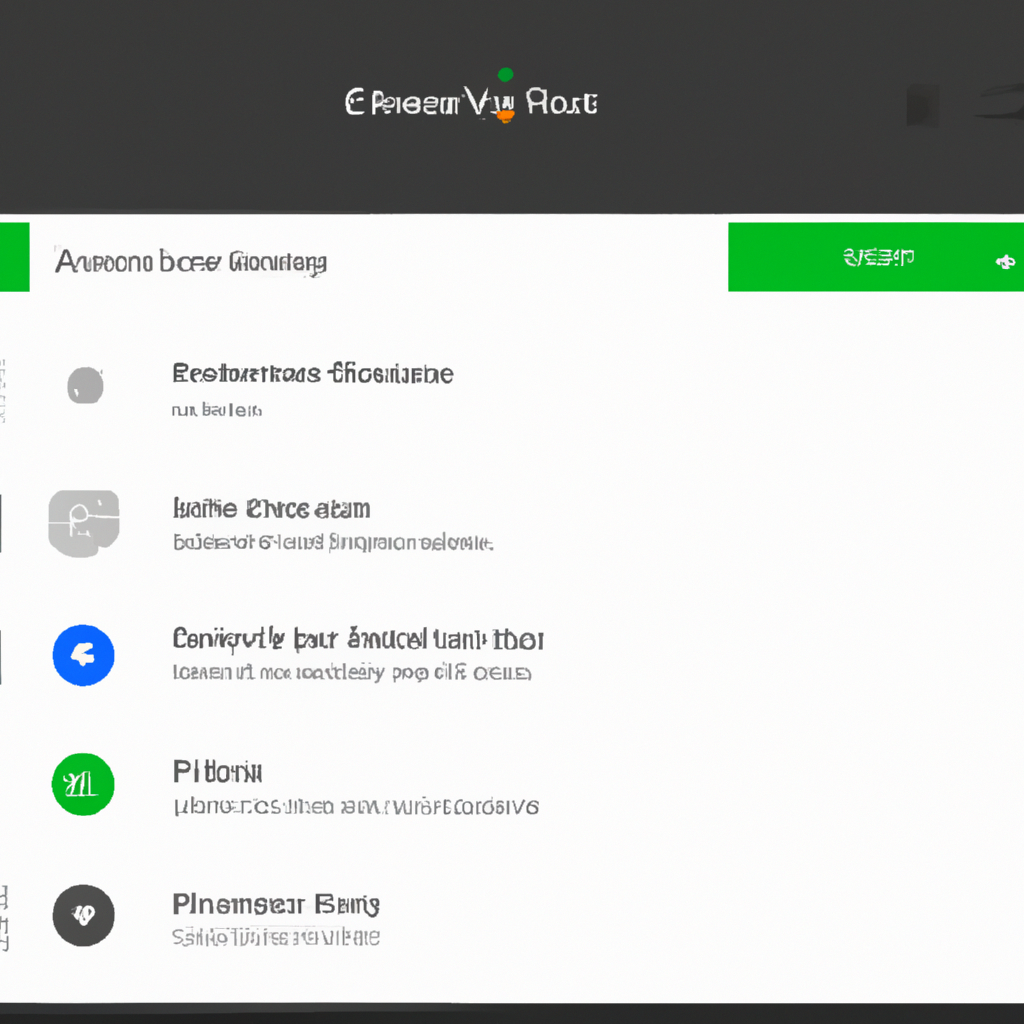-
Table of Contents
How to Access Google Chrome Notification Settings
Are you tired of being bombarded with notifications every time you open Google Chrome? Do you find yourself constantly distracted by pop-ups and alerts that seem to come out of nowhere? If so, it might be time to take control of your notification settings and customize them to suit your needs. In this article, we will guide you through the process of accessing Google Chrome notification settings and explain why you might want to make some changes.
To access the notification settings in Google Chrome, you’ll need to start by opening the browser. Once you have Chrome open, look for the three vertical dots in the top-right corner of the window. Click on these dots to open a drop-down menu. From the menu, select “Settings.” This will take you to the Chrome settings page.
Now that you’re on the settings page, scroll down until you see the “Privacy and security” section. Within this section, you’ll find a sub-section called “Site settings.” Click on this option to expand it. Among the various site settings options, you’ll see “Notifications.” Click on this option to access the notification settings.
Congratulations! You have now successfully accessed the Google Chrome notification settings. Here, you will find a list of websites that have requested to send you notifications. You can choose to allow or block notifications from each individual website by toggling the switch next to its name. If you want to remove a website from the list entirely, simply click on the three vertical dots next to its name and select “Remove.”
Now that you know how to access the notification settings, let’s discuss why you might want to make some changes. One of the main reasons is to reduce distractions. Constant notifications can disrupt your workflow and make it difficult to focus on the task at hand. By customizing your notification settings, you can choose to only receive alerts from websites that are truly important to you.
Another reason to change your notification settings is to improve your privacy and security. Some websites may use notifications as a way to track your online behavior or gather personal information. By blocking notifications from these websites, you can protect your privacy and prevent potential security risks.
Additionally, changing your notification settings can help conserve battery life on your device. Notifications can be a drain on your device’s resources, especially if you receive a large number of them. By disabling notifications from unnecessary websites, you can extend your battery life and ensure that your device runs more efficiently.
In conclusion, accessing and customizing your Google Chrome notification settings is a simple process that can greatly enhance your browsing experience. By reducing distractions, improving privacy and security, and conserving battery life, you can take control of your online notifications and create a more focused and efficient workflow. So why not take a few minutes to explore the notification settings in Google Chrome and make some changes that will benefit you in the long run? Your productivity and peace of mind will thank you.
Customizing Google Chrome Notification Preferences
Google Chrome is one of the most popular web browsers out there, and for good reason. It’s fast, reliable, and packed with features that make browsing the internet a breeze. One of these features is the ability to receive notifications from websites, apps, and extensions. While notifications can be helpful in keeping you updated on important information, they can also be a distraction. That’s why it’s important to know how to customize your Google Chrome notification settings to suit your needs.
To change your notification settings in Google Chrome, start by opening the browser and clicking on the three dots in the top right corner of the screen. This will open a drop-down menu. From there, click on “Settings” to access the browser’s settings page. Once you’re on the settings page, scroll down and click on “Advanced” to reveal more options. Under the “Privacy and security” section, you’ll find a tab labeled “Content settings.” Click on this tab to access the notification settings.
In the notification settings, you’ll see a toggle switch that allows you to turn off all notifications. If you find notifications to be more of a nuisance than a help, you can simply toggle this switch to the off position and you won’t receive any notifications at all. However, if you still want to receive notifications but want more control over which ones you see, you can keep the toggle switch on and customize your preferences further.
To customize your notification preferences, click on the “Notifications” tab under the “Content settings” section. Here, you’ll see a list of websites that have requested to send you notifications. You can choose to allow or block notifications from each individual website by clicking on the three dots next to the website’s name and selecting the appropriate option. If you want to remove a website from the list entirely, simply click on the trash can icon next to its name.
But what if you want to receive notifications from a website that hasn’t requested to send you any? Google Chrome has you covered. Just click on the “Add” button under the “Allow” section and enter the URL of the website you want to receive notifications from. This way, you can stay updated on the latest news, updates, and offers from your favorite websites, even if they haven’t specifically asked for permission to send you notifications.
Customizing your Google Chrome notification settings can help you stay focused and avoid unnecessary distractions. By only allowing notifications from websites that are truly important to you, you can ensure that you’re only receiving the information that matters most. Whether it’s breaking news, social media updates, or email alerts, you can tailor your notification preferences to suit your needs and preferences.
So, the next time you find yourself overwhelmed by a barrage of notifications, take a few minutes to customize your Google Chrome notification settings. You’ll be amazed at how much more focused and productive you can be when you have control over the information that comes your way. Give it a try and see how it can make a difference in your browsing experience.
Disabling or Enabling Google Chrome Notifications
Are you tired of being bombarded with notifications every time you open Google Chrome? Do you find them distracting and disruptive to your workflow? Well, you’re not alone. Many people feel overwhelmed by the constant stream of notifications that pop up on their screens. The good news is that you can easily change your Google Chrome notification settings to suit your preferences. In this article, we’ll show you how to disable or enable notifications in Google Chrome, and explore why you might want to make these changes.
To change your Google Chrome notification settings, start by opening the browser and clicking on the three vertical dots in the top-right corner of the screen. This will open a drop-down menu. From there, select “Settings” and scroll down until you see the “Privacy and security” section. Within this section, click on “Site settings” and then “Notifications.”
Now that you’ve accessed the notification settings, you have the power to customize your experience. If you want to disable all notifications, simply toggle the switch next to “Sites can ask to send notifications” to the off position. This will prevent any website from sending you notifications. On the other hand, if you want to enable notifications, make sure the switch is turned on.
But why would you want to change your Google Chrome notification settings in the first place? Well, there are several reasons. First and foremost, disabling notifications can help you stay focused and minimize distractions. When you’re working on an important task or trying to concentrate, constant notifications can disrupt your flow and make it difficult to stay on track. By disabling notifications, you can create a more productive and focused work environment.
Additionally, disabling notifications can help protect your privacy and security. Some websites may use notifications as a way to gather information about your browsing habits or track your online activity. By disabling notifications, you can prevent these websites from accessing your personal data and ensure that your online privacy is safeguarded.
Furthermore, disabling notifications can help conserve your device’s battery life. Notifications require your device to constantly check for updates and display them on your screen. This constant activity can drain your battery quickly, especially if you receive a high volume of notifications. By disabling notifications, you can extend your device’s battery life and reduce the need for frequent charging.
Of course, there may be instances where you want to receive notifications from certain websites. In this case, you can selectively enable notifications for specific sites. Simply scroll down to the “Allow” section in the notification settings and click on “Add.” From there, enter the URL of the website you want to receive notifications from and click “Add.” This will allow notifications from that particular site while still keeping others disabled.
In conclusion, changing your Google Chrome notification settings can greatly enhance your browsing experience. Whether you want to disable notifications to stay focused, protect your privacy, or conserve battery life, the process is simple and easy to do. By taking control of your notifications, you can create a more productive and personalized browsing experience that aligns with your needs and preferences. So why not give it a try? Your future self will thank you for it.
Benefits of Adjusting Google Chrome Notification Settings
Are you tired of being bombarded with notifications every time you open Google Chrome? Do you find yourself constantly distracted by pop-ups and alerts that seem to come out of nowhere? If so, it might be time to take control of your Google Chrome notification settings. Not only can adjusting these settings help you regain your focus and productivity, but it can also enhance your overall browsing experience.
One of the main benefits of adjusting your Google Chrome notification settings is the ability to reduce distractions. We live in a world where we are constantly connected, and it can be challenging to stay focused on the task at hand when notifications are constantly vying for our attention. By customizing your notification settings, you can choose which websites are allowed to send you notifications and which ones are not. This means that you can prioritize the notifications that are most important to you and filter out the rest. Imagine being able to browse the web without being interrupted every few minutes by a notification that is of no interest to you. It’s a game-changer!
Another advantage of adjusting your Google Chrome notification settings is the potential to improve your online security. While notifications can be helpful in keeping you informed about important updates or events, they can also be used as a tool for phishing and other malicious activities. By limiting the number of websites that are allowed to send you notifications, you can reduce the risk of falling victim to these types of attacks. It’s a simple yet effective way to protect yourself and your personal information while browsing the web.
In addition to reducing distractions and enhancing security, adjusting your Google Chrome notification settings can also help improve your device’s performance. Notifications can consume valuable system resources, especially if you have a large number of them enabled. By disabling unnecessary notifications, you can free up memory and processing power, allowing your device to run more smoothly. This can result in faster browsing speeds and a more enjoyable overall experience.
Furthermore, customizing your notification settings can also help you save battery life on your device. Notifications require your device to constantly check for updates and display alerts, which can drain your battery quickly. By disabling unnecessary notifications, you can extend your device’s battery life and ensure that it lasts longer throughout the day. This is particularly useful for those who are constantly on the go and rely heavily on their devices.
In conclusion, adjusting your Google Chrome notification settings can bring numerous benefits to your browsing experience. From reducing distractions and improving security to enhancing device performance and saving battery life, customizing your notification settings allows you to take control of your online experience. So, why not take a few minutes to explore the notification settings in Google Chrome and make the necessary adjustments? You’ll be amazed at how much more focused and productive you can be when you’re not constantly bombarded with notifications. Give it a try and see the difference it can make in your daily life!
Q&A
1. How can I change Google Chrome notification settings?
To change Google Chrome notification settings, go to the browser’s settings menu, click on “Privacy and security,” then select “Site settings.” Under the “Permissions” section, click on “Notifications” to access the notification settings.
2. Why might I want to change Google Chrome notification settings?
You might want to change Google Chrome notification settings to manage and control the notifications you receive from websites. This can help reduce distractions and improve your browsing experience.
3. Can I block all notifications in Google Chrome?
Yes, you can block all notifications in Google Chrome by toggling off the “Sites can ask to send notifications” option in the notification settings.
4. Can I customize notification settings for specific websites in Google Chrome?
Yes, you can customize notification settings for specific websites in Google Chrome. Under the notification settings, you can allow or block notifications for individual websites by adding their URLs and adjusting the notification preferences accordingly.In conclusion, changing Google Chrome notification settings can be beneficial for users who want to customize their browsing experience and manage their notifications effectively. By adjusting these settings, users can control the types of notifications they receive, reduce distractions, and enhance their productivity while using the browser.