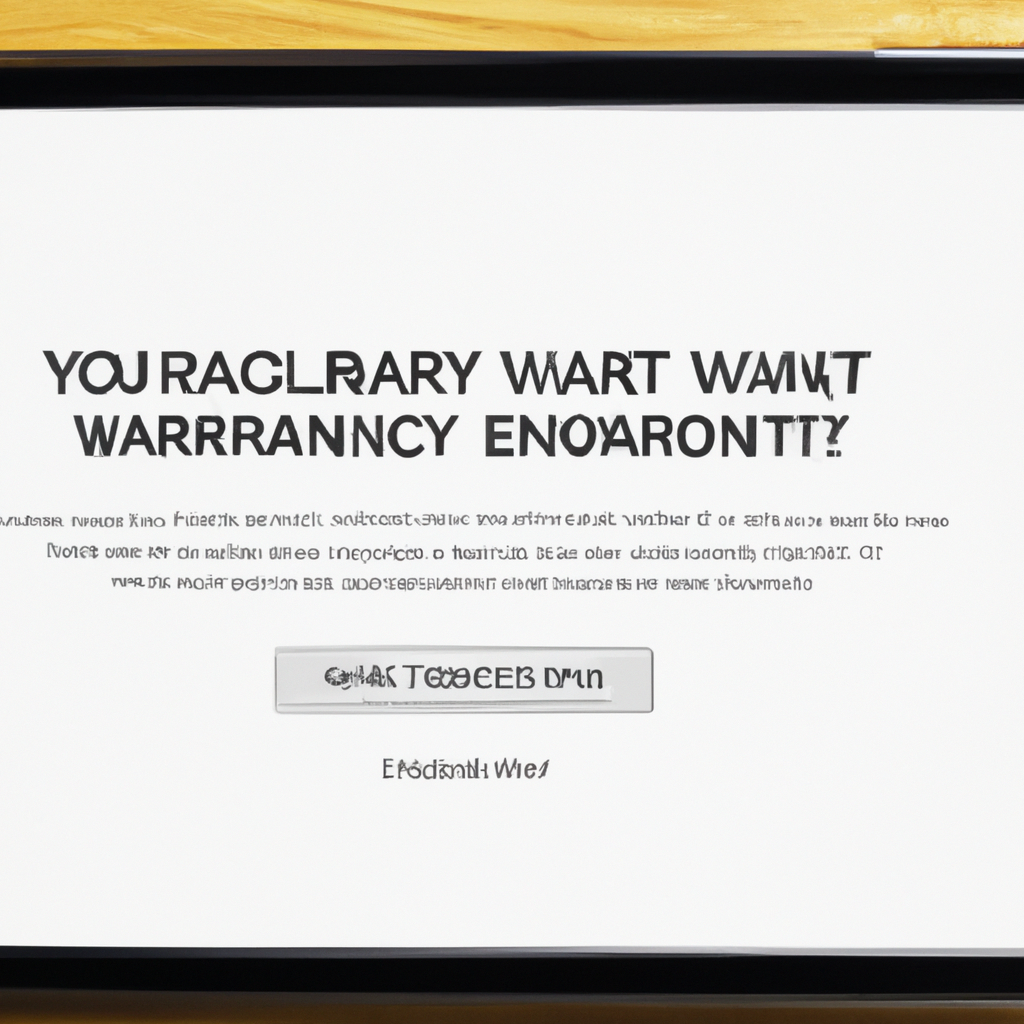-
Table of Contents
Step-by-step guide to checking your Apple warranty on your iPhone
Are you curious about how to check the warranty on your Apple device? Whether you have an iPhone, iPad, or Mac, it’s always a good idea to know the status of your warranty. In this step-by-step guide, we will walk you through the process of checking your Apple warranty on your iPhone.
First, grab your iPhone and open the Settings app. It’s the one with the gear icon. Once you’re in the Settings app, scroll down until you see the “General” option. Tap on it, and then look for the “About” section. This is where you’ll find all the information about your device, including the warranty status.
Now that you’re in the “About” section, scroll down until you see the “Limited Warranty” option. Tap on it, and you’ll be able to see the details of your warranty. This includes the start and end dates of your warranty coverage. If your device is still under warranty, you can breathe a sigh of relief knowing that Apple will take care of any repairs or replacements that may be needed.
But what if your warranty has expired? Don’t worry, there are still options available to you. Apple offers an extended warranty called AppleCare+. This extends your warranty coverage and provides additional benefits such as priority access to technical support. To check if you have AppleCare+ on your device, go back to the “About” section and look for the “AppleCare+” option. If it’s there, you’re covered!
If you don’t have AppleCare+ and your warranty has expired, you can still get your device repaired through Apple’s out-of-warranty service. This service allows you to pay for repairs or replacements, even if your warranty has expired. To find out more about this service, you can visit Apple’s website or contact their customer support.
Now that you know how to check your Apple warranty on your iPhone, you can rest easy knowing the status of your device’s coverage. It’s always a good idea to stay informed about your warranty, as it can save you from unexpected repair costs. So, take a few minutes to check your warranty today and ensure that your device is protected.
In conclusion, checking your Apple warranty on your iPhone is a simple process that can be done through the Settings app. By following the step-by-step guide outlined in this article, you can easily find out the status of your warranty and take appropriate action if needed. Whether your warranty is still active, you have AppleCare+, or you need to explore out-of-warranty options, knowing your device’s coverage is essential. So, go ahead and check your warranty today to ensure peace of mind and protection for your Apple device.
Easy methods to verify your Apple warranty on your iPad
Are you curious about how to check the warranty on your Apple device? Whether you have an iPhone, iPad, or Mac, it’s always a good idea to know the status of your warranty. Luckily, Apple makes it easy for you to check the warranty on your iPad. In this blog post, we will explore some simple methods to verify your Apple warranty on your iPad.
One of the easiest ways to check your iPad’s warranty is by using the Apple Support website. Simply open your preferred web browser and navigate to the Apple Support website. Once there, you will find a search bar where you can enter your iPad’s serial number. To find your serial number, go to the Settings app on your iPad, tap on “General,” then “About.” Scroll down until you see the “Serial Number” field. Enter this number into the search bar on the Apple Support website and hit enter.
After entering your serial number, the website will display detailed information about your iPad, including its warranty status. You will be able to see if your device is still covered under Apple’s limited warranty or if you have purchased AppleCare+ for extended coverage. If your warranty has expired, the website will also provide you with options for purchasing additional coverage.
Another method to check your iPad’s warranty is by using the Apple Support app. This app is available for free on the App Store and provides a convenient way to access support resources for all your Apple devices. Once you have downloaded and opened the app, tap on the “Get Started” button and sign in with your Apple ID. After signing in, you will see a list of all your registered devices. Tap on your iPad to view its warranty information.
If you prefer a more hands-on approach, you can also check your iPad’s warranty by contacting Apple Support directly. You can reach out to Apple Support via phone, chat, or email. When contacting them, make sure to have your iPad’s serial number ready, as they will need this information to assist you. The Apple Support team will be able to provide you with the most up-to-date information about your warranty and answer any questions you may have.
In addition to checking your warranty, it’s also a good idea to familiarize yourself with the coverage provided by Apple’s limited warranty and AppleCare+. Apple’s limited warranty covers your iPad for one year from the date of purchase and includes hardware repairs and technical support. AppleCare+ extends this coverage for an additional two years and includes accidental damage protection. Knowing the details of your warranty can help you make informed decisions about protecting your iPad.
In conclusion, checking the warranty on your iPad is a simple process that can be done through the Apple Support website, the Apple Support app, or by contacting Apple Support directly. By knowing the status of your warranty, you can ensure that your iPad is protected and take advantage of any available coverage. So, take a few minutes to check your iPad’s warranty today and have peace of mind knowing that your device is covered.
Quick and simple ways to check your Apple warranty on your Mac
Are you curious about how to check the warranty on your Apple device? Whether you have an iPhone, iPad, or Mac, it’s always a good idea to know the status of your warranty. Luckily, Apple has made it quick and simple to check your warranty, so you can have peace of mind knowing that your device is covered.
One of the easiest ways to check your Apple warranty is through the Apple website. Simply open your preferred web browser and navigate to the Apple Support page. From there, you can click on the “Check Coverage” link, which will take you to a page where you can enter your device’s serial number. If you’re not sure where to find your serial number, don’t worry! Apple provides step-by-step instructions on how to locate it for each type of device.
Once you’ve entered your serial number, click on the “Continue” button, and you’ll be presented with detailed information about your device’s warranty. This includes the start and end dates of your coverage, as well as any additional options you may have purchased, such as AppleCare+. It’s important to note that the warranty coverage may vary depending on the type of device and the country in which it was purchased.
If you prefer to check your warranty directly from your device, Apple has made it possible to do so through the Settings app. On your iPhone, iPad, or Mac, open the Settings app and navigate to the “General” section. From there, tap on “About” and scroll down until you find the “Serial Number” or “IMEI” option. Tap on it, and your device’s serial number will be displayed.
Once you have your serial number, open the Safari browser on your device and enter the following URL: checkcoverage.apple.com. This will take you to the Apple Support page, where you can enter your serial number and check your warranty coverage. Just like with the website method, you’ll be provided with detailed information about your warranty, including any additional options you may have purchased.
If you’re on the go and don’t have access to a computer or your device, don’t worry! Apple has also made it possible to check your warranty through their Apple Support app. Simply download the app from the App Store, open it, and tap on the “Get Started” button. From there, you can sign in with your Apple ID or continue as a guest.
Once you’re signed in, tap on the “Devices” tab at the bottom of the screen, and you’ll see a list of all your registered devices. Tap on the device you want to check, and you’ll be taken to a page with detailed information about your warranty. This includes the start and end dates of your coverage, as well as any additional options you may have purchased.
In conclusion, checking the warranty on your Apple device is quick and simple. Whether you choose to use the Apple website, the Settings app on your device, or the Apple Support app, you can easily find out the status of your warranty. So, take a few minutes to check your warranty today and ensure that your device is covered.
Important information on how to determine the warranty status of your Apple device
Have you ever wondered how to check the warranty status of your Apple device? Whether you own an iPhone, iPad, or Mac, it’s important to know the warranty coverage you have. In this blog post, we will guide you through the process of checking your Apple warranty, so you can have peace of mind knowing your device is protected.
Firstly, let’s talk about why it’s crucial to know the warranty status of your Apple device. Apple offers different warranty options, including the standard limited warranty and AppleCare+. The standard limited warranty covers your device for one year from the date of purchase, protecting you against any manufacturing defects. On the other hand, AppleCare+ extends the coverage to two years and includes additional benefits such as accidental damage protection. By knowing your warranty status, you can determine if your device is still covered and what type of coverage you have.
To check your Apple warranty, you can follow a few simple steps. The easiest way is to visit Apple’s official website and navigate to the “Check Coverage” page. Once there, you will be prompted to enter your device’s serial number. You can find the serial number on the back of your device or in the Settings app. After entering the serial number, click on the “Continue” button, and Apple’s system will provide you with detailed information about your warranty status.
If you prefer a more convenient method, you can also check your warranty status directly from your device. For iPhone and iPad users, open the Settings app and tap on “General.” From there, select “About” and scroll down until you find the “Serial Number” section. Tap on the serial number, and your device will automatically open the Safari browser with the warranty information displayed. Mac users can follow a similar process by clicking on the Apple menu, selecting “About This Mac,” and then clicking on “Service.” This will open the warranty information in your default web browser.
It’s worth noting that checking your warranty status is not only important for determining coverage but also for identifying any potential issues with your device. If you encounter any problems, such as a malfunctioning screen or a faulty battery, knowing your warranty status will help you understand if the repairs are covered under warranty or if you need to consider other options.
In addition to checking your warranty status, it’s also essential to keep track of important dates related to your Apple device. For example, if you have AppleCare+, it’s crucial to know when it expires to take advantage of any remaining coverage. You can find this information on the same “Check Coverage” page on Apple’s website or by contacting Apple Support directly.
In conclusion, checking your Apple warranty is a simple yet crucial step in ensuring the protection of your device. By knowing your warranty status, you can determine the coverage you have and be prepared for any potential repairs or replacements. Whether you choose to check your warranty online or directly from your device, it’s important to stay informed about the warranty status and any important dates related to your Apple device. So, take a few minutes to check your warranty status today and enjoy the peace of mind that comes with knowing your device is protected.
Q&A
1. How can I check the warranty status of my Apple device?
You can check the warranty status of your Apple device by visiting the Apple Support website and entering your device’s serial number.
2. Where can I find the serial number of my Apple device?
You can find the serial number of your Apple device by going to the Settings app, selecting “General,” then “About.” The serial number will be listed there.
3. Can I check the warranty status of my Apple device using the Apple Support app?
Yes, you can also check the warranty status of your Apple device using the Apple Support app by entering the serial number in the appropriate section.
4. What information will I receive when checking my Apple device’s warranty status?
When checking your Apple device’s warranty status, you will receive information about the remaining warranty coverage, including the start and end dates of the warranty period.To check your Apple warranty on your iPhone, iPad, or Mac, follow these steps:
1. Open a web browser and go to Apple’s official website.
2. Click on the “Support” tab located at the top of the page.
3. Scroll down and click on “Check Coverage.”
4. Enter the serial number of your device. You can find this information on the back of your device or in the Settings app.
5. Complete the captcha verification if prompted.
6. Click on “Continue” to view the warranty status and coverage details of your device.
In conclusion, checking your Apple warranty on your iPhone, iPad, or Mac is a simple process that can be done through Apple’s official website by entering the device’s serial number.