-
Table of Contents
Troubleshooting Steps to Fix iPhone Disconnecting from WiFi
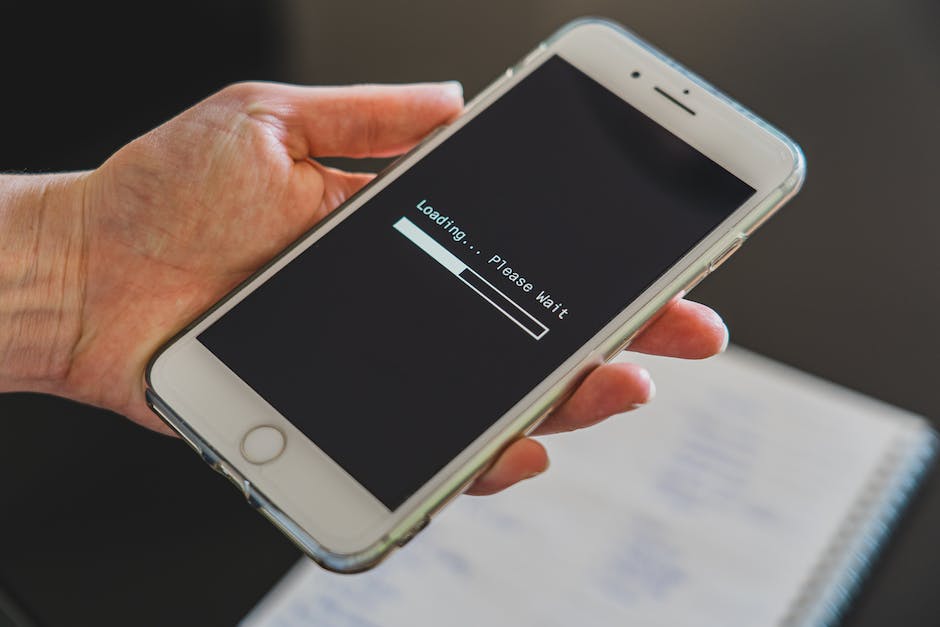
Are you frustrated with your iPhone constantly disconnecting from WiFi? It can be incredibly annoying, especially when you’re in the middle of an important task or trying to stream your favorite show. But fear not, because we have a quick and easy guide to help you fix this issue once and for all.
The first step in troubleshooting this problem is to check your WiFi connection. Make sure that your router is working properly and that you have a stable internet connection. Sometimes, the issue may not be with your iPhone, but rather with your WiFi network. If you’re experiencing problems with other devices as well, it’s a good indication that the problem lies with your router.
If your WiFi connection seems to be working fine, the next step is to forget the network on your iPhone and then reconnect to it. To do this, go to the Settings app, tap on Wi-Fi, and then tap on the information icon next to your network. From there, select “Forget This Network” and confirm your decision. Once you’ve done that, go back to the Wi-Fi settings and reconnect to your network by entering the password.
If forgetting and reconnecting to the network didn’t solve the problem, the next step is to reset your network settings. This will erase all saved WiFi networks, so make sure you have the necessary passwords before proceeding. To reset your network settings, go to the Settings app, tap on General, then scroll down and tap on Reset. From there, select “Reset Network Settings” and enter your passcode if prompted. After the reset is complete, reconnect to your WiFi network and see if the issue persists.
If the problem still persists, it’s time to try resetting your iPhone’s settings. This will not erase any of your data, but it will reset all settings to their default values. To do this, go to the Settings app, tap on General, then scroll down and tap on Reset. From there, select “Reset All Settings” and enter your passcode if prompted. After the reset is complete, reconnect to your WiFi network and check if the issue has been resolved.
If none of the previous steps worked, it’s possible that there’s a software issue with your iPhone. In this case, you may need to update your iPhone’s software to the latest version. To do this, go to the Settings app, tap on General, then tap on Software Update. If an update is available, tap on “Download and Install” and follow the on-screen instructions. Once the update is complete, reconnect to your WiFi network and see if the problem is resolved.
If all else fails, it’s time to contact Apple Support or visit an Apple Store for further assistance. They will be able to diagnose the issue and provide you with a solution. Remember, it’s always a good idea to back up your iPhone before seeking professional help, just in case any data is lost during the troubleshooting process.
In conclusion, dealing with an iPhone that keeps disconnecting from WiFi can be frustrating, but with these troubleshooting steps, you should be able to fix the issue. Start by checking your WiFi connection, then try forgetting and reconnecting to the network. If that doesn’t work, reset your network settings or even your iPhone’s settings. And if all else fails, seek professional help. Good luck!
Common Causes of iPhone WiFi Disconnection Issues
Are you frustrated with your iPhone constantly disconnecting from WiFi? It can be incredibly annoying, especially when you’re in the middle of an important task or trying to stream your favorite show. But fear not, because in this quick and easy guide, we will explore the common causes of iPhone WiFi disconnection issues and provide you with some simple solutions to fix them.
One of the most common causes of iPhone WiFi disconnection issues is a weak WiFi signal. If you’re experiencing frequent disconnections, it could be because your iPhone is too far away from the router or there are physical obstacles, such as walls or furniture, blocking the signal. To fix this, try moving closer to the router or removing any obstructions that may be interfering with the signal.
Another possible cause of WiFi disconnection issues is an outdated iOS version. Apple regularly releases software updates that include bug fixes and improvements, so it’s important to keep your iPhone’s operating system up to date. To check for updates, go to Settings, then General, and tap on Software Update. If an update is available, download and install it to see if it resolves the WiFi disconnection problem.
Sometimes, the issue may not be with your iPhone or the WiFi signal, but rather with the router itself. Routers can occasionally experience glitches or conflicts that result in intermittent disconnections. To troubleshoot this, try restarting your router by unplugging it from the power source, waiting for a few seconds, and then plugging it back in. This simple step can often resolve minor router issues and restore a stable WiFi connection.
If none of the above solutions work, it’s possible that there may be a problem with your iPhone’s network settings. Resetting your network settings can often fix connectivity issues, including WiFi disconnections. To do this, go to Settings, then General, and tap on Reset. From there, select Reset Network Settings and enter your passcode if prompted. Keep in mind that resetting network settings will remove all saved WiFi passwords, so you’ll need to re-enter them after the reset.
In some cases, the WiFi disconnection problem may be specific to a particular network. If your iPhone only disconnects from a certain WiFi network, it could be due to compatibility issues or a problem with the network itself. To troubleshoot this, try connecting to a different WiFi network and see if the disconnection issue persists. If it doesn’t, then the problem is likely with the original network, and you may need to contact the network administrator for assistance.
In conclusion, iPhone WiFi disconnection issues can be frustrating, but they are often easily fixable. By understanding the common causes of these problems and following the simple solutions provided in this guide, you can quickly get your iPhone back to a stable and reliable WiFi connection. Remember to check your WiFi signal strength, update your iOS, restart your router, reset your network settings, and troubleshoot specific networks if necessary. With a little patience and persistence, you’ll be able to enjoy uninterrupted WiFi connectivity on your iPhone once again.
How to Improve WiFi Signal Strength on iPhone
Are you tired of your iPhone constantly disconnecting from your WiFi network? It can be frustrating, especially when you’re in the middle of an important task or trying to stream your favorite show. But don’t worry, we’ve got you covered with a quick and easy guide on how to fix this issue.
One of the first things you can do to improve the WiFi signal strength on your iPhone is to make sure that you’re within range of your router. Walls, furniture, and other obstacles can weaken the signal, so try to stay as close to your router as possible. If you’re in a large house or office, consider moving closer to the router or investing in a WiFi extender to boost the signal in areas with weak coverage.
Another way to improve your WiFi signal strength is to ensure that your iPhone’s software is up to date. Apple regularly releases updates that include bug fixes and performance improvements, so it’s important to keep your device updated. To check for updates, go to Settings, then General, and tap on Software Update. If there’s an update available, follow the on-screen instructions to install it.
In addition to keeping your software up to date, it’s also a good idea to restart your iPhone and your router. Sometimes, a simple restart can resolve connectivity issues. To restart your iPhone, press and hold the power button until the slider appears. Slide it to power off, then press and hold the power button again to turn it back on. To restart your router, unplug it from the power source, wait for a few seconds, then plug it back in.
If restarting your devices doesn’t solve the problem, you can try forgetting and reconnecting to your WiFi network. To do this, go to Settings, then Wi-Fi, and tap on the information icon next to your network name. Tap on Forget This Network, then confirm your decision. After that, go back to the Wi-Fi settings, select your network, and enter the password to reconnect. This can sometimes help resolve any issues with the network configuration.
If none of these steps work, you can try resetting your network settings. This will erase all saved WiFi networks, Bluetooth connections, and VPN settings on your iPhone. To reset your network settings, go to Settings, then General, and tap on Reset. Select Reset Network Settings, enter your passcode if prompted, and confirm your decision. Keep in mind that you’ll need to reconnect to your WiFi network and re-enter any passwords after resetting your network settings.
In conclusion, if your iPhone keeps disconnecting from WiFi, there are several steps you can take to improve the signal strength. Make sure you’re within range of your router, keep your software up to date, and try restarting your devices. If those steps don’t work, try forgetting and reconnecting to your WiFi network, or resetting your network settings. By following these tips, you’ll be able to enjoy a stable and reliable WiFi connection on your iPhone.
Advanced Solutions to Resolve iPhone WiFi Disconnection Problems
Are you tired of your iPhone constantly disconnecting from WiFi? It can be frustrating, especially when you’re in the middle of an important task or trying to stream your favorite show. But fear not, because we have some advanced solutions that will help you resolve this issue quickly and easily.
One of the first things you can try is resetting your network settings. This will clear out any saved WiFi networks and their passwords, so you’ll need to reconnect to them afterwards. To do this, go to Settings, then General, and finally Reset. From there, select Reset Network Settings and confirm your choice. Once your iPhone restarts, try connecting to your WiFi network again and see if the problem persists.
If resetting your network settings didn’t do the trick, you can try forgetting the problematic WiFi network and then reconnecting to it. To do this, go to Settings, then WiFi. Find the network that keeps disconnecting and tap on the “i” icon next to it. From there, select Forget This Network and confirm your choice. After that, reconnect to the network by selecting it again and entering the password. Hopefully, this will resolve the issue and your iPhone will stay connected to the WiFi network.
Another solution you can try is to update your iPhone’s software. Sometimes, outdated software can cause connectivity issues. To check for updates, go to Settings, then General, and finally Software Update. If an update is available, tap on Download and Install. Make sure your iPhone is connected to a stable WiFi network or has sufficient cellular data before proceeding with the update. Once the update is complete, check if the WiFi disconnection problem has been resolved.
If none of the previous solutions worked, you can try resetting your iPhone’s network settings. This will erase all network-related settings, including saved WiFi networks, cellular settings, and VPN configurations. To do this, go to Settings, then General, and finally Reset. From there, select Reset All Settings and confirm your choice. Keep in mind that this will not delete any of your personal data, but you will need to set up your WiFi networks and other settings again. After the reset, try connecting to your WiFi network and see if the disconnection issue persists.
If you’re still experiencing WiFi disconnection problems, it might be worth contacting your internet service provider or Apple Support for further assistance. They can help troubleshoot the issue and provide more specific solutions based on your situation.
In conclusion, dealing with an iPhone that keeps disconnecting from WiFi can be frustrating, but there are advanced solutions that can help resolve the issue. Resetting network settings, forgetting and reconnecting to the problematic network, updating your iPhone’s software, and resetting all settings are some of the steps you can take to fix the problem. If all else fails, don’t hesitate to reach out to your internet service provider or Apple Support for additional support. With a little patience and persistence, you’ll be able to enjoy a stable WiFi connection on your iPhone once again.
Q&A
1. Why does my iPhone keep disconnecting from WiFi?
There can be several reasons for this issue, including software glitches, network problems, incorrect network settings, or interference from other devices.
2. How can I fix my iPhone if it keeps disconnecting from WiFi?
You can try the following solutions:
– Restart your iPhone and WiFi router.
– Forget the WiFi network and reconnect.
– Reset network settings on your iPhone.
– Update your iPhone’s software.
– Check for interference from other devices.
– Contact your internet service provider if the issue persists.
3. How do I forget a WiFi network on my iPhone?
To forget a WiFi network on your iPhone, go to Settings > WiFi, tap the (i) icon next to the network name, and select “Forget This Network.”
4. How do I reset network settings on my iPhone?
To reset network settings on your iPhone, go to Settings > General > Reset > Reset Network Settings. Note that this will remove all saved WiFi passwords and network settings on your device.In conclusion, if your iPhone keeps disconnecting from WiFi, there are several steps you can take to fix the issue. These include resetting your network settings, updating your iPhone’s software, forgetting and reconnecting to the WiFi network, and checking for any physical obstructions or interference. By following these quick and easy steps, you can resolve the problem and ensure a stable WiFi connection on your iPhone.
