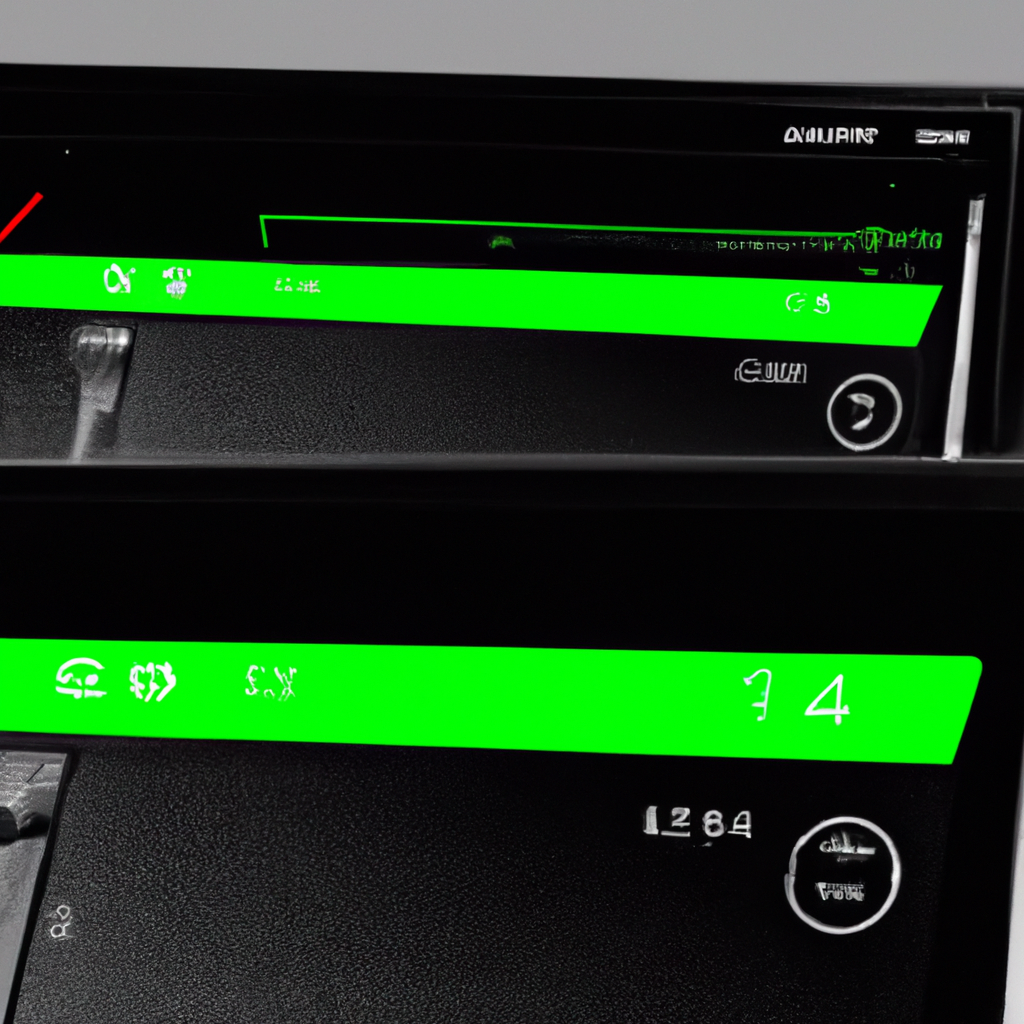-
Table of Contents
Understanding the Causes of YouTube Video Buffering Issues
Have you ever experienced the frustration of trying to watch a YouTube video, only to have it constantly pause and buffer? It’s a common issue that many users face, and it can really put a damper on your viewing experience. But fear not! In this article, we’ll delve into the causes of YouTube video buffering issues and explore some possible solutions.
One of the main culprits behind buffering problems is a slow internet connection. If your internet speed is not up to par, it can struggle to keep up with the demands of streaming videos. This can result in constant buffering as the video tries to load. So, before you start blaming YouTube or your device, it’s worth checking your internet speed. You can easily do this by running a speed test on a website like Ookla. If your speed is significantly lower than what you’re paying for, you may need to contact your internet service provider to address the issue.
Another factor that can contribute to buffering is the quality of the video you’re trying to watch. YouTube automatically adjusts the video quality based on your internet connection, but sometimes it may not get it right. If you’re experiencing buffering, try manually lowering the video quality by clicking on the gear icon in the bottom right corner of the video player and selecting a lower resolution. This can help reduce the strain on your internet connection and prevent buffering.
In some cases, the problem may not lie with your internet connection or the video quality, but rather with your device itself. Outdated software or a lack of available storage can cause videos to buffer. Make sure that your device’s operating system and YouTube app are up to date. Additionally, check if you have enough free storage space on your device. If your storage is nearly full, it can slow down your device’s performance and lead to buffering issues.
Sometimes, the issue may not be within your control at all. YouTube’s servers can experience high traffic or technical difficulties, which can result in buffering for all users. In such cases, there’s not much you can do except wait it out. However, you can check if other websites or streaming services are working fine to determine if the problem is specific to YouTube or your internet connection.
If you’ve tried all the above solutions and are still experiencing buffering, it might be worth considering upgrading your internet plan. A faster internet connection can provide a smoother streaming experience, with fewer interruptions. Contact your internet service provider to discuss your options and see if there’s a plan that better suits your needs.
In conclusion, buffering issues while watching YouTube videos can be frustrating, but there are several potential causes and solutions. Slow internet connections, video quality settings, outdated devices, and YouTube server issues can all contribute to buffering problems. By checking your internet speed, adjusting video quality, updating your device, and considering an internet plan upgrade, you can improve your YouTube viewing experience and bid farewell to constant buffering.
Effective Tips to Improve YouTube Video Buffering Speed
Are you tired of the frustration that comes with YouTube videos constantly buffering? We’ve all been there, eagerly waiting for a video to load only to be met with endless buffering. But fear not, because we have some effective tips to improve YouTube video buffering speed and put an end to your buffering woes.
First and foremost, it’s important to check your internet connection. Slow internet speeds can be a major culprit behind buffering issues. Make sure you’re connected to a stable and high-speed internet network. If you’re using Wi-Fi, try moving closer to your router or consider using an Ethernet cable for a more reliable connection.
Another tip to improve buffering speed is to clear your browser cache. Over time, your browser accumulates temporary files and data that can slow down your internet speed. By clearing your cache, you’re essentially giving your browser a fresh start and allowing it to load videos more efficiently.
If you’re using the YouTube app on your mobile device, consider lowering the video quality. Higher quality videos require more bandwidth to load, which can lead to buffering. By reducing the video quality, you’re reducing the amount of data that needs to be loaded, resulting in smoother playback.
Additionally, disabling any browser extensions or add-ons that you don’t need can also help improve buffering speed. Some extensions can consume a significant amount of resources, causing videos to buffer. By disabling unnecessary extensions, you’re freeing up resources for your browser to focus on loading videos.
Another effective tip is to pause the video and let it buffer for a few moments before playing. When you press play, the video will continue playing smoothly without any interruptions. This allows the video to load ahead of time, ensuring a seamless viewing experience.
If you’re still experiencing buffering issues, it might be worth considering upgrading your internet plan. Higher internet speeds can significantly improve buffering speed and provide a smoother streaming experience. Contact your internet service provider to discuss your options and see if an upgrade is available.
Lastly, consider using a different browser or updating your current browser to the latest version. Sometimes, outdated browsers can struggle with loading videos efficiently. By using a different browser or updating your current one, you’re ensuring that you have the latest optimizations and improvements for video playback.
In conclusion, dealing with constant buffering while watching YouTube videos can be incredibly frustrating. However, by following these effective tips, you can improve buffering speed and enjoy uninterrupted video playback. Remember to check your internet connection, clear your browser cache, lower video quality if using a mobile device, disable unnecessary browser extensions, pause and let videos buffer, consider upgrading your internet plan, and use a different or updated browser. With these tips in mind, you’ll be able to fix buffering issues and enjoy a seamless YouTube experience.
How to Optimize Your Internet Connection for Smooth YouTube Playback
Are you tired of the frustration that comes with YouTube videos constantly buffering? We’ve all been there, eagerly waiting for our favorite videos to load, only to be met with endless buffering. But fear not! There are steps you can take to optimize your internet connection and enjoy smooth YouTube playback.
First and foremost, it’s important to ensure that your internet connection is up to par. Slow internet speeds can be a major culprit behind buffering issues. To check your internet speed, you can use online tools such as Ookla’s Speedtest. If you find that your internet speed is consistently below what you’re paying for, it may be time to contact your internet service provider and discuss the issue with them.
Another factor that can affect YouTube buffering is the number of devices connected to your network. If you have multiple devices streaming videos or downloading large files simultaneously, it can put a strain on your internet connection and lead to buffering. Consider limiting the number of devices connected to your network while watching YouTube videos to ensure a smoother playback experience.
In addition to managing your devices, optimizing your Wi-Fi signal can also help alleviate buffering issues. One way to do this is by placing your router in a central location in your home, away from walls and obstructions. This will help ensure that the Wi-Fi signal reaches all areas of your home evenly. Additionally, you can try changing the channel on your router to avoid interference from other nearby networks.
If you’re still experiencing buffering despite optimizing your internet connection, it may be worth considering upgrading your internet plan. Higher internet speeds can provide a more stable connection, reducing the likelihood of buffering. Contact your internet service provider to discuss available options and determine if an upgrade is feasible for you.
Another tip to optimize your internet connection for smooth YouTube playback is to clear your browser’s cache and cookies. Over time, these files can accumulate and slow down your browsing experience. By clearing them regularly, you can free up space and potentially improve your internet speed.
Furthermore, using a different browser or updating your current browser can also make a difference. Sometimes, certain browsers may not be fully compatible with YouTube, leading to buffering issues. Experiment with different browsers to see if the problem persists. Additionally, keeping your browser up to date ensures that you have the latest performance improvements and bug fixes.
Lastly, consider enabling YouTube’s “Stats for Nerds” feature. This feature provides detailed information about the video’s streaming quality, buffering, and network connection. To enable it, right-click on the video player, select “Stats for Nerds,” and a small overlay will appear with the relevant information. This can help you identify any specific issues that may be causing buffering and take appropriate action.
In conclusion, buffering issues while watching YouTube videos can be frustrating, but there are steps you can take to optimize your internet connection for smooth playback. From checking your internet speed to managing your devices and optimizing your Wi-Fi signal, these tips can help alleviate buffering problems. Additionally, clearing your browser’s cache and cookies, using a different browser, and enabling YouTube’s “Stats for Nerds” feature can further enhance your YouTube experience. So, don’t let buffering get in the way of enjoying your favorite videos – take action and optimize your internet connection today!
Exploring Alternative Solutions for YouTube Video Buffering Problems
Are you tired of the frustration that comes with YouTube videos constantly buffering? We’ve all been there, eagerly waiting for a video to load only to be met with endless buffering. It can be incredibly annoying, especially when you’re in the middle of watching something exciting or informative. But fear not, because in this article, we will explore some alternative solutions to help you fix this buffering issue once and for all.
One possible solution is to adjust the video quality. Sometimes, the video quality is set too high for your internet connection to handle, resulting in constant buffering. To fix this, simply click on the gear icon at the bottom right corner of the video player and select a lower quality option. This will reduce the amount of data being streamed, allowing for smoother playback without buffering interruptions.
Another solution worth exploring is clearing your browser’s cache and cookies. Over time, your browser accumulates temporary files and data that can slow down your internet speed and cause buffering issues. By clearing your cache and cookies, you can free up valuable space and improve your browsing experience. Simply go to your browser’s settings, find the option to clear browsing data, and select the appropriate checkboxes. Once you’ve done this, restart your browser and try playing a YouTube video again to see if the buffering problem persists.
If the issue still persists, it might be worth trying a different browser altogether. Sometimes, certain browsers are more prone to buffering issues than others. By switching to a different browser, you can determine if the problem lies with your current browser or if it’s a more widespread issue. Popular alternatives include Google Chrome, Mozilla Firefox, and Microsoft Edge. Give one of these a try and see if it makes a difference in your YouTube buffering experience.
In addition to adjusting video quality, clearing cache and cookies, and trying a different browser, you can also try disabling browser extensions. Some extensions can interfere with YouTube’s playback, causing buffering problems. To disable extensions, go to your browser’s settings and navigate to the extensions or add-ons section. From there, you can disable or remove any extensions that might be causing issues. After disabling the extensions, restart your browser and test if the buffering problem has been resolved.
If none of these solutions work, it might be time to consider upgrading your internet plan. Slow internet speeds can significantly impact your ability to stream videos without buffering. Contact your internet service provider and inquire about faster plans that better suit your needs. Investing in a higher-speed plan can make a world of difference in your YouTube viewing experience.
In conclusion, constant buffering while watching YouTube videos can be incredibly frustrating. However, by adjusting video quality, clearing cache and cookies, trying a different browser, disabling extensions, or upgrading your internet plan, you can significantly reduce or even eliminate buffering issues. Don’t let buffering ruin your YouTube experience any longer. Give these alternative solutions a try and get back to enjoying uninterrupted video playback.
Q&A
1. Clear your browser cache and cookies.
2. Lower the video quality settings on YouTube.
3. Pause the video and let it buffer for a few minutes before playing.
4. Disable any browser extensions or plugins that may be causing buffering issues.In conclusion, there are several steps you can take to fix buffering issues when watching YouTube videos:
1. Check your internet connection: Ensure that you have a stable and fast internet connection by running a speed test.
2. Adjust video quality settings: Lower the video quality to reduce the amount of data being streamed, which can help prevent buffering.
3. Clear cache and cookies: Clearing your browser’s cache and cookies can help improve video playback by removing any stored data that may be causing issues.
4. Disable browser extensions: Some browser extensions can interfere with video playback. Disable any unnecessary extensions to see if it resolves the buffering problem.
5. Update your browser and plugins: Keeping your browser and plugins up to date can help ensure compatibility with YouTube’s video player.
6. Pause and let the video buffer: Pause the video and allow it to buffer for a few moments before resuming playback. This can help preload the video and reduce buffering interruptions.
7. Try a different browser or device: If the issue persists, try using a different browser or device to see if the problem is specific to your current setup.
By following these steps, you should be able to troubleshoot and fix buffering issues when watching YouTube videos.