-
Table of Contents
Step-by-Step Guide: How to Switch SIM Cards Between iPhones
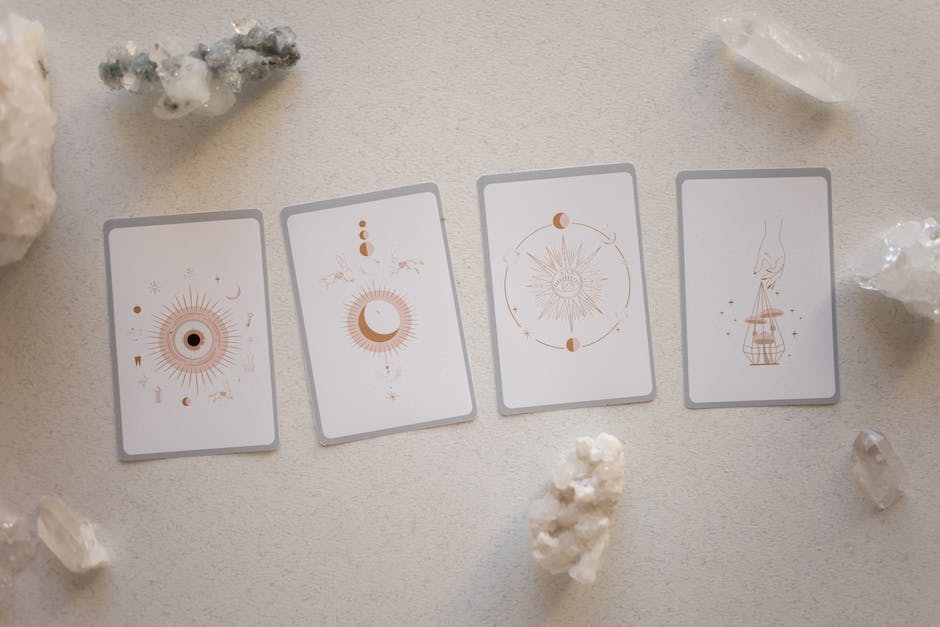
Are you thinking about switching SIM cards between your iPhones? Maybe you just upgraded to a new iPhone and want to transfer your SIM card from your old device. Or perhaps you have multiple iPhones and want to switch SIM cards to use a different phone number. Whatever the reason, switching SIM cards between iPhones is a relatively simple process. In this step-by-step guide, we will walk you through the process of switching SIM cards between iPhones.
Step 1: Power off both iPhones
Before you begin, make sure to power off both iPhones. This will prevent any potential damage to the devices and ensure a smooth SIM card transfer.
Step 2: Locate the SIM card tray
Next, locate the SIM card tray on each iPhone. The SIM card tray is usually located on the side of the device, either on the right or left side, depending on the iPhone model. You can use a SIM card removal tool or a small paperclip to eject the SIM card tray.
Step 3: Eject the SIM card tray
Insert the SIM card removal tool or paperclip into the small hole on the SIM card tray and gently push until the tray pops out. Carefully remove the SIM card tray from each iPhone.
Step 4: Remove the SIM card
Once the SIM card tray is removed, you can easily remove the SIM card from each iPhone. Take note of the orientation of the SIM card, as you will need to insert it in the same way in the new iPhone.
Step 5: Insert the SIM card into the new iPhone
Now it’s time to insert the SIM card into the new iPhone. Take the SIM card tray from the new iPhone and carefully place the SIM card into the tray, making sure it is properly aligned. Gently push the tray back into the iPhone until it clicks into place.
Step 6: Power on the new iPhone
After inserting the SIM card, power on the new iPhone. Wait for the device to boot up and establish a connection with the network. You should see the signal bars appear on the top left corner of the screen, indicating that the SIM card has been successfully recognized.
Step 7: Repeat the process for the other iPhone
If you are switching SIM cards between two iPhones, repeat the same process for the other device. Power off the second iPhone, locate the SIM card tray, eject it, remove the SIM card, insert it into the new iPhone, and power it on.
And that’s it! You have successfully switched SIM cards between your iPhones. It’s important to note that switching SIM cards will transfer your phone number and cellular data to the new device. However, if you have any contacts or data stored on the SIM card itself, such as text messages or contacts, they will not be transferred. Make sure to back up any important data before switching SIM cards.
In conclusion, switching SIM cards between iPhones is a straightforward process that can be done in a few simple steps. By following this step-by-step guide, you can easily transfer your SIM card from one iPhone to another. Whether you’re upgrading to a new device or simply want to switch phone numbers, this guide will help you make the switch with confidence.
Common Issues and Troubleshooting Tips for SIM Card Switching on iPhones
Are you thinking about switching SIM cards between iPhones? Maybe you just got a new iPhone and want to transfer your existing SIM card to it. Or perhaps you need to temporarily use a different SIM card while traveling abroad. Whatever the reason, switching SIM cards on iPhones is a relatively simple process. In this article, we will guide you through the steps to successfully switch SIM cards between iPhones.
Before we dive into the process, it’s important to note that not all iPhones use the same type of SIM card. Older iPhones, such as the iPhone 4 and 4S, use a standard SIM card. However, newer iPhones, starting from the iPhone 5 and onwards, use a smaller SIM card called a nano-SIM. So, make sure you have the correct size SIM card for your iPhone before attempting to switch.
To begin, you’ll need to locate the SIM card tray on your iPhone. On most models, the SIM card tray is located on the right side of the device. You can use a SIM card removal tool or a small paperclip to eject the tray. Gently insert the tool into the small hole next to the tray and apply a bit of pressure until the tray pops out.
Once you have the SIM card tray ejected, carefully remove the SIM card from your current iPhone. Take note of the orientation of the SIM card, as you’ll need to insert it the same way into the new iPhone. If you’re switching to a different carrier, you may also need to contact them to activate the new SIM card before proceeding.
Now, it’s time to insert the SIM card into your new iPhone. Align the SIM card with the tray and gently slide it back into the device. Make sure it’s securely in place before pushing the tray back into the iPhone. You should hear a click when the tray is fully inserted.
After inserting the new SIM card, turn on your iPhone. If the SIM card is activated and compatible with your iPhone, you should see a signal bar indicating that you’re connected to your carrier’s network. If you don’t see a signal, try restarting your iPhone or contacting your carrier for further assistance.
It’s worth mentioning that switching SIM cards may require you to update your iPhone’s carrier settings. These settings control how your iPhone connects to your carrier’s network and can impact your device’s performance. To check for carrier updates, go to Settings > General > About. If an update is available, you’ll be prompted to install it.
In some cases, you may encounter issues when switching SIM cards between iPhones. One common problem is a SIM card that is locked to a specific carrier. If your iPhone displays a message saying “SIM Not Supported” or “Invalid SIM,” it means that the SIM card is locked and can only be used with the original carrier. In this situation, you’ll need to contact your carrier to unlock the SIM card or consider using a different SIM card that is compatible with your iPhone.
In conclusion, switching SIM cards between iPhones is a straightforward process that can be done in a few simple steps. Just make sure you have the correct size SIM card for your iPhone, locate the SIM card tray, insert the new SIM card, and check for carrier updates if necessary. If you encounter any issues, such as a locked SIM card, reach out to your carrier for assistance. With these tips in mind, you’ll be able to switch SIM cards on your iPhone confidently and without any trouble.
Benefits of Switching SIM Cards Between iPhones and How to Maximize Them
Are you tired of being tied down to one iPhone? Do you want the freedom to switch between devices without any hassle? Well, you’re in luck! Switching SIM cards between iPhones is easier than you think, and it comes with a host of benefits that you can maximize to enhance your mobile experience.
One of the biggest advantages of switching SIM cards between iPhones is the ability to use different devices for different purposes. For example, you can have one iPhone for work and another for personal use. This allows you to keep your professional and personal lives separate, ensuring that you never miss an important call or message from either side.
Not only does switching SIM cards between iPhones give you the flexibility to use different devices for different purposes, but it also allows you to take advantage of the unique features and capabilities of each iPhone model. For instance, if you have an older iPhone that you use primarily for music and media, you can switch the SIM card to a newer model with a better camera and enjoy capturing high-quality photos and videos.
Furthermore, switching SIM cards between iPhones can also be a cost-effective solution. Instead of purchasing multiple iPhones for different purposes, you can simply switch the SIM card and use one device at a time. This not only saves you money but also reduces clutter and simplifies your life.
Now that you understand the benefits of switching SIM cards between iPhones, let’s dive into how you can maximize these benefits. The first step is to ensure that both iPhones are unlocked. An unlocked iPhone allows you to use any SIM card from any carrier, giving you the freedom to switch between devices seamlessly.
To unlock your iPhone, you can contact your carrier and request an unlock code. Once you have the unlock code, follow the instructions provided by your carrier to unlock your device. It’s important to note that unlocking your iPhone may void any warranty or service agreements, so proceed with caution.
Once both iPhones are unlocked, you can easily switch the SIM card from one device to another. Start by turning off both iPhones and locating the SIM card tray. The SIM card tray is usually located on the side of the iPhone and can be opened using a SIM card ejector tool or a paperclip.
Gently insert the SIM card ejector tool or paperclip into the small hole on the SIM card tray and apply a little pressure. The tray should pop out, allowing you to remove the SIM card. Carefully remove the SIM card from the tray and insert it into the SIM card tray of the other iPhone.
Once the SIM card is securely in place, push the tray back into the iPhone until it clicks into place. Turn on the iPhone and wait for it to recognize the new SIM card. You may need to enter your PIN or unlock code to activate the new SIM card.
Congratulations! You have successfully switched the SIM card between iPhones. Now you can enjoy the benefits of using different devices for different purposes and maximize the unique features and capabilities of each iPhone model.
In conclusion, switching SIM cards between iPhones is a simple and cost-effective way to enhance your mobile experience. It gives you the flexibility to use different devices for different purposes, allows you to take advantage of the unique features of each iPhone model, and can even save you money. So why settle for just one iPhone when you can have the best of both worlds? Unlock your iPhones, switch the SIM cards, and start maximizing the benefits today!
Understanding SIM Card Compatibility and Choosing the Right One for Your iPhone
Are you thinking about switching SIM cards between iPhones? Maybe you just got a new iPhone and want to transfer your existing SIM card to it. Or perhaps you’re planning to use a different SIM card in your current iPhone. Whatever the reason, understanding SIM card compatibility and choosing the right one for your iPhone is crucial.
First, let’s talk about SIM card compatibility. iPhones use nano-SIM cards, which are the smallest type of SIM cards available. If you have an older iPhone model, such as the iPhone 4 or 4s, you might have a micro-SIM card. In that case, you’ll need to either cut it down to the nano-SIM size or get a new nano-SIM card from your carrier.
Now that you know the type of SIM card your iPhone requires, it’s time to choose the right one. When it comes to choosing a SIM card, there are a few factors to consider. The first is whether your iPhone is locked or unlocked. A locked iPhone is tied to a specific carrier, meaning you can only use SIM cards from that carrier. An unlocked iPhone, on the other hand, can be used with SIM cards from any carrier.
If your iPhone is locked, you’ll need to contact your carrier to request an unlock. Once your iPhone is unlocked, you can use SIM cards from any carrier. Keep in mind that unlocking your iPhone may void any warranty or service agreement you have with your carrier, so it’s important to weigh the pros and cons before making a decision.
Another factor to consider when choosing a SIM card is the type of network technology your iPhone supports. iPhones are compatible with both GSM and CDMA networks, but not all iPhones support both. GSM is the more widely used network technology globally, while CDMA is primarily used in the United States. If you’re unsure which network technology your iPhone supports, you can check the specifications on Apple’s website or contact your carrier for assistance.
Once you’ve chosen the right SIM card for your iPhone, it’s time to switch them. Before you begin, make sure your iPhone is turned off. Locate the SIM card tray, which is usually located on the side of the iPhone. Use a SIM card removal tool or a small paperclip to eject the SIM card tray. Carefully remove the old SIM card from the tray and insert the new SIM card. Make sure the SIM card is properly aligned and then gently push the tray back into the iPhone.
Once you’ve switched SIM cards, turn on your iPhone and follow the on-screen instructions to activate the new SIM card. Depending on your carrier, you may need to enter a PIN or complete a setup process. If you’re using a new SIM card from a different carrier, you may also need to contact that carrier to activate the card and transfer your phone number.
In conclusion, switching SIM cards between iPhones is a relatively simple process once you understand SIM card compatibility and choose the right one for your iPhone. Remember to consider factors such as locked vs. unlocked iPhones and network technology when choosing a SIM card. And always make sure to turn off your iPhone before switching SIM cards. With these steps in mind, you’ll be able to switch SIM cards and enjoy your new iPhone without any hassle.
Q&A
1. How do I switch SIM cards between iPhones?
To switch SIM cards between iPhones, turn off both devices, locate the SIM card tray on each iPhone (usually on the side or top), use a SIM card removal tool or a paperclip to eject the SIM card tray, remove the SIM card from the current iPhone, insert the SIM card into the new iPhone, and then turn on the new iPhone.
2. Can I use the same SIM card in different iPhones?
Yes, you can use the same SIM card in different iPhones as long as they are compatible with the same network and use the same SIM card size.
3. Do I need to backup my data before switching SIM cards?
It is recommended to backup your data before switching SIM cards to ensure you don’t lose any important information. You can backup your data using iCloud or iTunes.
4. Will switching SIM cards erase my data?
Switching SIM cards will not erase your data. However, it is always a good practice to backup your data before making any changes to your device.In conclusion, switching SIM cards between iPhones involves a few simple steps. First, ensure that both iPhones are unlocked and compatible with the SIM card. Next, power off both devices and locate the SIM card tray. Use a SIM card eject tool or a paperclip to remove the tray. Take out the existing SIM card and insert the new one into the tray. Carefully reinsert the tray back into the iPhone and power it on. Finally, check if the new SIM card is recognized and functioning properly.
