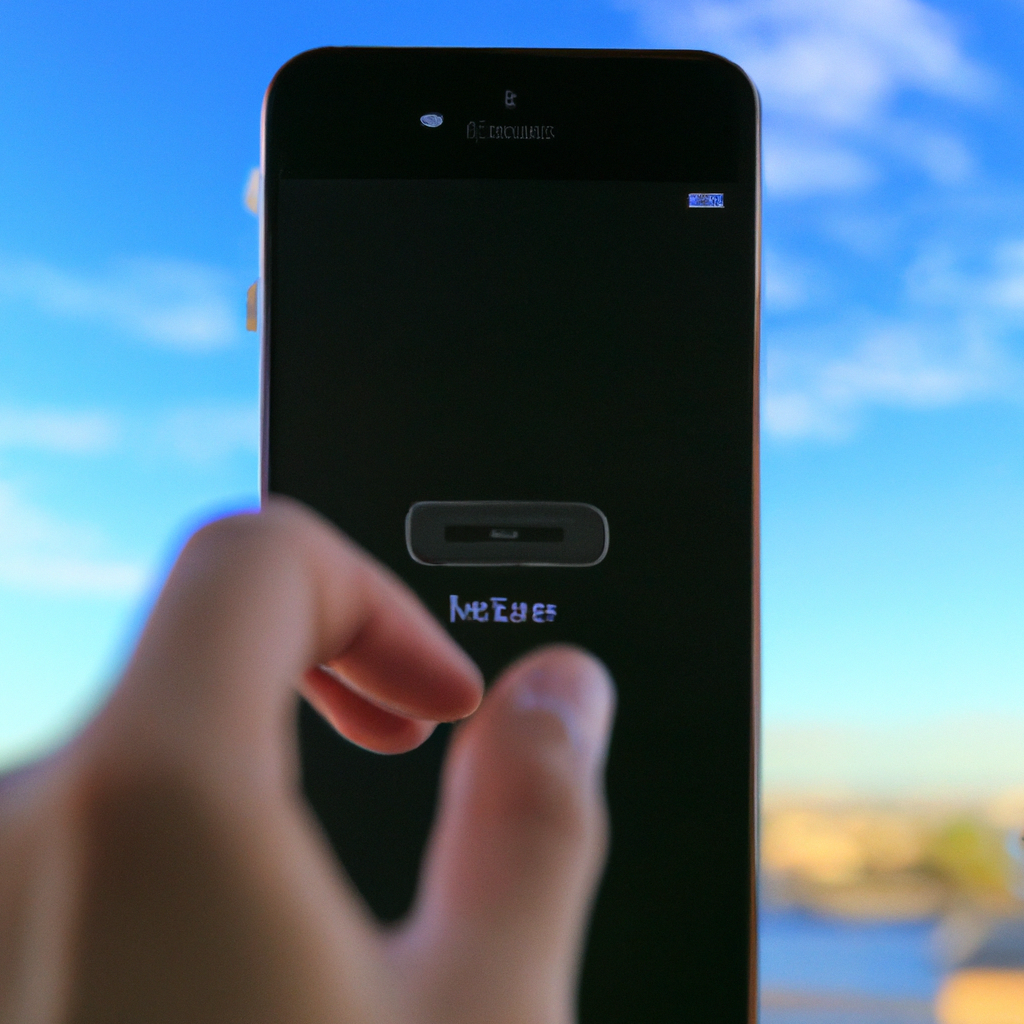-
Table of Contents
Step-by-Step Guide: Disabling the Passcode on iPhone
Are you tired of having to enter your passcode every time you want to unlock your iPhone? Do you find it annoying to have to remember a combination of numbers or a complex password? Well, you’re in luck! In this step-by-step guide, we will show you how to turn off the passcode on your iPhone, making it easier and quicker to access your device.
First, let’s start by opening the Settings app on your iPhone. You can find this app on your home screen, represented by a gear icon. Once you’ve located it, tap on it to open the Settings menu.
Now that you’re in the Settings menu, scroll down until you find the option labeled “Face ID & Passcode” or “Touch ID & Passcode,” depending on the model of your iPhone. This option is usually located towards the top of the menu, so you shouldn’t have to scroll too far.
Once you’ve found the “Face ID & Passcode” or “Touch ID & Passcode” option, tap on it to access the passcode settings. You may be prompted to enter your current passcode to proceed. If you don’t have a passcode set up, you can skip this step.
After entering your passcode, you will be taken to a screen that displays various passcode settings. Look for the option that says “Turn Passcode Off” and tap on it. A confirmation prompt will appear, asking if you’re sure you want to turn off the passcode. Tap on “Turn Off” to confirm your decision.
Congratulations! You have successfully turned off the passcode on your iPhone. From now on, you will no longer be required to enter a passcode to unlock your device. However, keep in mind that this also means your iPhone will be less secure, as anyone can access it without any authentication.
If you ever change your mind and decide to re-enable the passcode, simply follow the same steps outlined above. Instead of tapping on “Turn Passcode Off,” you will see an option that says “Set Passcode” or “Change Passcode.” Tap on this option and follow the prompts to set up a new passcode.
It’s important to note that while disabling the passcode may be convenient, it does come with some risks. Without a passcode, anyone who gets their hands on your iPhone can easily access your personal information, including your emails, messages, and photos. Therefore, it’s crucial to weigh the convenience against the potential security implications before making a decision.
In conclusion, turning off the passcode on your iPhone can be a time-saving and convenient option for those who find it cumbersome to enter a passcode every time they want to use their device. However, it’s essential to consider the security implications and make an informed decision based on your personal preferences and circumstances.
Benefits of Turning Off the Passcode on Your iPhone
Are you tired of constantly having to enter a passcode every time you want to use your iPhone? Well, you’re not alone. Many iPhone users find the passcode feature to be a hassle, especially when they’re in a hurry or just want quick access to their device. But did you know that you can actually turn off the passcode on your iPhone? That’s right! In this article, we’ll explore the benefits of turning off the passcode on your iPhone and how you can do it.
One of the main benefits of turning off the passcode on your iPhone is the convenience it offers. Without a passcode, you can simply swipe to unlock your device and start using it right away. This can be particularly useful when you’re in a rush or need to quickly access information on your phone. No more fumbling with numbers or patterns, just a simple swipe and you’re in!
Another advantage of disabling the passcode is that it saves you time. Think about all the seconds or even minutes you spend entering your passcode every day. By turning off the passcode, you can reclaim that time and use it for more important things. Whether it’s checking your emails, browsing social media, or simply enjoying some downtime, every second counts.
Turning off the passcode on your iPhone also eliminates the risk of forgetting it. We’ve all been there – you’re in a hurry, and your mind goes blank when it comes to remembering your passcode. It can be frustrating and time-consuming to try different combinations or resort to resetting your device. By disabling the passcode, you can say goodbye to this hassle and never worry about forgetting your passcode again.
Moreover, turning off the passcode can be beneficial in emergency situations. Imagine you’re in a critical situation where you need to make an urgent call or access important information on your phone. With a passcode, every second counts, and entering it correctly under pressure can be challenging. By disabling the passcode, you can quickly access your device and take the necessary actions without any unnecessary delays.
However, it’s important to note that turning off the passcode does come with some risks. Without a passcode, anyone who gets hold of your iPhone can easily access your personal information. This includes your contacts, messages, emails, and even financial data if you have mobile banking apps installed. Therefore, it’s crucial to weigh the convenience against the potential security risks before making a decision.
If you’ve decided that the benefits outweigh the risks and you want to turn off the passcode on your iPhone, the process is quite simple. Just follow these steps: go to “Settings,” then “Touch ID & Passcode” (or “Face ID & Passcode” for newer models), enter your current passcode, scroll down to “Turn Passcode Off,” and confirm your decision. Voila! Your passcode is now disabled, and you can enjoy the convenience of quick and easy access to your iPhone.
In conclusion, turning off the passcode on your iPhone can offer numerous benefits, including convenience, time-saving, and eliminating the risk of forgetting your passcode. However, it’s important to consider the potential security risks before making this decision. If you decide to proceed, follow the simple steps outlined above, and enjoy the freedom of hassle-free access to your iPhone.
Common Issues and Troubleshooting Tips for Disabling the Passcode on iPhone
Are you tired of having to enter your passcode every time you want to unlock your iPhone? Do you find it annoying to have to remember a string of numbers or a complex password? Well, you’re in luck! In this article, we will explore how to turn off the passcode on your iPhone, so you can enjoy a more convenient and hassle-free unlocking experience.
Before we dive into the steps, it’s important to note that disabling the passcode on your iPhone comes with certain risks. Without a passcode, anyone who gets their hands on your device can access your personal information, including your emails, messages, and even your banking apps. So, it’s crucial to consider the security implications before proceeding.
Now that we’ve got that out of the way, let’s get started. The process of turning off the passcode on your iPhone is relatively straightforward. First, open the Settings app on your device. It’s the one with the gear icon. Once you’re in the Settings menu, scroll down and tap on “Face ID & Passcode” or “Touch ID & Passcode,” depending on the model of your iPhone.
You will be prompted to enter your current passcode to proceed. After entering the passcode, you will see a list of options related to your device’s security settings. Look for the “Turn Passcode Off” option and tap on it. You may be asked to confirm your decision by entering your passcode once again.
Congratulations! You have successfully turned off the passcode on your iPhone. From now on, you can unlock your device without having to enter a passcode. However, keep in mind that this convenience comes at the cost of reduced security. So, it’s essential to weigh the pros and cons before making this decision.
If you ever change your mind and decide to re-enable the passcode on your iPhone, you can follow the same steps outlined above. Instead of tapping on “Turn Passcode Off,” you will see an option to “Turn Passcode On.” Simply tap on it, and you will be prompted to set a new passcode for your device.
In conclusion, turning off the passcode on your iPhone can be a convenient option for those who find it cumbersome to enter a passcode every time they want to unlock their device. However, it’s crucial to consider the security implications before making this decision. Remember that without a passcode, anyone can access your personal information if they get hold of your iPhone. So, proceed with caution and make an informed choice.
We hope this article has provided you with the necessary information to disable the passcode on your iPhone. If you have any further questions or need assistance, feel free to reach out to Apple Support or consult the user manual for your specific iPhone model. Happy unlocking!
Security Considerations When Turning Off the Passcode on Your iPhone
Are you tired of having to enter your passcode every time you want to unlock your iPhone? Maybe you find it inconvenient or time-consuming, or perhaps you just don’t feel the need for that extra layer of security. Whatever the reason, you’re not alone in wanting to turn off the passcode on your iPhone. However, before you do, there are a few security considerations you should keep in mind.
First and foremost, it’s important to understand that the passcode on your iPhone serves as a crucial line of defense against unauthorized access. Without it, anyone who gets their hands on your device can easily access your personal information, including your emails, messages, photos, and even financial data if you have banking apps installed. So, turning off the passcode should not be taken lightly.
One of the main reasons people choose to disable the passcode is convenience. It can be frustrating to have to enter a passcode every time you want to use your phone, especially if you’re frequently checking it throughout the day. However, it’s essential to weigh this convenience against the potential risks. Are you willing to sacrifice security for the sake of convenience?
Another consideration is the environment in which you typically use your iPhone. If you work in an office or have a secure home environment, the risk of someone physically accessing your device without your knowledge may be relatively low. However, if you frequently find yourself in public places or have a tendency to misplace your phone, the risk increases significantly. In these situations, it’s crucial to think twice before disabling the passcode.
Additionally, it’s worth noting that disabling the passcode doesn’t mean your iPhone is completely unprotected. Apple provides other security features, such as Touch ID or Face ID, which can serve as alternative methods of authentication. These biometric features offer a balance between convenience and security, as they provide a quick and easy way to unlock your device while still offering a level of protection against unauthorized access.
If you decide to turn off the passcode on your iPhone, it’s essential to take other security measures to compensate for the reduced protection. For example, enabling the “Find My iPhone” feature can help you locate your device if it’s lost or stolen. Additionally, regularly backing up your data to iCloud or a computer ensures that you won’t lose important information in case of an unfortunate event.
In conclusion, while it may be tempting to disable the passcode on your iPhone for the sake of convenience, it’s crucial to consider the potential security risks. The passcode serves as a vital layer of protection against unauthorized access to your personal information. Before making a decision, evaluate your environment, the level of risk you’re comfortable with, and alternative security measures available to you. Remember, striking a balance between convenience and security is key when it comes to protecting your iPhone and the valuable data it holds.
Q&A
1. How do I turn off the passcode on my iPhone?
To turn off the passcode on your iPhone, go to Settings, then select Touch ID & Passcode (or Face ID & Passcode on newer models). Enter your current passcode, scroll down, and tap on Turn Passcode Off. Confirm your decision by entering your passcode again.
2. Can I disable the passcode on my iPhone without using Touch ID or Face ID?
Yes, you can disable the passcode on your iPhone without using Touch ID or Face ID. Follow the same steps mentioned above to access the passcode settings and turn off the passcode.
3. Will turning off the passcode on my iPhone affect my data security?
Yes, turning off the passcode on your iPhone will reduce the security of your device. Without a passcode, anyone can access your personal information and data stored on the device. It is recommended to keep a passcode enabled for enhanced security.
4. How can I enable the passcode on my iPhone again after turning it off?
To enable the passcode on your iPhone again, go to Settings, select Touch ID & Passcode (or Face ID & Passcode), and tap on Turn Passcode On. Set a new passcode and confirm it to re-enable the passcode feature.To turn off the passcode on an iPhone, go to the “Settings” app, select “Face ID & Passcode” or “Touch ID & Passcode,” enter your current passcode, scroll down and tap on “Turn Passcode Off,” and confirm your decision by entering your passcode again.