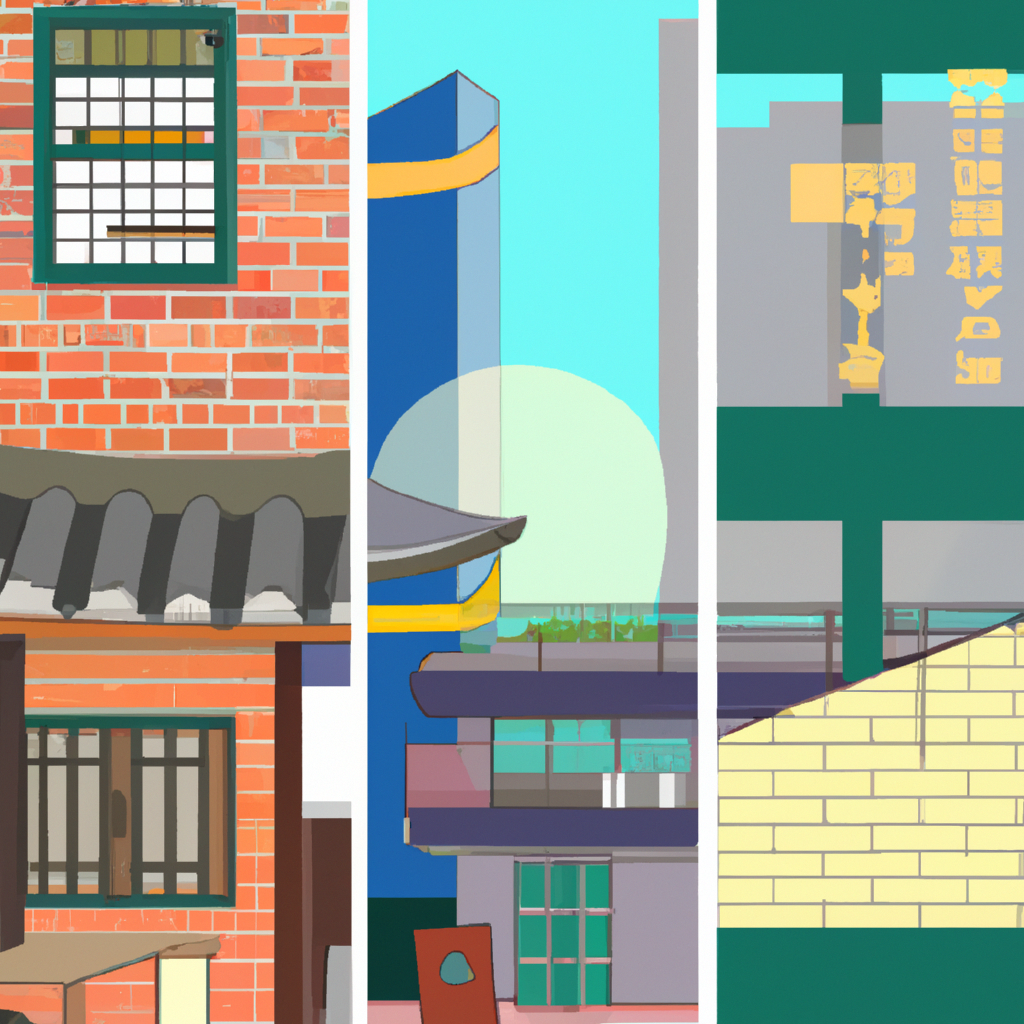-
Table of Contents
- Step-by-Step Guide: Using the Gmail App’s Built-In Translation Feature
- Maximizing Efficiency: Tips and Tricks for Utilizing the Gmail App’s Translation Feature
- Unlocking Global Communication: How the Gmail App’s Translation Feature Can Bridge Language Barriers
- Enhancing Productivity: Integrating the Gmail App’s Translation Feature into Your Daily Workflow
- Q&A
Step-by-Step Guide: Using the Gmail App’s Built-In Translation Feature
Have you ever received an email in a language you don’t understand? It can be frustrating and time-consuming to copy and paste the text into a translation tool. But did you know that the Gmail app has a built-in translation feature? That’s right! With just a few simple steps, you can easily translate emails in different languages without leaving the app. In this step-by-step guide, we will show you how to use the Gmail app’s built-in translation feature.
Step 1: Open the Gmail app on your mobile device. If you don’t have it installed, you can download it from the App Store or Google Play Store.
Step 2: Once you’re in the app, find the email you want to translate. It could be in your inbox, a specific label, or even in the spam folder. Just make sure you have the email open and ready to be translated.
Step 3: Now, look for the three-dot menu icon in the top right corner of the email. Tap on it, and a dropdown menu will appear.
Step 4: In the dropdown menu, you’ll see an option called “Translate message.” Tap on it, and the Gmail app will automatically detect the language of the email and translate it into your default language.
Step 5: Voila! The email is now translated, and you can read it in your preferred language. The translated text will appear below the original text, making it easy to compare and understand the content.
But what if you want to translate the email back to its original language? Don’t worry; Gmail has got you covered!
Step 6: To translate the email back to its original language, simply tap on the “Original” button that appears below the translated text. The Gmail app will instantly revert the translation and display the email in its original language.
Step 7: If you receive multiple emails in different languages, you can repeat the translation process for each email. Just follow the same steps we’ve outlined above, and you’ll be able to understand all your emails without any hassle.
Now that you know how to use the Gmail app’s built-in translation feature, you can save time and effort when dealing with emails in foreign languages. Whether you’re communicating with international clients, collaborating with colleagues from different countries, or simply receiving emails from friends who speak a different language, this feature will make your life much easier.
It’s worth mentioning that the Gmail app’s translation feature is powered by Google Translate, a widely recognized and reliable translation service. However, like any automated translation tool, it may not be perfect. So, if you encounter any inaccuracies or have trouble understanding the translated text, it’s always a good idea to double-check with a human translator or language expert.
In conclusion, the Gmail app’s built-in translation feature is a valuable tool for anyone who deals with emails in different languages. With just a few taps, you can effortlessly translate emails and understand their content without leaving the app. So, next time you receive an email in a foreign language, don’t panic. Just follow our step-by-step guide, and you’ll be able to read and respond to it with ease. Happy translating!
Maximizing Efficiency: Tips and Tricks for Utilizing the Gmail App’s Translation Feature
Are you tired of copying and pasting emails into translation websites just to understand what they say? Well, you’re in luck! The Gmail app now has a built-in translation feature that can save you time and effort. In this article, we will explore how to use this feature and maximize your efficiency when it comes to translating emails.
First things first, make sure you have the latest version of the Gmail app installed on your device. Once you have that sorted, open the app and navigate to the email you want to translate. Now, here comes the exciting part – tap on the three dots in the top right corner of the screen. A menu will appear, and you should see an option that says “Translate message.” Go ahead and select it.
Once you’ve selected the translation option, Gmail will automatically detect the language of the email and translate it into your default language. If you want to change the default language, you can do so by going to the app settings and selecting your preferred language. This way, every time you use the translation feature, Gmail will automatically translate the email into your desired language.
Now, let’s talk about some additional features that can further enhance your translation experience. If you receive an email in a language you understand but want to double-check the translation, you can simply tap on the “Show original message” option. This will display the original email alongside the translated version, allowing you to compare the two and ensure accuracy.
Furthermore, if you want to translate a specific part of the email rather than the entire message, you can do that too. Simply highlight the text you want to translate, and a pop-up will appear with the option to translate the selected text. This is particularly useful when you only need to understand a specific section of a lengthy email, saving you time and effort.
But what if you want to reply to an email in a different language? Well, Gmail has got you covered there as well. When you compose a reply, you will notice a small translation icon in the bottom right corner of the screen. By tapping on this icon, you can translate your response into the recipient’s language. This feature ensures effective communication, even when language barriers exist.
Now that you know how to use the Gmail app’s built-in translation feature, it’s time to put it into practice. Imagine the time and effort you will save by not having to switch between different apps or websites just to understand and respond to emails in different languages. With this feature, you can streamline your workflow and focus on what truly matters.
In conclusion, the Gmail app’s built-in translation feature is a game-changer when it comes to efficiently managing emails in different languages. By following the simple steps outlined in this article, you can easily translate emails, compare translations, and even compose replies in different languages. So why wait? Update your Gmail app and start maximizing your efficiency today!
Unlocking Global Communication: How the Gmail App’s Translation Feature Can Bridge Language Barriers
Have you ever received an email in a language you couldn’t understand? Or maybe you needed to send an important message to someone who doesn’t speak your language? Language barriers can be a real challenge when it comes to global communication. But fear not! The Gmail app’s built-in translation feature is here to save the day and bridge those language gaps.
So, how does this magical translation feature work? It’s actually quite simple. When you receive an email in a different language, Gmail detects it and offers to translate it for you. All you have to do is click on the “Translate message” option, and voila! The email is instantly translated into your preferred language.
But the translation feature doesn’t stop there. You can also use it when composing an email. Let’s say you need to send an important message to a business partner in Japan, but you don’t speak Japanese. No problem! Just write your email in your native language, and Gmail will offer to translate it into Japanese for you. This way, you can communicate effectively without any language barriers getting in the way.
Now, you might be wondering about the accuracy of these translations. After all, we’ve all heard horror stories of mistranslations leading to embarrassing or even disastrous situations. But fear not! Gmail’s translation feature uses Google Translate, which is known for its accuracy and reliability. Of course, no translation is perfect, but Google Translate does a pretty good job of getting the message across.
It’s important to note that the translation feature is not limited to just emails. You can also use it in other areas of the Gmail app, such as when reading or composing comments on Google Docs or Google Sheets. This means that you can collaborate with colleagues from around the world, regardless of the language they speak. It truly is a game-changer when it comes to global communication.
But wait, there’s more! The Gmail app’s translation feature also supports multiple languages. So, whether you’re communicating in Spanish, French, Chinese, or any other language, Gmail has got you covered. This makes it incredibly versatile and useful for people from all walks of life.
Now, you might be thinking, “This all sounds great, but how do I actually enable the translation feature?” Well, it’s as easy as pie. Just open the Gmail app on your device, go to the settings menu, and select the “General” tab. From there, you’ll find the option to enable the translation feature. Once you’ve done that, you’re good to go! You can now enjoy seamless communication with people from all over the world.
In conclusion, the Gmail app’s built-in translation feature is a powerful tool that can bridge language barriers and unlock global communication. Whether you’re receiving emails in a different language or composing messages for someone who doesn’t speak your language, Gmail has got you covered. With its accuracy, versatility, and ease of use, this feature is a game-changer for anyone looking to communicate effectively in a globalized world. So, why not give it a try and see how it can revolutionize your communication experience?
Enhancing Productivity: Integrating the Gmail App’s Translation Feature into Your Daily Workflow
Have you ever received an email in a language you don’t understand? It can be frustrating and time-consuming to copy and paste the text into a translation website or app. But did you know that the Gmail app has a built-in translation feature? That’s right! With just a few simple steps, you can easily translate emails right within the app, saving you time and enhancing your productivity.
To access the translation feature, first, make sure you have the latest version of the Gmail app installed on your device. Once you’re all set, open the app and navigate to the email you want to translate. Now, here comes the exciting part – tap on the three dots in the top right corner of the email screen. A dropdown menu will appear, and you’ll find the “Translate” option listed there. Go ahead and tap on it.
The Gmail app will then automatically detect the language of the email and translate it into your default language. If you want to change the default language, you can do so in the app settings. This is particularly useful if you frequently receive emails in different languages.
Once the translation is complete, you’ll see the original email text and the translated version side by side. This allows you to easily compare the two and understand the content of the email without any hassle. You can scroll through the email and read it just like any other message in your inbox.
But what if you want to reply to the email in the original language? No worries! The Gmail app has got you covered. Simply tap on the reply button, and you’ll see a pop-up window with the translated text. However, if you prefer to reply in the original language, you can easily switch back to the original text by tapping on the “Original” button at the top of the reply window.
The built-in translation feature in the Gmail app is not only convenient but also accurate. It uses Google’s powerful translation engine, which has been refined over the years to provide reliable and precise translations. Of course, like any translation tool, it may not be perfect, especially for complex or nuanced texts. But for everyday emails, it does an excellent job of getting the message across.
Imagine the time and effort you can save by using this feature. No more copying and pasting text into translation websites or apps. With just a few taps, you can quickly understand and respond to emails in different languages, making your daily workflow much more efficient.
So, whether you’re a business professional dealing with international clients or simply someone who loves to connect with people from different cultures, the Gmail app’s built-in translation feature is a game-changer. It’s a powerful tool that can enhance your productivity and make your email experience more seamless.
Next time you receive an email in a foreign language, don’t fret. Just open the Gmail app, tap on the three dots, and let the translation feature do its magic. Embrace the convenience and efficiency it brings to your daily workflow. Happy translating!
Q&A
1. How do I enable the Gmail app’s built-in translation feature?
To enable the Gmail app’s built-in translation feature, open the app, go to Settings, select your account, tap on “Data usage,” and enable the “Translate messages” option.
2. Can I translate emails in languages other than English?
Yes, the Gmail app’s built-in translation feature supports translation for various languages other than English.
3. How do I translate an email using the Gmail app?
To translate an email using the Gmail app, open the email you want to translate, tap on the three-dot menu icon, and select “Translate message” from the options. The email will be automatically translated into your preferred language.
4. Can I customize the translation settings in the Gmail app?
Yes, you can customize the translation settings in the Gmail app. Go to Settings, select your account, tap on “Data usage,” and choose your preferred language for translation.In conclusion, the Gmail app’s built-in translation feature is a useful tool for users who need to communicate with others in different languages. It allows for easy and quick translation of emails, making it convenient for international communication. By following a few simple steps, users can enable and utilize this feature to enhance their Gmail experience.