-
Table of Contents
Understanding the Purpose of the Arrow at the Top of Your iPhone
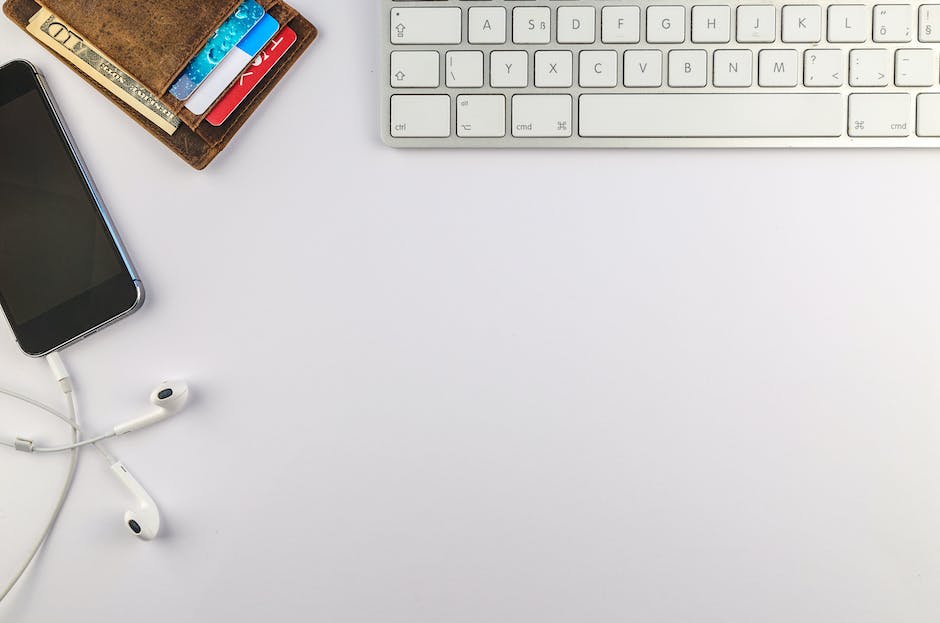
Have you ever noticed a small arrow at the top of your iPhone screen? You may have wondered what it means and why it’s there. Well, you’re not alone. Many iPhone users are curious about the purpose of this arrow and its significance. In this article, we will delve into the meaning behind the arrow at the top of your iPhone and why it’s important for you to understand.
The arrow at the top of your iPhone is actually an indicator that shows when your device is actively using location services. Location services are a feature on your iPhone that allows apps and services to determine your approximate location using GPS, Wi-Fi, and cellular networks. This information is then used by various apps to provide you with location-based services, such as maps, weather updates, and personalized recommendations.
When the arrow is visible, it means that one or more apps on your iPhone are currently using your location. This could be a navigation app like Google Maps, a weather app, or even a social media app that wants to tag your location in a post. By using your location, these apps can provide you with more relevant and personalized information.
It’s important to understand the purpose of this arrow because it gives you control over your privacy and the information you share with apps. While location services can be incredibly useful, they also have the potential to invade your privacy if not used responsibly. By being aware of when your location is being accessed, you can make informed decisions about which apps you allow to use your location and when.
To check which apps are currently using your location, simply look for the arrow at the top of your iPhone screen. If you see the arrow, it means that at least one app is actively using your location. You can also go to the Settings app on your iPhone, select Privacy, and then Location Services to see a list of all the apps that have requested access to your location. From here, you can choose to allow or deny location access for each individual app.
It’s worth noting that some apps may request access to your location even when you’re not actively using them. This is because they may want to provide you with location-based notifications or updates in the background. While this can be convenient, it’s important to consider whether you’re comfortable with the app constantly tracking your location.
In conclusion, the arrow at the top of your iPhone is a valuable indicator that shows when your device is actively using location services. By understanding its purpose, you can take control of your privacy and make informed decisions about which apps have access to your location. So, the next time you see that arrow, take a moment to consider the apps that are using your location and whether you’re comfortable with it. After all, your privacy is in your hands.
The Importance of Knowing the Arrow’s Meaning for iPhone Users
Have you ever noticed the small arrow at the top of your iPhone screen? You may have seen it countless times but never really paid much attention to it. Well, it’s time to change that because that little arrow holds a lot of significance for iPhone users. Understanding its meaning can greatly enhance your user experience and help you make the most out of your device.
So, what does the arrow at the top of your iPhone mean? In simple terms, it indicates that your iPhone is currently accessing your location. Yes, that’s right! The arrow is a symbol that tells you when an app is using your location data. This feature is known as Location Services, and it plays a crucial role in various apps and functions on your iPhone.
Knowing when your location is being accessed is important for several reasons. Firstly, it helps you keep track of which apps are using your location data. Some apps, like navigation or weather apps, obviously need your location to function properly. However, there may be other apps that you don’t expect to use your location but are doing so in the background. By being aware of the arrow, you can identify and manage these apps accordingly.
Secondly, being aware of when your location is being accessed can help you protect your privacy. Location data is sensitive information, and you may not want every app to have access to it. By monitoring the arrow, you can ensure that only the apps you trust are using your location. If you notice an app accessing your location without your consent or knowledge, you can take immediate action to revoke its access and safeguard your privacy.
Furthermore, understanding the arrow’s meaning can also help you conserve battery life. Location Services can be a significant drain on your iPhone’s battery, especially if multiple apps are constantly accessing your location. By keeping an eye on the arrow, you can identify which apps are using your location unnecessarily and disable their access. This simple step can help extend your battery life and ensure that your iPhone lasts longer throughout the day.
Now that you know the importance of the arrow at the top of your iPhone, let’s talk about how you can manage it. To view which apps are currently using your location, go to your iPhone’s Settings and select Privacy. From there, tap on Location Services. Here, you will see a list of all the apps that have requested access to your location. The apps with a purple arrow indicate that they have recently used your location, while the ones with a gray arrow have used your location within the last 24 hours.
To manage an app’s access to your location, simply tap on its name and choose the desired option. You can select “Never” to completely disable the app’s access to your location, “While Using the App” to allow access only when the app is actively being used, or “Always” to grant continuous access to your location. It’s important to review these settings regularly to ensure that your location data is being used in a way that aligns with your preferences and privacy concerns.
In conclusion, the arrow at the top of your iPhone is not just a random symbol. It holds valuable information about when your location is being accessed by apps. By understanding its meaning and managing your location settings, you can enhance your privacy, conserve battery life, and have better control over your iPhone’s functionality. So, next time you see that little arrow, remember its significance and make informed decisions about your location data.
How the Arrow Indicator Can Enhance Your iPhone Experience
Have you ever noticed the small arrow at the top of your iPhone screen? You may have wondered what it means and why it’s there. Well, let me tell you, that arrow is more important than you might think. It’s not just a random symbol, but rather a powerful indicator that can enhance your iPhone experience in numerous ways.
First and foremost, the arrow indicates that your iPhone is currently accessing your location. This is a crucial feature that allows various apps to provide you with personalized and location-based services. For instance, when you open a weather app, it can instantly determine your current location and provide you with accurate weather updates for your area. Similarly, navigation apps like Google Maps or Apple Maps rely on this feature to guide you to your desired destination. By knowing what the arrow means, you can be confident that your iPhone is working to provide you with the most relevant and up-to-date information.
Furthermore, the arrow can also indicate when an app is using your microphone or camera. This is particularly important for privacy reasons. With the arrow present, you can be assured that your iPhone is actively using these features. For example, if you’re using a video calling app like FaceTime or Skype, the arrow will appear to let you know that your camera is in use. This way, you can be confident that your privacy is being respected and that no unauthorized access is occurring.
In addition to location and privacy, the arrow can also indicate when an app is actively using your cellular data. This is especially useful if you have a limited data plan or want to keep track of your usage. By being aware of when the arrow appears, you can monitor which apps are consuming your data and adjust your usage accordingly. This can help you avoid unexpected data overages and ensure that you’re making the most of your data plan.
Moreover, the arrow can also provide insights into your iPhone’s battery usage. When the arrow is present, it means that an app is actively using your battery. This can be helpful in identifying apps that are draining your battery quickly. By keeping an eye on the arrow, you can identify and manage these power-hungry apps, ultimately extending your iPhone’s battery life.
In conclusion, the arrow at the top of your iPhone screen is not just a random symbol, but a powerful indicator that can enhance your iPhone experience in multiple ways. It informs you when your location, microphone, camera, cellular data, or battery is being used by an app. By understanding the meaning behind the arrow, you can make informed decisions about your privacy, data usage, and battery life. So, the next time you see that arrow, remember that it’s there to empower you and optimize your iPhone experience.
Exploring the Hidden Functions Behind the Arrow Symbol on Your iPhone
Have you ever noticed a small arrow symbol at the top of your iPhone screen? You may have wondered what it means and why it’s there. In this article, we will explore the hidden functions behind this arrow symbol and why it is important for you to know about it.
The arrow symbol at the top of your iPhone screen indicates that an app is using your location. This feature, known as Location Services, allows apps to access your device’s GPS and provide you with location-based services. It can be incredibly useful for navigation, weather updates, and finding nearby restaurants or businesses. However, it is essential to understand when and why an app is using your location.
When you see the arrow symbol, it means that an app is actively using your location. This could be a navigation app like Google Maps or Waze, a weather app, or even a social media app that wants to tag your location in a post. While some apps require your location to function properly, others may use it for targeted advertising or data collection purposes. It is crucial to be aware of which apps have access to your location and to manage your privacy settings accordingly.
To check which apps are using your location, go to your iPhone’s Settings and select Privacy. From there, tap on Location Services. You will see a list of all the apps that have requested access to your location. Each app will have three options: Never, While Using the App, and Always. By selecting “Never,” you can prevent an app from accessing your location altogether. Choosing “While Using the App” allows an app to use your location only when you are actively using it. The “Always” option grants an app continuous access to your location, even when it is running in the background.
It is essential to review these settings regularly and consider the privacy implications of allowing certain apps to track your location. While some apps genuinely require your location to provide their services, others may not. By being mindful of which apps have access to your location, you can protect your privacy and ensure that your personal information is not being unnecessarily shared.
Additionally, the arrow symbol can also indicate that your iPhone is using location-based services in the background. For example, if you have enabled the Find My iPhone feature, the arrow symbol may appear when your device is being tracked. This can be helpful if your iPhone is lost or stolen, as it allows you to locate it using another device.
In conclusion, the arrow symbol at the top of your iPhone screen indicates that an app is using your location. It is crucial to understand when and why an app is accessing your location and to manage your privacy settings accordingly. By reviewing your location services settings regularly, you can protect your privacy and ensure that your personal information is not being unnecessarily shared. So, next time you see that arrow symbol, you’ll know exactly what it means and why you need to know.
Q&A
1. What does the arrow at the top of your iPhone mean?
The arrow at the top of your iPhone indicates that an app or feature is actively using your location services.
2. Why is it important to know what the arrow means?
Knowing what the arrow symbolizes helps you understand when your location is being accessed by apps or services on your iPhone, which can impact your privacy and battery life.
3. How can you find out which app is using your location?
To determine which app is using your location, go to Settings > Privacy > Location Services on your iPhone. You will see a list of apps with options to enable or disable their access to your location.
4. Can you disable location access for specific apps?
Yes, you can disable location access for specific apps by going to Settings > Privacy > Location Services and toggling off the switch next to the app you want to restrict from using your location.The arrow at the top of your iPhone indicates that there is an ongoing activity or process, such as location services, call forwarding, or data syncing. It is important to be aware of this arrow as it helps you understand when certain features or functions are active on your device.
