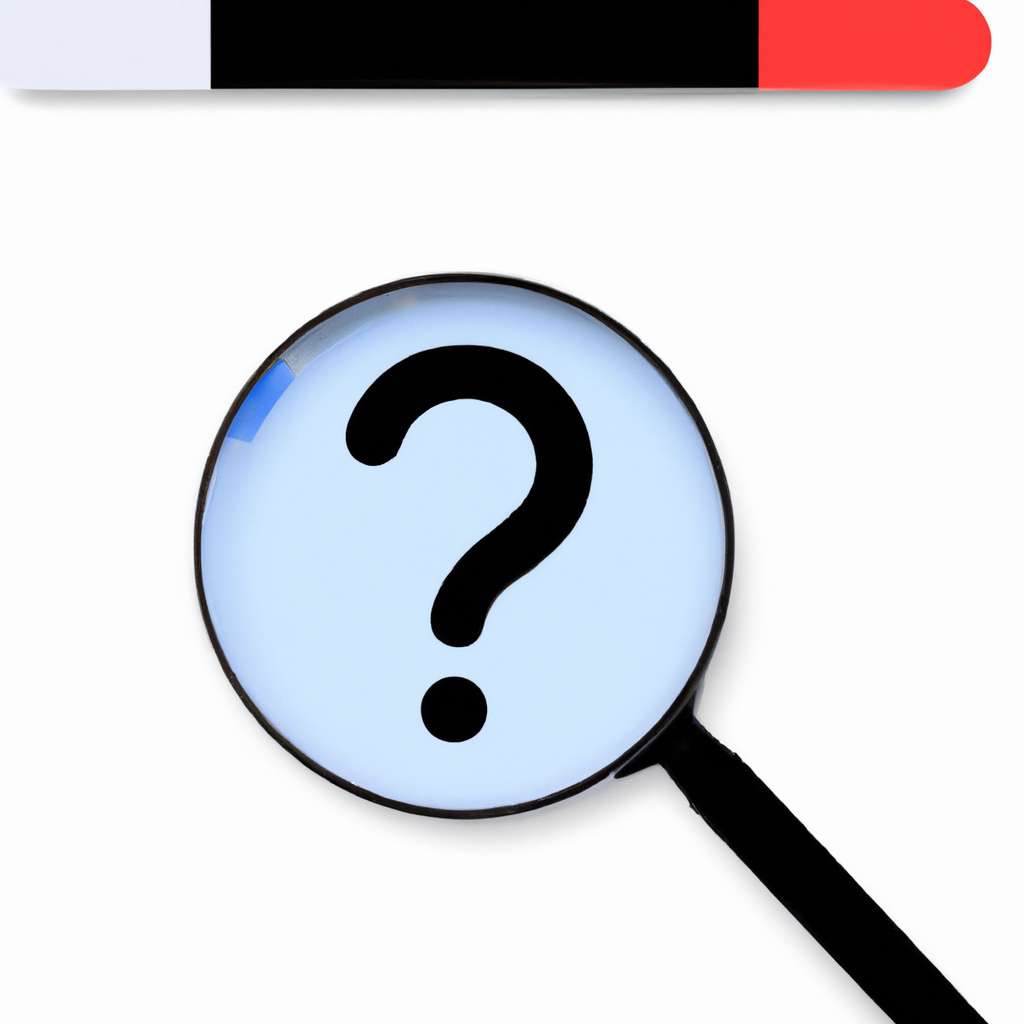-
Table of Contents
Troubleshooting steps to fix Snapchat not opening on your device
Have you ever experienced the frustration of trying to open Snapchat, only to find that it just won’t open? It’s a common issue that many Snapchat users face, but luckily, there are some troubleshooting steps you can take to fix the problem. In this article, we’ll explore what you can do if Snapchat won’t open on your device.
Firstly, it’s important to ensure that you have a stable internet connection. Snapchat relies heavily on a strong internet connection to function properly, so if your connection is weak or unstable, it may prevent the app from opening. Try switching to a different Wi-Fi network or turning off and on your mobile data to see if that resolves the issue.
If your internet connection is not the problem, the next step is to check if Snapchat is up to date. Developers often release updates to fix bugs and improve performance, so it’s crucial to have the latest version of the app installed on your device. Head over to your device’s app store and search for Snapchat. If an update is available, tap on the “Update” button to install it.
Sometimes, the issue may not lie with Snapchat itself, but rather with your device. Restarting your device can help resolve any temporary glitches or conflicts that may be preventing Snapchat from opening. Simply turn off your device, wait a few seconds, and then turn it back on. Once your device has restarted, try opening Snapchat again to see if the problem has been resolved.
If Snapchat still won’t open, it may be worth clearing the app cache. Over time, the app cache can accumulate unnecessary data, which can cause performance issues. To clear the app cache on an Android device, go to Settings, then Apps, and find Snapchat in the list. Tap on it, then select “Storage” and finally, tap on “Clear Cache.” On an iPhone, you can clear the app cache by uninstalling and reinstalling Snapchat.
Another troubleshooting step you can try is to force stop the Snapchat app. This can help close any background processes that may be interfering with the app’s functionality. On an Android device, go to Settings, then Apps, find Snapchat, and tap on it. From there, select “Force Stop.” On an iPhone, double-click the home button or swipe up from the bottom of the screen to access the app switcher. Find Snapchat in the list of open apps and swipe it up or off the screen to force stop it.
If all else fails, you may need to consider uninstalling and reinstalling Snapchat. This can help resolve any underlying issues with the app and give you a fresh start. However, keep in mind that uninstalling the app will also delete any saved data or conversations, so make sure to back up any important information before proceeding.
In conclusion, if Snapchat won’t open on your device, there are several troubleshooting steps you can take to fix the issue. Start by checking your internet connection and ensuring that Snapchat is up to date. If the problem persists, try restarting your device, clearing the app cache, or force stopping the app. If none of these steps work, uninstalling and reinstalling Snapchat may be your best option. With a little patience and persistence, you’ll be back to snapping and sharing with your friends in no time.
Common reasons why Snapchat may not be opening and how to resolve them
Have you ever experienced the frustration of trying to open Snapchat, only to find that it just won’t open? It’s a common problem that many Snapchat users face, but luckily, there are some simple solutions that can help you get back to snapping in no time. In this article, we’ll explore some of the most common reasons why Snapchat may not be opening and provide you with some tips on how to resolve them.
One of the most common reasons why Snapchat may not be opening is due to a poor internet connection. Snapchat relies heavily on a strong and stable internet connection to function properly. If your internet connection is weak or unstable, it can prevent Snapchat from opening. To resolve this issue, try connecting to a different Wi-Fi network or switch to mobile data if you’re using Wi-Fi. Additionally, you can try restarting your router or resetting your network settings to ensure a stable connection.
Another reason why Snapchat may not be opening is due to a software glitch or bug. Like any other app, Snapchat is not immune to technical issues. If you’re experiencing problems with Snapchat, it’s worth checking if there are any updates available for the app. Developers often release updates to fix bugs and improve performance. Simply go to your device’s app store and check for any available updates for Snapchat. If an update is available, download and install it to see if it resolves the issue.
Sometimes, the problem may not be with Snapchat itself, but with your device. Outdated software or insufficient storage space can cause apps to malfunction. To ensure that your device is running smoothly, make sure that you have the latest software updates installed. You can check for updates in your device’s settings menu. Additionally, check if you have enough storage space available on your device. If your device is running low on storage, consider deleting unnecessary files or apps to free up space.
If none of the above solutions work, it’s possible that there may be a more serious issue with your device or the Snapchat app. In this case, it’s recommended to contact Snapchat support or seek assistance from a professional. They will be able to provide you with more specific troubleshooting steps based on your device and the nature of the problem.
In conclusion, if Snapchat won’t open, there are several common reasons why this may be happening. It could be due to a poor internet connection, a software glitch, outdated software, or insufficient storage space. By following the tips mentioned in this article, you should be able to resolve most issues and get back to snapping in no time. Remember, if all else fails, don’t hesitate to seek assistance from Snapchat support or a professional. Happy snapping!
Alternative apps similar to Snapchat if it won’t open
Have you ever experienced the frustration of trying to open Snapchat, only to find that it just won’t open? It can be incredibly annoying, especially if you’re eager to send a snap or check out the latest stories from your friends. But fear not, because there are alternative apps similar to Snapchat that you can try out in case this happens.
One popular alternative is Instagram. While it may not have all the same features as Snapchat, it does offer a similar platform for sharing photos and videos with your friends. Plus, Instagram has its own unique filters and editing tools that can help you enhance your posts and make them stand out. So, if Snapchat won’t open, why not give Instagram a try?
Another great alternative is TikTok. This app has taken the world by storm with its short, entertaining videos. You can create your own videos, add effects and filters, and share them with your followers. TikTok is a fun and creative way to express yourself, and it’s a great option if Snapchat is giving you trouble.
If you’re looking for something a little more private, you might want to consider using WhatsApp. While it’s primarily a messaging app, WhatsApp also allows you to send photos and videos to your contacts. You can even create group chats and share media with multiple people at once. So, if Snapchat won’t open and you still want to stay connected with your friends, WhatsApp is a reliable alternative.
For those who enjoy the disappearing aspect of Snapchat, there’s an app called Wickr. Wickr allows you to send self-destructing messages, photos, and videos to your contacts. This means that once the recipient has viewed the content, it will disappear forever. Wickr is a great option if you value privacy and want your messages to be seen only by the intended recipients.
If you’re a fan of Snapchat’s face filters and augmented reality features, you might want to check out an app called FaceApp. FaceApp allows you to transform your face with various filters and effects, making you look older, younger, or even changing your gender. It’s a fun and entertaining app that can provide hours of amusement if Snapchat is giving you trouble.
Lastly, if you’re looking for an app that combines the best features of Snapchat, Instagram, and TikTok, you should give Triller a try. Triller allows you to create and share short videos, add music and effects, and discover new content from other users. It’s a versatile app that can satisfy all your social media needs if Snapchat won’t open.
In conclusion, if you find yourself unable to open Snapchat, there are plenty of alternative apps that can provide a similar experience. Whether you’re looking for a platform to share photos and videos, connect with friends, or simply have fun with filters and effects, there’s an app out there for you. So, don’t let a malfunctioning Snapchat ruin your day – explore these alternative apps and keep the fun going!
How to contact Snapchat support for assistance with the app not opening
Have you ever experienced the frustration of trying to open Snapchat, only to find that it just won’t open? It can be incredibly annoying, especially if you’re eager to check your messages or share a snap with your friends. But fear not, because there are a few things you can try to get Snapchat up and running again.
Firstly, it’s important to note that Snapchat is a widely used app, and occasional glitches are not uncommon. So, before you panic, take a deep breath and try restarting your device. Sometimes, a simple restart can do wonders and resolve any temporary issues that may be preventing Snapchat from opening.
If a restart doesn’t do the trick, the next step is to check for any updates. Snapchat regularly releases updates to fix bugs and improve performance, so it’s crucial to ensure that you have the latest version of the app installed on your device. Head over to your device’s app store and search for Snapchat. If an update is available, tap on the update button and let it install. Once the update is complete, try opening Snapchat again.
If Snapchat still refuses to open, it might be worth clearing the app cache. Over time, the cache can accumulate unnecessary data, which can cause the app to slow down or even crash. To clear the cache on an iPhone, go to Settings, then tap on General, followed by iPhone Storage. Find Snapchat in the list of apps and tap on it. From there, you can choose to offload the app, which will remove it from your device but keep its data intact. Alternatively, you can tap on the “Offload App” button to remove the app and its data completely. On Android devices, go to Settings, then Apps, and find Snapchat in the list. Tap on it, then select Storage, and finally, tap on Clear Cache.
If none of these steps work, it’s time to reach out to Snapchat support for assistance. Snapchat offers various ways to contact their support team, including through their website and social media channels. Visiting the Snapchat support website is a good starting point, as it provides a wealth of information and troubleshooting tips. You can browse through their FAQs and guides to see if you can find a solution to your problem. If not, you can submit a support request directly through the website.
Another option is to reach out to Snapchat support on social media platforms like Twitter. Many companies, including Snapchat, have dedicated support accounts on Twitter where you can send them a direct message explaining your issue. They usually respond promptly and can provide personalized assistance to help you get Snapchat up and running again.
In conclusion, if Snapchat won’t open, don’t panic. Start by restarting your device and checking for updates. If that doesn’t work, try clearing the app cache. And if all else fails, reach out to Snapchat support for assistance. Remember, glitches happen, but with a little patience and troubleshooting, you’ll be back snapping with your friends in no time.
Q&A
1. Clear the app cache and data, then restart your device.
2. Ensure that your internet connection is stable and try switching between Wi-Fi and mobile data.
3. Update the Snapchat app to the latest version available.
4. If the issue persists, uninstall and reinstall the app on your device.In conclusion, if Snapchat won’t open, you can try the following steps to resolve the issue:
1. Restart your device.
2. Check your internet connection.
3. Clear the app cache and data.
4. Update the Snapchat app.
5. Reinstall the Snapchat app.
6. Contact Snapchat support for further assistance.