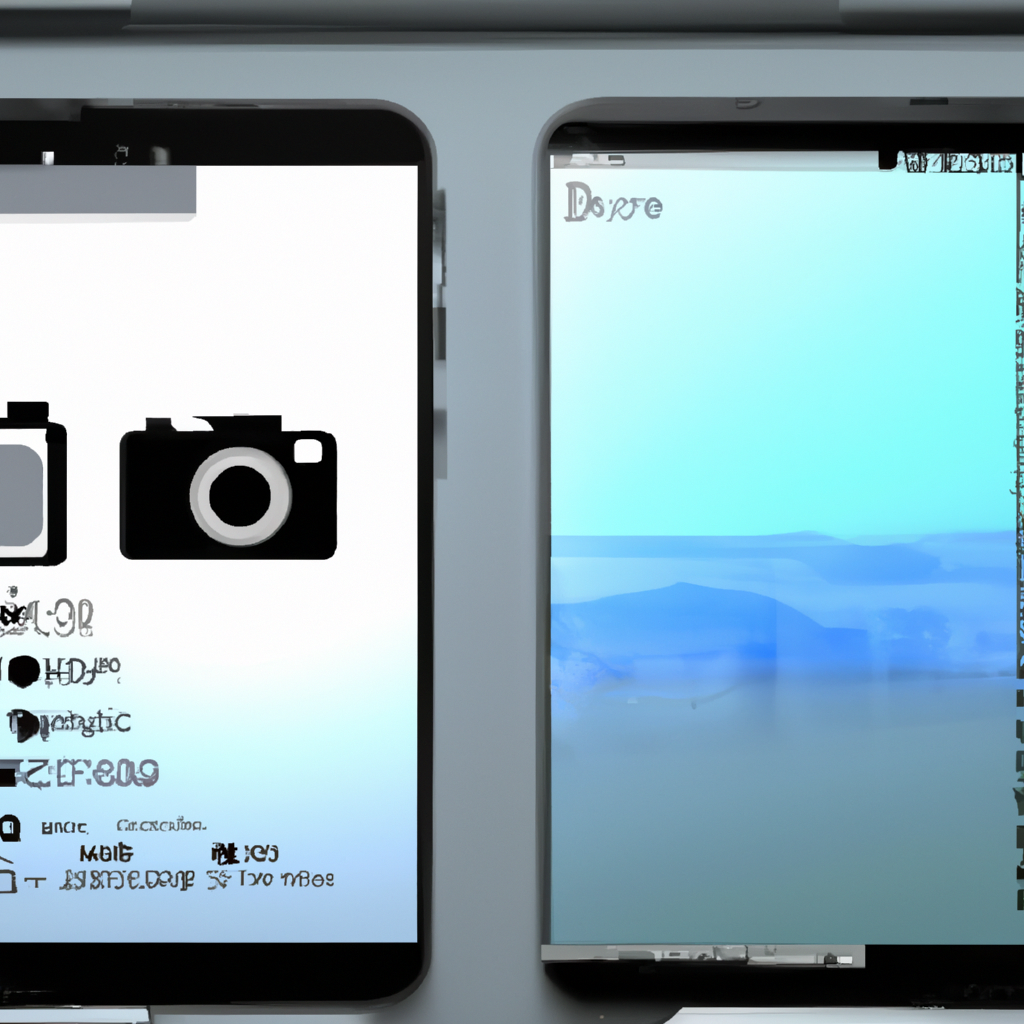-
Table of Contents
Common Reasons for Blurry YouTube Videos
Have you ever experienced the frustration of watching a YouTube video only to find that it’s blurry and pixelated? It can be incredibly annoying, especially when you’re trying to enjoy your favorite content. But why do YouTube videos sometimes appear blurry, and is there anything you can do to fix it? Let’s explore some common reasons for blurry YouTube videos and discover some simple solutions.
One of the most common reasons for blurry YouTube videos is a poor internet connection. When your internet speed is slow or unstable, it can result in buffering issues, causing the video to appear blurry. This is particularly true if you’re trying to watch high-definition (HD) videos, as they require a faster internet connection to stream smoothly. So, if you’re experiencing blurry videos, the first thing you should check is your internet speed. You can use online tools to test your connection speed and see if it meets the recommended requirements for streaming HD videos.
Another reason for blurry YouTube videos is the video quality settings. YouTube automatically adjusts the video quality based on your internet connection, but sometimes it may not get it right. If you’re watching a video on a slow connection, YouTube may lower the video quality to prevent buffering, resulting in a blurry image. To fix this, you can manually adjust the video quality by clicking on the gear icon at the bottom of the video player and selecting a higher resolution if available. Keep in mind that selecting a higher resolution may require a faster internet connection.
Sometimes, the issue may not be with your internet connection or video quality settings, but rather with the video itself. Some YouTube videos are uploaded in lower resolutions or have poor video quality to begin with. In such cases, there’s not much you can do to improve the video’s clarity. However, you can try watching the video in a smaller window or reducing the video player’s size to minimize the blurriness. This may not completely fix the issue, but it can make the video slightly more watchable.
Another factor that can contribute to blurry YouTube videos is your device’s hardware or software. Outdated graphics drivers, for example, can cause video playback issues and result in blurry visuals. To fix this, make sure your device’s drivers are up to date. You can usually find the latest drivers on the manufacturer’s website or by using driver update software. Additionally, clearing your browser’s cache and cookies can also help improve video playback performance.
In some cases, the problem may lie with YouTube itself. Occasionally, YouTube experiences technical difficulties or server issues that can affect video quality. If you notice that multiple videos are consistently blurry, it’s possible that the problem is on YouTube’s end. In such situations, all you can do is wait for YouTube to resolve the issue.
In conclusion, blurry YouTube videos can be caused by various factors, including a poor internet connection, video quality settings, the video’s original quality, device issues, or problems with YouTube itself. By checking your internet speed, adjusting video quality settings, updating device drivers, and clearing browser cache, you can often improve the clarity of YouTube videos. However, it’s important to remember that not all videos can be fixed, especially if they were uploaded in low resolution or have poor quality to begin with. So, the next time you encounter a blurry YouTube video, don’t fret – try these simple solutions and hopefully, you’ll be able to enjoy your favorite content in crystal-clear quality.
How to Improve Video Quality on YouTube
Have you ever experienced the frustration of watching a YouTube video only to find that it’s blurry and pixelated? It can be incredibly annoying, especially when you’re trying to enjoy your favorite content. But fear not, because in this article, we’ll explore why YouTube videos can be blurry and provide you with some tips on how to improve the video quality.
One of the main reasons why YouTube videos may appear blurry is due to the video resolution. When you upload a video to YouTube, it gets compressed to various resolutions to accommodate different devices and internet speeds. This compression can sometimes result in a loss of quality, making the video appear blurry. So, if you’re watching a video on a high-resolution screen, it’s possible that the video’s resolution doesn’t match the screen’s capabilities, leading to a less-than-ideal viewing experience.
To fix this issue, you can manually adjust the video quality settings on YouTube. Simply click on the gear icon at the bottom right corner of the video player and select a higher resolution option. Keep in mind that the available resolutions may vary depending on the video’s original quality and your internet connection. Choosing a higher resolution should improve the clarity of the video, but it may also require more bandwidth, so make sure you have a stable internet connection.
Another factor that can contribute to blurry YouTube videos is a slow internet connection. If your internet speed is not up to par, it can result in buffering issues and lower video quality. To check your internet speed, you can use online tools or contact your internet service provider. If you find that your internet speed is below the recommended requirements for streaming videos, you might want to consider upgrading your plan or connecting to a faster network.
In addition to internet speed, the performance of your device can also affect the video quality on YouTube. Older devices or those with limited processing power may struggle to handle high-resolution videos, leading to blurriness and lag. If you’re experiencing this problem, you can try closing unnecessary applications or tabs to free up resources. Additionally, updating your device’s software and drivers can also help improve its performance and enhance the video quality.
Sometimes, the issue may not lie with your internet connection or device, but rather with the video itself. Some videos on YouTube are uploaded in lower resolutions or have been compressed multiple times, resulting in a loss of quality. Unfortunately, there’s not much you can do to fix this, as it depends on the video’s original source. However, you can try searching for alternative versions of the video or contacting the uploader to see if they have a higher-quality version available.
In conclusion, blurry YouTube videos can be a frustrating experience, but there are several steps you can take to improve the video quality. Adjusting the video resolution settings, ensuring a stable internet connection, optimizing your device’s performance, and seeking alternative versions of the video are all potential solutions. By implementing these tips, you can enhance your YouTube viewing experience and enjoy your favorite content in crystal-clear quality. So, the next time you encounter a blurry video, don’t despair – take action and make your YouTube experience a visually pleasing one.
Troubleshooting Blurry YouTube Videos
Have you ever experienced the frustration of watching a YouTube video only to find that it’s blurry? It can be incredibly annoying, especially when you’re trying to enjoy your favorite content. But fear not, because in this article, we will explore why YouTube videos can sometimes appear blurry and provide you with some simple solutions to fix this issue.
One of the main reasons why YouTube videos may appear blurry is due to the quality settings. YouTube automatically adjusts the video quality based on your internet connection speed. If your internet connection is slow or unstable, YouTube may lower the video quality to ensure smooth playback. This can result in a blurry video, as the resolution is reduced to compensate for the limited bandwidth.
To fix this, you can manually adjust the video quality settings on YouTube. Simply click on the gear icon at the bottom right corner of the video player and select a higher resolution option. Keep in mind that selecting a higher resolution requires a faster internet connection, so make sure your connection can handle it. If you’re unsure, you can try different resolutions until you find the one that works best for you.
Another factor that can cause blurry YouTube videos is the video itself. Some videos may have been uploaded in a lower resolution, which can result in a blurry playback regardless of your internet connection speed. Unfortunately, there’s not much you can do to fix this issue, as it depends on the video’s original quality. However, you can try searching for an alternative version of the video that has a higher resolution.
In addition to the video quality settings, your device’s display settings can also affect the clarity of YouTube videos. If your display settings are not optimized, it can make the videos appear blurry. To fix this, you can adjust the display settings on your device. On a computer, you can right-click on the desktop and select “Display settings” to access the options. On a mobile device, you can go to the settings menu and look for the display or screen settings.
Sometimes, the issue may not be with YouTube or your device, but rather with your internet service provider (ISP). If your ISP is experiencing network congestion or other technical issues, it can affect the quality of your YouTube videos. In this case, there’s not much you can do except wait for the issue to be resolved. However, you can try restarting your modem or router to see if it improves the connection.
Lastly, if none of the above solutions work, it’s possible that there may be a problem with your browser or YouTube app. Clearing your browser’s cache and cookies or reinstalling the YouTube app can sometimes resolve any technical glitches that may be causing the blurry videos.
In conclusion, blurry YouTube videos can be frustrating, but there are several potential solutions to fix this issue. By adjusting the video quality settings, optimizing your device’s display settings, checking for alternative versions of the video, and troubleshooting your internet connection, you can improve the clarity of your YouTube viewing experience. So the next time you encounter a blurry video, don’t give up hope – try these simple fixes and get back to enjoying your favorite content in crystal-clear quality.
Tips for Uploading High-Quality Videos on YouTube
Have you ever uploaded a video to YouTube, only to find that it looks blurry or pixelated? It can be frustrating, especially if you’ve put a lot of effort into creating a high-quality video. But fear not, there are ways to fix this issue and ensure that your videos look crisp and clear on YouTube.
One of the main reasons why YouTube videos may appear blurry is due to the compression that occurs during the uploading process. When you upload a video to YouTube, it gets compressed to reduce its file size. This compression can sometimes result in a loss of quality, leading to blurry or pixelated videos.
To avoid this issue, it’s important to start with a high-quality video file. When recording your video, make sure to use a high-resolution camera or smartphone. The higher the resolution, the more detail your video will capture. This will give you a better starting point when it comes to uploading your video to YouTube.
Another factor that can affect the quality of your YouTube videos is the format in which you save your video file. YouTube recommends using the MP4 format, as it provides a good balance between video quality and file size. Other formats, such as AVI or WMV, may result in lower quality videos when uploaded to YouTube.
Once you have your high-quality video file, it’s time to upload it to YouTube. Before you hit that upload button, there are a few settings you can adjust to ensure the best possible video quality. First, make sure to select the “Private” or “Unlisted” option when uploading your video. This will allow you to preview the video before making it public, giving you the chance to spot any quality issues and make adjustments if needed.
Next, pay attention to the resolution settings. YouTube automatically adjusts the resolution based on the viewer’s internet connection and device. However, you can manually select a higher resolution for your video. To do this, click on the gear icon in the lower right corner of the video player and select the highest available resolution. Keep in mind that selecting a higher resolution may result in longer upload times, so make sure you have a stable internet connection.
In addition to resolution, you can also adjust the bitrate settings. Bitrate refers to the amount of data that is processed per second in your video. Higher bitrates generally result in better video quality, but they also increase the file size. YouTube recommends using a bitrate of 8 Mbps for 1080p videos and 45 Mbps for 4K videos. However, if you’re uploading a video with a lower resolution, you can adjust the bitrate accordingly.
Lastly, be patient. After uploading your video, YouTube needs some time to process it and make it available for viewing. During this processing period, the video may appear blurry or pixelated. However, once the processing is complete, the video should be available in its full quality.
In conclusion, blurry YouTube videos can be a frustrating issue, but there are steps you can take to ensure that your videos look their best. Start with a high-quality video file, use the recommended MP4 format, and adjust the resolution and bitrate settings during the upload process. With these tips in mind, you’ll be able to share your videos on YouTube with confidence, knowing that they will look crisp and clear for your viewers to enjoy.
Q&A
1. Why are YouTube videos blurry?
YouTube videos can appear blurry due to various reasons, such as low video resolution, slow internet connection, or playback settings.
2. How can I fix blurry YouTube videos?
To fix blurry YouTube videos, you can try the following steps:
– Adjust the video quality settings on YouTube to a higher resolution.
– Check your internet connection and ensure it is stable and fast enough for streaming videos.
– Clear your browser cache and cookies, then restart the browser.
– Update your browser or try using a different browser.
– Disable any browser extensions or plugins that may interfere with video playback.
3. Why do YouTube videos start in low resolution?
YouTube automatically adjusts the video quality based on your internet connection speed and the device you are using. If your internet connection is slow or unstable, YouTube may start the video in a lower resolution to ensure smoother playback.
4. Can I force YouTube videos to play in higher resolution?
Yes, you can force YouTube videos to play in higher resolution by adjusting the video quality settings manually. On the YouTube player, click on the gear icon, select “Quality,” and choose a higher resolution option if available. Keep in mind that the video quality may depend on your internet connection speed and the video’s original resolution.In conclusion, YouTube videos can appear blurry due to various factors such as low video quality settings, slow internet connection, or issues with the video itself. To fix this, users can try adjusting the video quality settings, ensuring a stable and fast internet connection, or clearing the cache and cookies of their browser.