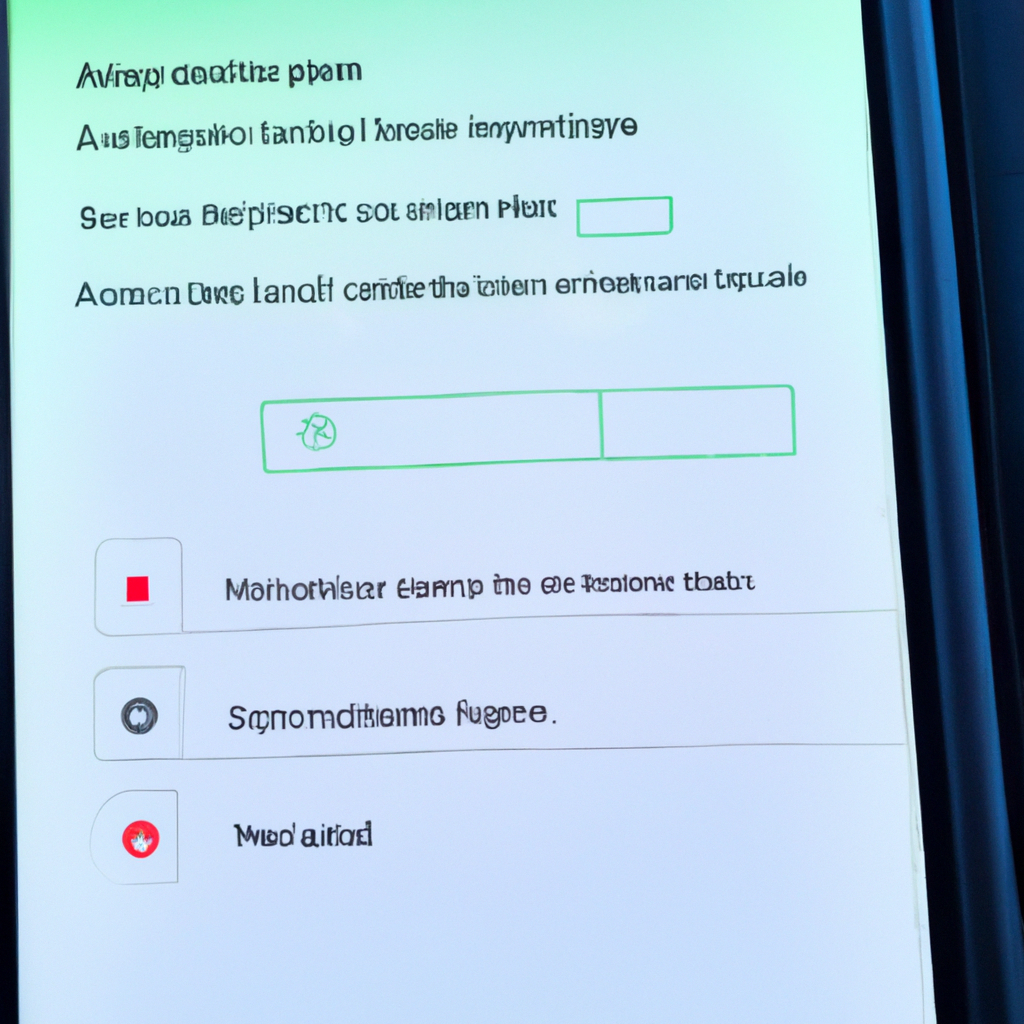-
Table of Contents
Common Causes of Android Auto Disconnecting Issues
Have you ever experienced the frustration of your Android Auto constantly disconnecting while you’re driving? It can be incredibly annoying, especially when you’re relying on it for navigation or to play your favorite tunes. But fear not, because in this article, we’ll explore the common causes of Android Auto disconnecting issues and provide you with some handy tips to fix them.
One of the most common culprits behind Android Auto disconnecting is a faulty USB cable. Yes, something as simple as a worn-out or damaged cable can wreak havoc on your Android Auto experience. So, before you start panicking, try swapping out your USB cable with a new one. You’ll be surprised at how often this simple fix can solve the problem.
Another possible cause of Android Auto disconnecting is a poor connection between your phone and your car’s head unit. This can happen if the USB port on either device is dirty or damaged. To fix this, try cleaning the USB ports with a soft cloth or compressed air. If that doesn’t work, you may need to have the ports repaired or replaced.
Sometimes, the issue lies with your phone’s software. Outdated or incompatible software can cause Android Auto to disconnect intermittently. To fix this, make sure that both your phone’s operating system and the Android Auto app are up to date. You can check for updates in the settings menu of your phone and the Google Play Store.
Another potential culprit is a power-saving feature on your phone. Some Android devices have a power-saving mode that restricts certain functions to conserve battery life. While this is great for extending your phone’s battery, it can interfere with the smooth operation of Android Auto. To prevent this, go into your phone’s settings and disable any power-saving features that may be affecting Android Auto.
If none of the above solutions work, it’s possible that there’s an issue with your car’s head unit. Sometimes, the firmware on the head unit needs to be updated to ensure compatibility with Android Auto. Check the manufacturer’s website for any available firmware updates and follow the instructions to install them. If you’re not comfortable doing this yourself, you can always take your car to a professional who can assist you.
Lastly, it’s worth mentioning that some Android Auto disconnecting issues may be caused by a combination of factors. For example, a faulty USB cable combined with outdated software could be the root cause of your troubles. In such cases, it’s important to systematically address each potential issue until you find the solution that works for you.
In conclusion, Android Auto disconnecting issues can be frustrating, but they are often solvable. By checking your USB cable, cleaning the USB ports, updating your software, disabling power-saving features, and updating your car’s head unit firmware, you can significantly improve your Android Auto experience. Remember, troubleshooting is a process, so don’t get discouraged if the first solution doesn’t work. Keep trying, and soon enough, you’ll be back on the road with a seamless Android Auto connection.
Troubleshooting Steps to Fix Android Auto Disconnecting Problems
Are you tired of your Android Auto constantly disconnecting while you’re driving? It can be frustrating to have your music suddenly stop or your navigation system go offline. But fear not, because we’re here to help you troubleshoot and fix this annoying issue.
One of the most common reasons why Android Auto disconnects is due to a faulty USB cable. Yes, something as simple as a cable can cause all these troubles. So, the first thing you should do is check your USB cable. Make sure it’s not damaged or frayed. If it is, replace it with a new one. It’s always a good idea to invest in a high-quality cable to avoid any future connectivity issues.
Another possible reason for the disconnection problem is a software glitch. Android Auto relies on both your phone’s operating system and the app itself to function properly. If either of these is outdated or experiencing a bug, it can cause the disconnection issue. To fix this, make sure both your phone’s operating system and the Android Auto app are up to date. Check for any available updates in your phone’s settings and the Google Play Store.
Sometimes, the disconnection problem can be caused by a conflict with other apps running in the background. Certain apps may interfere with Android Auto and cause it to disconnect. To troubleshoot this, try closing all unnecessary apps before connecting your phone to your car’s infotainment system. This will help ensure that Android Auto has all the resources it needs to function properly.
If none of the above solutions work, you may need to reset your phone’s network settings. This can help resolve any network-related issues that may be causing the disconnection problem. To do this, go to your phone’s settings, find the “Network & internet” section, and look for the option to reset network settings. Keep in mind that this will remove all saved Wi-Fi networks and Bluetooth connections, so you’ll need to set them up again.
In some cases, the disconnection problem may be specific to your car’s infotainment system. Car manufacturers often release software updates to address compatibility issues with Android Auto. Check your car manufacturer’s website or contact their customer support to see if there are any available updates for your car’s infotainment system. Installing these updates may help resolve the disconnection problem.
Lastly, if none of the above troubleshooting steps work, you may want to consider contacting your car manufacturer or Android Auto support for further assistance. They may be able to provide you with specific solutions or workarounds for your particular situation.
In conclusion, dealing with a constantly disconnecting Android Auto can be frustrating, but there are several troubleshooting steps you can take to fix the issue. Start by checking your USB cable, updating your phone’s operating system and the Android Auto app, closing unnecessary apps, resetting network settings, and installing any available updates for your car’s infotainment system. If all else fails, reach out to the experts for help. Happy driving!
How to Ensure a Stable Connection for Android Auto
Are you tired of your Android Auto constantly disconnecting while you’re driving? It can be frustrating and even dangerous when you’re relying on your phone for navigation and entertainment. But fear not, there are several steps you can take to ensure a stable connection for Android Auto.
First and foremost, it’s important to check your USB cable. A faulty or damaged cable can often be the culprit behind a disconnecting Android Auto. Make sure you’re using a high-quality cable that is specifically designed for data transfer. Avoid using cheap or generic cables, as they may not provide a stable connection. Additionally, check for any visible signs of damage, such as frayed wires or bent connectors. If you notice any issues, it’s time to invest in a new cable.
Another factor to consider is the USB port in your car. Some older vehicles may have USB ports that are not compatible with Android Auto. In this case, you may need to use an adapter or upgrade your car’s infotainment system. It’s also worth checking if there are any software updates available for your car’s system, as these updates often include bug fixes and improvements for Android Auto compatibility.
In addition to the hardware, it’s important to ensure that your phone’s software is up to date. Android Auto relies on both the app on your phone and the software on your car’s system to function properly. Make sure you have the latest version of the Android Auto app installed on your phone, as well as any available updates for your car’s system. Keeping both your phone and car’s software up to date can help resolve any compatibility issues that may be causing the disconnections.
Furthermore, it’s worth checking your phone’s settings to ensure that Android Auto is properly configured. Open the Android Auto app on your phone and navigate to the settings menu. Here, you can enable the “Wireless projection” feature if your car supports it. This allows you to connect to Android Auto wirelessly, eliminating the need for a USB cable. However, keep in mind that not all cars support wireless projection, so you may need to stick with a wired connection.
If you’re still experiencing disconnects, it may be helpful to clear the cache and data of the Android Auto app. This can help resolve any temporary glitches or conflicts that may be causing the disconnections. To do this, go to your phone’s settings, then navigate to the Apps or Applications menu. Find the Android Auto app and tap on it. From there, you can clear the cache and data. Keep in mind that clearing the data will reset any personalized settings or preferences within the app, so you may need to set them up again.
In conclusion, a stable connection for Android Auto is crucial for a seamless driving experience. By checking your USB cable, ensuring compatibility with your car’s system, keeping your phone’s software up to date, configuring the app settings correctly, and clearing the cache and data if necessary, you can troubleshoot and fix any disconnecting issues. So, don’t let those constant interruptions ruin your drive – take these steps and enjoy a smooth Android Auto experience.
Alternative Solutions for Android Auto Disconnecting Problems
Are you tired of your Android Auto constantly disconnecting while you’re driving? It can be frustrating and even dangerous, as it interrupts your navigation, music, and hands-free calling capabilities. But fear not, because there are alternative solutions to fix this annoying issue.
One possible reason for your Android Auto disconnecting is a faulty USB cable. Yes, something as simple as a cable can cause all these troubles. So, the first thing you should do is check your USB cable. Make sure it’s not damaged or frayed. If it is, replace it with a new one. It’s always a good idea to invest in a high-quality cable that is specifically designed for Android Auto.
Another common culprit for Android Auto disconnecting is a poor connection between your phone and the car’s head unit. To fix this, try cleaning the USB port on your phone and the USB port on your car’s head unit. Dust and debris can accumulate over time, causing a weak connection. Use a soft brush or compressed air to remove any dirt or lint. This simple step can make a big difference in maintaining a stable connection.
If cleaning the ports doesn’t solve the issue, you can also try restarting both your phone and the car’s head unit. Sometimes, a simple reboot can fix software glitches that may be causing the disconnection problem. Turn off your phone and the car’s head unit, wait for a few seconds, and then turn them back on. This can help refresh the system and establish a more stable connection.
In some cases, the problem may lie with the Android Auto app itself. It’s possible that the app is outdated or has a bug that’s causing the disconnection. To fix this, check for updates in the Google Play Store and make sure you have the latest version of the app installed. If updating doesn’t solve the problem, you can try uninstalling and reinstalling the app. This can help reset any settings or configurations that may be causing the disconnection.
If none of these solutions work, it’s worth considering a factory reset of your phone. This should be your last resort, as it will erase all data and settings on your device. However, it can help resolve any deep-rooted software issues that may be causing the disconnection. Before performing a factory reset, make sure to back up all your important data and files.
In conclusion, dealing with a constantly disconnecting Android Auto can be frustrating, but there are alternative solutions to fix the problem. Start by checking your USB cable and cleaning the ports. If that doesn’t work, try restarting your phone and the car’s head unit. Updating or reinstalling the Android Auto app may also help. And if all else fails, a factory reset might be necessary. Remember to always prioritize your safety while driving and find a solution that works best for you.
Q&A
1. Why does my Android Auto keep disconnecting?
There can be several reasons for Android Auto disconnections, including faulty USB cables, outdated software, incompatible apps, or issues with the car’s head unit.
2. How can I fix the disconnection issue with Android Auto?
To fix Android Auto disconnections, try using a different USB cable, ensure your phone and car software are up to date, clear the cache of the Android Auto app, disable battery optimization for the app, and check for any app compatibility issues.
3. What should I do if my Android Auto still keeps disconnecting?
If the issue persists, try resetting your car’s head unit, performing a factory reset on your phone, or contacting the car manufacturer or Android Auto support for further assistance.
4. Are there any other troubleshooting steps to fix Android Auto disconnections?
Yes, you can also try enabling developer options on your phone and adjusting the USB configuration settings, disabling any battery-saving modes on your phone, or using a different USB port in your car if available.In conclusion, there can be several reasons why your Android Auto keeps disconnecting. Some common causes include a faulty USB cable, outdated software, incompatible phone or car models, or issues with the Android Auto app itself. To fix the problem, you can try using a different USB cable, ensuring that your phone and car software are up to date, checking for compatibility between your phone and car, or reinstalling the Android Auto app.